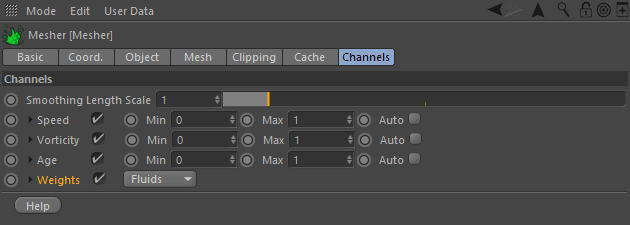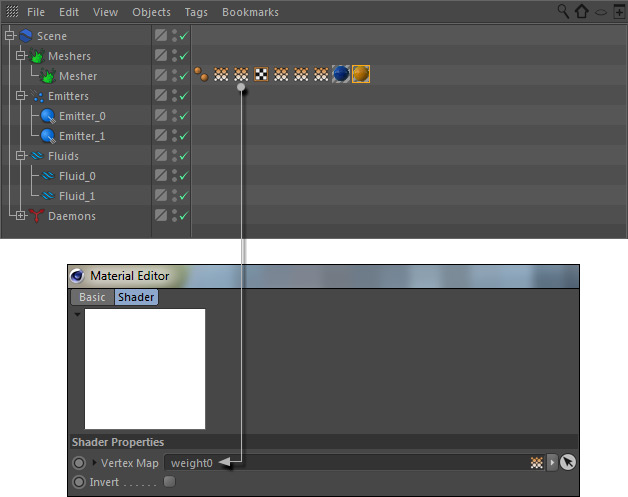| Note |
|---|
| This feature is part of RealFlow | Cinema 4D 2.1 and will be available soon. |
In simulations with two more more fluids or emitters RealFlow | Cinema 4D tracks the distances between the particles and creates a weight map. These weight maps can be used to render a blending effect for differently coloured fluids. The workflow is pretty much the same as with → channel vertex maps, but there are a few things to consider.
...
- Create a simulation with two fluids or emitters – there is nothing special you have to consider, but the particles should mix at some point in time.
- Add a "Mesher", go to → Mesher > Channels, and enable the "Weight" option.
- Choose, whether the weight vertex maps should be created from "Fluids" or "Emitters".
- If you have two (or more) fluids then both containers have to be meshed together!
- Create the mesh as usual.
...
- Create two materials and decide which one should be the base and top colour.
- Apply the base material first, then the top colour.
- Open the top colour materials and create an "Alpha" channelchannels. Add Alpha > Texture > Effects > Vertex Map, and click on the white thumbnail.
- Drag one of the weight vertex maps to the empty "weight0" the base material's empty "Vertex Map" slot, and "weight1" to top material's slot.
Adjusting the Weight Maps
Render an image to see the effect – a preview is not possible. If The blending effect can be previewed – even at meshing time – when you click on one of the vertex maps. If the result does not meet your expectations increase or decrease Mesh > Channels > Weight > Min and Max values, and change "Smoothing Scale Length" to blur the vertex maps (requires re-meshing!).
All mesh areas with channel values
- smaller than "Min will be rendered with the same material colour – here: blue
- greater than "Max" will be rendered with the same material colour: here: whiteyellow.
If you are not sure which values to enter enable the weight property's "Auto" mode and you will see the current lowest and highest values. These values can be used as a references. Alternatively you Yiu can use alos expand the "Auto" mode as wellWeight" parameter and adjust colours with a gradient.
"Smoothing Scale Length" ranges between 0 and 1 (0 = no smoothing, 10 = maximum) and helps to avoid flicker and improve the transition between the colours/materials.
Annotations
...
Working with More Than 2 Fluids & Maps
There are some things to consider with more than two weight maps:
- The maximum number of weight vertex maps is 9.
- In scenes with three or more maps, the last material must not have a vertex map (weitght0) applied, because otherwise you will get a transparency effect in some areas.
Anotations
- RealFlow | Cinema 4D's meshing engine is not responsible for the colour blending effect itself – it only provides an Alpha/vertex map.When you work with more than two fluids/emitters then the base colour must not have a vertex map applied.
Blending colours has some restrictions, introduced by today's render engines:
...