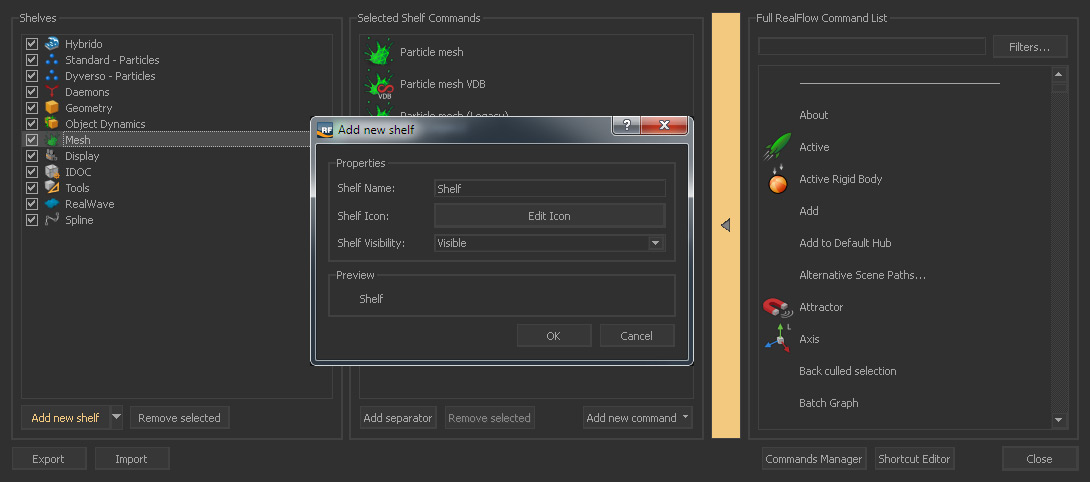...
- Tools > Shelves Manager (see icon above)
- A window with three columns appears.
- In the appearing window click on “Add new shelf”.
- Specify a name and an icon.
- In the first left column, choose the newly created shelf
- In order to fill the shelf with commands follow the steps under “Adding Commands” below.
Adding Commands
Shelves can be filled with commands – a command can even appear multiple times in the same shelf:
...