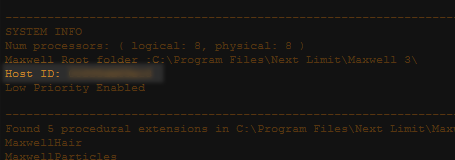This guide is for Node Locked licenses ONLY which includes:
- Maxwell Render Suite Node Locked
- Maxwell Render Learning Edition
- Maxwell Student
- Maxwell for SketchUp
In case you own a Floating or Faculty license instead, please see here.
Step-by-step video guide to installing and activate your Node Locked license
How to install and activate a Node Locked license on OSX
00:07 - Download
00:37 - Installation
01:28 - Licensing
02:12 - Licensing a computer which has an Internet connection
02:41 - License Activation
03:39 - Licensing a computer which does not have an Internet connection
Before you begin
Please see the System Requirements first of all on this page.
Step 1 - Installing Maxwell Render
Open the disk image and drag the Maxwell 3 folder to your Applications Directory.
If you get an error saying "XXXXXX cannot be opened because it is from an unidentified developer", go to System preferences > Security to change the settings for running applications in your system, and allow Maxwell. After they have installed you can put the security settings to default.
Step 2 - Licensing Maxwell Render
Open Maxwell and the License Activator will pop up since Maxwell hasn't been licensed yet. Choose the appropriate option:
I have a license key
Choose this option if you have a license key. In the next window there are two options:
Click here to expand...
- I want to activate the license on this computer now (needs internet connection). Use this option to activate the license on this particular computer.
- Enter your email/password you use for the customer gateway, then the license key which you should have received by email. If you can't find that email please check your spam folder. If you still can't find it please contact us through the "Contact Sales" form in the customer gateway or here and request your license key. If you are connecting your computer through a proxy, you may also enter that proxy here. It is important that any firewalls you may have do not block the license activator from reaching our servers, or the license key can't be validated.
- The license activator will connect to our servers and validate your license, after which it will store the license file on your computer in the folder Users\<username>\Maxwell. It will be named maxwell_suite_nodelocked.lic.
- Please restart Maxwell to make sure that it is properly licensed (check the Console panel for any red error messages).
- I want to activate the license on another computer not connected to the internet. Please note that the computer where the activator is running still needs internet connection. This option simply allows you to license a different computer which doesn't have internet connection.
- Host ID. You must specify that computer's Host ID, also known as MAC address. To find it, launch Maxwell Render on that computer, and check in the Console panel for the Host ID:
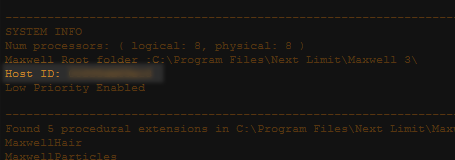
- Enter your email/password you use for the customer gateway, then the license key which you should have received by emal. If you can't find that email please check your spam folder. If you still can't find it please contact us through the "Contact Sales" form in the customer gateway or here and request your license key. If you are connecting your computer through a proxy, you may also enter that proxy here. It is important that any firewalls you may have do not block the license activator from reaching our servers, or the license key can't be validated.
- The license activator will connect to our servers and validate your license, after which a Save dialog pop up will ask you to save a license file. Save this file anywhere on your computer as maxwell_suite_nodelocked.lic. Then move it to the computer you entered the Host ID for, and place it in the folder: Users\<username>\Maxwell. Maxwell Render, Maxwell Studio, and all the plugins will check this location for that .lic file to see if Maxwell Render is licensed or not.
- Please restart Maxwell to make sure that it is properly licensed (check the Console panel for any red error messages).
- Enjoy Maxwell Render!
I want to try the demo
Click here to expand...
Simply choose Next for all the subsequent windows that appear, and finally click Activate. This will create a demo "maxwell_license.lic" file in /Users/<username>/Maxwell. If you later purchase a license, please make sure to first delete this demo license file before running the license activator.
The most common licensing error messages
- Connection error - Usually means the license activator and/or Maxwell Render is blocked by a firewall and can't reach our servers.
- "License could not be validated" - Usually has the same cause as the above.
If you still have problems, the first thing you should do is open Maxwell (not Maxwell Studio) and look in the Console panel for any licensing errors. Then go to the licensing troubleshooting page to see if the error message is listed there, and what the solution is.