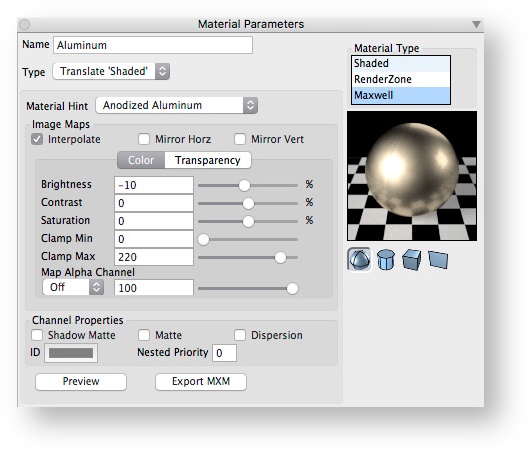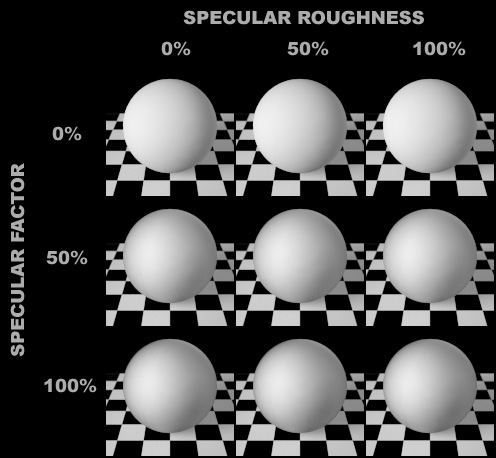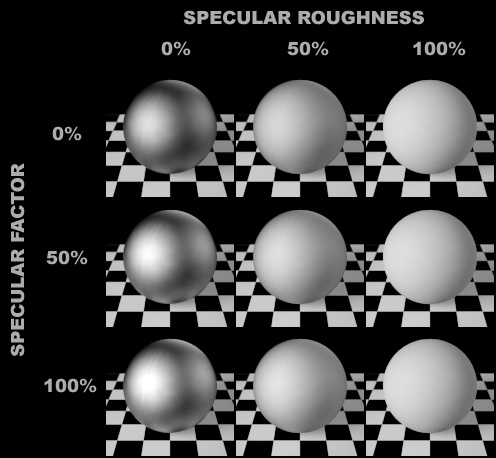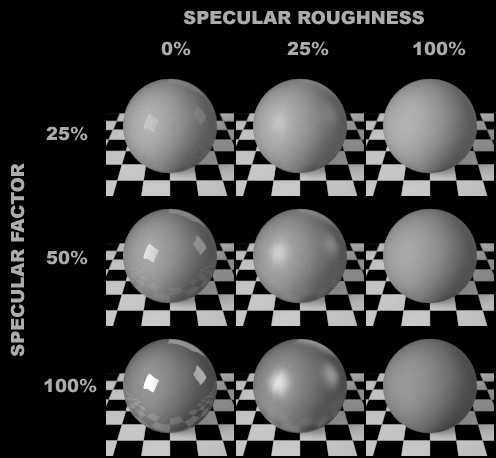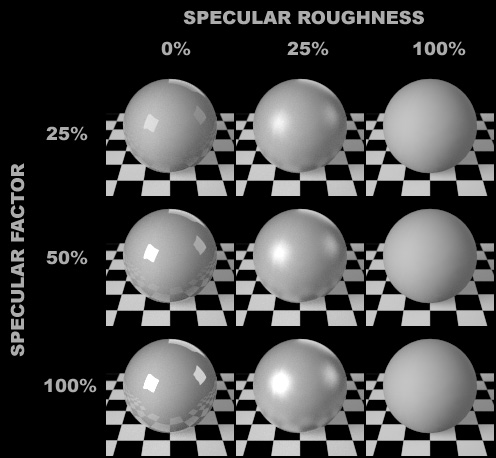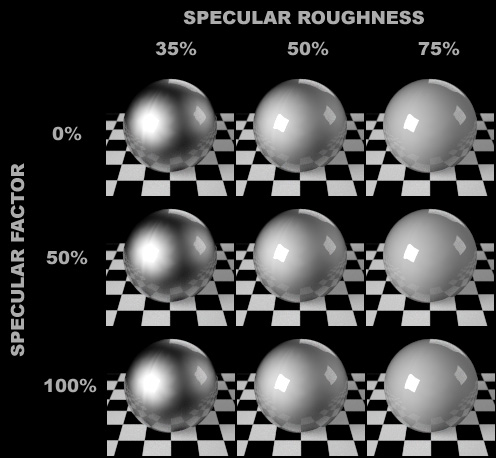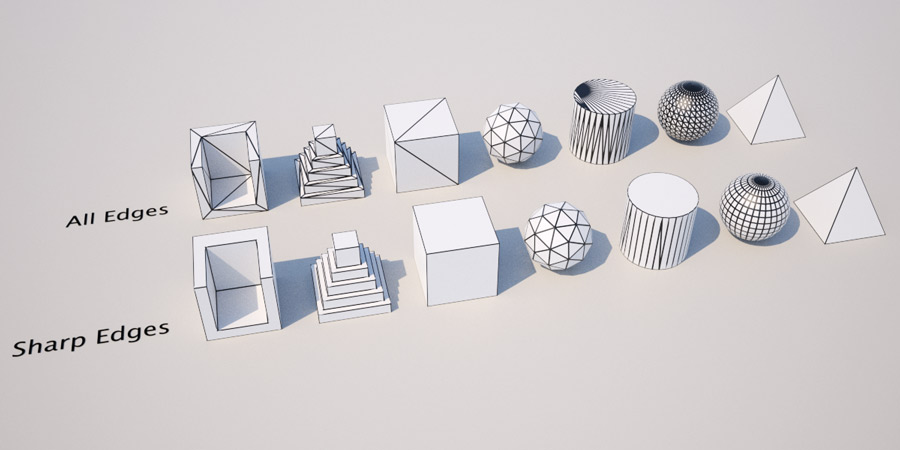formZ | Materials | Translate Shaded
Translate Shaded Preview: 6” sphere, 6” cylinder, 6” cube, or 6” plane
Translate Shaded
Selecting this option will instruct the plugin to automatically translate the selected Shaded material into a Maxwell material. The resulting MXM will be embedded into the MXS scene file (i.e., it will not be saved separately) upon rendering.
To understand how the translation is performed, it is useful to first understand how Maxwell materials are defined. We recommend reading the chapter Maxwell Materials before continuing with the section below.
If the Shaded material contains any embedded textures that do not have a valid reference on disk they will be automatically saved as PNG images. (This will be the case if the texture is a swatch generated by another renderer, or if an image file was been moved since it was first linked to the formZ material.)
By design, the Translate Shaded option is as simple as possible; it intentionally hides the complex details of MXM creation from the end user. It has been designed to provide good materials quickly and easily, to meet a demanding production schedule. Translate shaded offers a single control: Material hint, which controls how the Shaded material will be interpreted.
- Material Hint [Fast, Realistic Match, Water, Rubber, Anodized Aluminum, etc.]: Guides the plugin when interpreting the simple 'Shaded' material representation.
- Image Maps
- Interpolation: When enabled, Maxwell will interpolate material image maps. When only low-resolution maps are available, enabling interpolation will reduce pixelation within the map. If an alpha (or other) map needs to be tack-sharp, make sure interpolation is disabled.
- Mirror Horz, Mirror Vert: Image maps will be mirrored horizontally and/or vertically, which may reduce obvious map tiling in some cases. Note that textures will not be displayed mirrored in formZ's Shaded display modes.
- Color Map:
- Brightness, etc.: Image controls for the color 'texture' bitmap used in the shaded renderer. For images with RGB values greater that 220, we recommend setting Clamp Max to 220, or reducing brightness by 10%.
- Image Map Interpolation: When enabled, the bitmap will be interpolated, resulting in reduced texture aliasing.
- Map Alpha Channel [Off, Bump, Roughness]: When enabled, will use the color map's alpha channel (if any) to control bump or roughness in the resulting MXM. The slider controls the maximum strength.
- Transparency Map:
- Brightness, etc.: Image controls for the transparency 'texture' bitmap used in the shaded renderer.
- Channel Properties:
- Matte: Makes the material into a matte, which “cuts through" the entire image and reveals the background (IBL or Physical Sky if enabled; black if no environment lighting is used). Useful for compositing purposes.
- Shadow Matte: Enables shadow catcher properties for this material. Objects assigned this material will show shadows cast onto them in the Shadow Channel. The Shadow Channel option in Render Options must also be enabled. See Shadow channel
- Dispersion: Disabled by default for efficiency. See Transmissive Properties
- ID Color: Custom color used to identify this material in the Material Id channel. See MaterialID - ObjectID - TriangleID channels
- Nested Priority: This material's priority level for nested dielectrics. Useful for correct rendering liquids within glass. See Nested dielectrics.
- Preview: Generates a preview of the material of on the selected formZ preview object (6” sphere, 6” cylinder, 6” cube, or 6” plane).
- Export MXM: Saves the auto-translated MXM to disk, with the option to re-link as a referenced MXM, and continue editing the material in MXED.
With the Shaded "Ambient" parameter kept at the default (100%), make sure to keep the Shaded "Diffuse" parameter to 87% or less, to avoid unrealistically reflective materials which may introduce noise that is difficult to clear.
Matte
The Matte hint is appropriate for matte (flat) wall paint and plaster surfaces, paper. May also be useful in existing projects where the specularity needs to remain as-is for other renderers, but you need a matte appearance in Maxwell.
Very efficient. Matte hints create a single BDSF.
"Matte" Material Hint. Color: 220, 220, 220. The Specular Roughness parameter is not used with this hint.
Fastest
Simple matte-to-glossy surfaces. Very efficient. Fastest hints create a single BDSF.
"Fastest" Material Hint. Color: 220, 220, 220
Fast
Approximates of many common materials– plastics, semi-gloss paint, simple tile– and renders quickly.
If you need a matte appearance, consider the Matte or Fastest Hints, as they are more efficient. The Fast hints creates two BDSF on a single layer.
"Fast" Material Hint. Color: 165, 165, 165
Realistic Match
Similar to the Fast Hint, but with somewhat more naturalistic reflections.
Use the Fast hint if it produces an equivalent result, as it will generally clear noise a bit faster. The Realistic Match hints creates two layers, each with a single BDSF. Layer blending is additive.
"Realistic Match" Material Hint. Color: 165, 165, 165
Industrial Coating
Yields a baked enamel-type finish. Lower Specular Roughness values result in materials like car paint; higher values resemble a powder-coated finish.
This hint creates a single BSDF with a Coating.
"Industrial Coating" Material Hint. Color: 165, 165, 165. The Specular Factor parameter is not used with this hint.
Rubber
For simulating rubber and similar materials, such as tires. Uses both the Specular Factor and Specular Roughness parameters. Lower Specular Roughness values will make the rubber look "harder."
SSS, Simple
A simple interface for Maxwell's sub-surface scattering. Useful for waxes, foods, translucent plastics, fluids with particulate mater.
This hint can result in materials which will increase rendering times significantly.
Water
The water hint will work well without adjustment in most cases. Only the 'Shaded' Color and Transparency parameters affect the material.
The color parameter controls the tint of the water. Note that the attenuation of light (transparency parameter) must be set to a relatively low value for the tint to be apparent.
The transparency parameter controls the attenuation of light though the water. At 1% transparency, half the light will be attenuated after 1 meter; at 100% half the light will be attenuated after 10 meters. If transparency is set to none (or 0) a default attenuation of 10 meters will be used.
Architectural Glass, Normal
Use for efficient-rendering architectural glass. In most cases, they will work well without adjustment. These materials will reflect, but not refract, light. Apply to surfaces (planes) only, not solid volumes.
The 'Shaded' Color parameter controls the tint of the glass. The Transparency parameter controls the layer weight.
This hint creates a single BDSF.
Architectural Glass, Clear
The Clear architectural glass variant applies an additional top coat to the glass which may be useful for some applications. Experiment with both types to see which works better for your application. Apply to surfaces (planes) only, not solid volumes.
This hint creates a single layer containing two BDSFs.
Glass, High Grade
Physically accurate glass. Appropriate for glassware, and glass sheets where the edges are completely exposed. Apply to watertight volumes only, not surfaces.
This hint creates a single BDSF.
Glass, Low Reflectivity
Like Glass, High Grade, except less reflective, making it a better choice in some archvis situations.
This hint creates a single BDSF.
Glass, Frosted
Higher Specular Roughness values will result in a rougher glass surface. The Transparency parameter controls the degree of attenuation as light passes though solid glass.
This hint creates a single BDSF.
Mirror
A shortcut for simulating an accurate mirror. Specular Factor and Specular Roughness are ignored.
This hint creates a single BDSF.
Anodized Aluminum
Results in a multi-layer anodized surface. The lower the Specular Roughness, the "shinier" the material.
Aluminum, Chromium, Cobalt, Cobalt, Copper, Gold, Iron, Nickle, Silver, Titanium
The metals series creates efficient-rendering metals with minimal effort. The only parameters that need to be adjusted are the "Shaded' Color and Specular Roughness.
For highly realistic metal materials, referenced MXM files with complex IOR files and bump or roughness maps are recommended.
The metal hints create a single layer containing two BSDFs.
Emitter
See formZ | Lighting | Emitter Materials
Wireframe
The Wireframe hint applies a colored line of the specified thickness over object segments. The "background" material for the wireframe is identical to the Realistic Match hint (see above).
There are several presets for this material:
All Edges
Wireframe is applied to all segments in the triangulated object.
Sharp Edges
Wireframe is only applied to all segments between non-planar faces.
Detailed
To achieve custom effects, all underlying controls for the Wireframe procedural texture are exposed. For the full parameters list, see: Wireframe