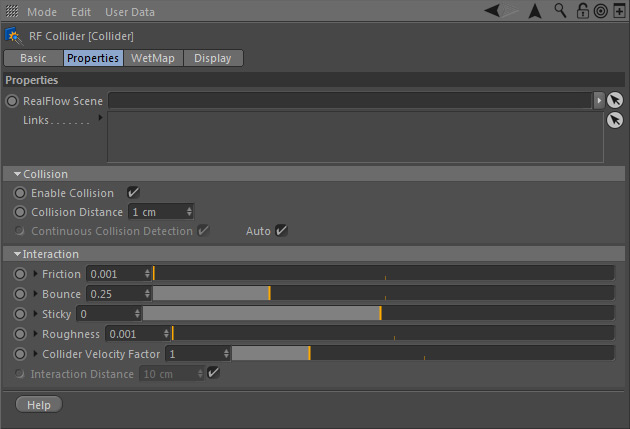Collider : Properties
This is the place where the an object's collision behaviour can be adjusted.
The tag's parameter set has two subcategories:
RealFlow Scene
In RealFlow | Cinema 4D it is possible to use multiple "Scene" trees in the same project. To link a tag to a different scene tree drag the appropriate "Scene" node to this field.
Links
All fluid, rigid, and elastic containers inside the drag-and-drop field will be affected by the tag. If there is only one container in the scene it will be linked automatically, otherwise the connection has to be established manually.
To learn more about how to link RealFlow scene elements and make them interact take a look at the → "Links" page with examples.
Collision
Enable Collision
Enable or disable the particle-object collision on demand, e.g. by animating this option.
Collision Distance
This parameter describes the distance between the colliding particles and an object's surface. The value should not be smaller than the "Volume" tag's → "Cell Size" parameter.
Continuous Collision Detection
This option prevents particles from going through thin objects such as glasses, planes. etc.:
- When an object is in "Shell" mode (see "Volume Mode" in the "Volume" tag), "Continuous Collision Detection" is active by default.
- If the object's "Volume Mode" is "Solid Inside" or "Solid Outside you have to deactivate "Auto" and check "Continuous Collision Detection" manually.
Auto
If you want to enable or disable "Continuous Collision Detection" manually, reactive this option.
Interaction
Friction
A value of 0.0 creates absolutely no friction and a perfectly even surface. Higher values can even stop particles from moving. This parameter accepts all positive values between 0.0 and 1.0.
"Friction" can be expanded and controlled through bitmaps and shaders (see below).
Bounce
A value of 0.0 creates perfect elasticity, while higher settings make the particles lose appropriate amounts of their energy. The maximum value is 1.0.
"Bounce" can be expanded and controlled through bitmaps and shaders (see below).
Sticky
It can be seen as a “glue factor” to make particles stick on the object’s surface. You can use positive (attraction) and negative (repulsion) settings.
"Sticky" can be expanded and controlled through bitmaps and shaders (see below).
Roughness
This value ranges between 0.0 and 1.0 and adds randomness to the object’s polygon normals to produce a slightly different collision direction.
"Roughness" can be expanded and controlled through bitmaps and shaders (see below).
Collider Velocity Factor
This parameter is only relevant in conjunction with moving objects! "Collider Velocity Factor"
- accepts any positive value including 0
- is mainly used if the collision between particles and objects turns out too weak
- can be expanded and controlled through bitmaps and shaders (see below).
Interaction Distance
With 10, for example, particles within a distance of 10 units (depends on the actual scene scale) from the object's surface will be affected by parameters like "Friction", Bounce", etc. The value is calculated automatically based on "Collision Distance". For manual control uncheck "Auto".
Controlling Interaction Through Bitmaps and Shaders
"Friction", "Bounce", "Sticky", "Roughness", and "Collider Velocity Factor" can be controlled through bitmaps and shaders. Just click on one of the small triangles next to a parameter's name to open this dialogue:
The mode of operation is the same for all parameters:
- Create a Cinema 4D material and apply a bitmap, a surface or a shader, like"Noise", to one of the channels.
- Expand the parameter by clicking on the small triangle.
- Drag the channel's thumbnail to the "Texture" slot of a parameter.
- "Mapping Min" describes the minimum parameter value indicated by the darkest colour.
- "Mapping Max" describes the maximum parameter value indicated by the brightest colour.