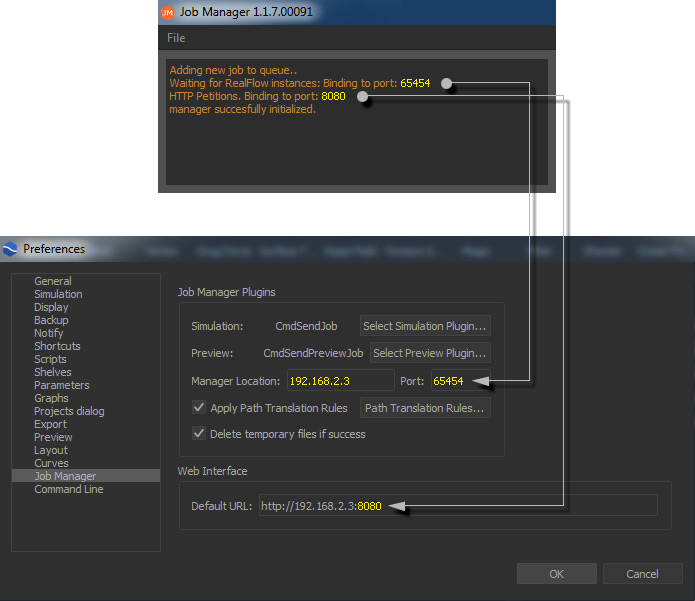
Setting up RealFlow's network components requires a few steps:
| All addresses and ports, displayed here, are examples and have to be replaced through your actual settings. |
Start the "Job Manager" application and look for the following lines:
Waiting for RealFlow instances: Binding to port: 65454HTTP Petitions. Binding to port: 8080
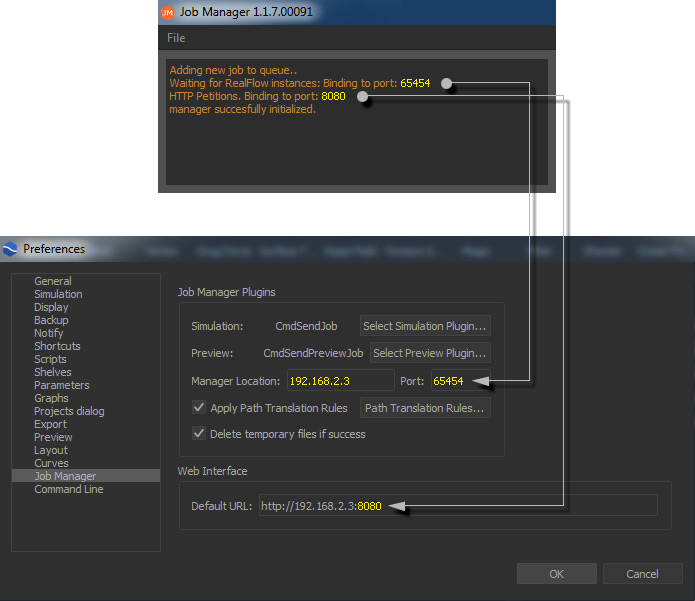
Open RealFlow and go to File | RealFlow > Preferences > Job Manager:
192.168.2.3 65454 (example only, use the actual port from your system!)Default URL. Enter the IP address of the computer with the "Job Manager" followed by :8080, for example 192.168.2.3:8080
To check if everything is configured correctly, open Layout > Job Manager. A web interface appears. Alternatively you can use any web browser and enter the Job Manager's, for example 192.168.2.3:8080
A → path translation rule defines a path where the computer with the "Job Manager" will find the simulation files. You can add as many PTRs as required for different network drives and directories.
Now start the "Job Nodes" on the computers you want to use for network simulations. The "Job Nodes" will connect with the "Job Manager" automatically and you will see appropriate messages in the nodes' and manager's windows. All ports and addresses are examples, and have to be replaced through your actual settings:
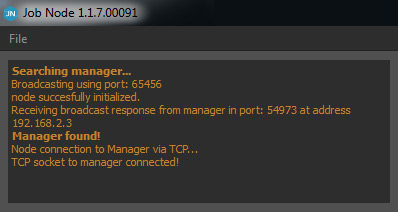
Go to the web interface (Layout > Job Manager) and click on "Reload" to list the nodes. All ports and addresses are examples, and will be replaced through your actual settings:

If the connection fails check the ports:
Your network is now ready to simulate.
All these settings have to be made once only. The only exception is the definition of additional path translation rules. Later you just have to launch the nodes, the manager, and the "Job Manager" web interface.