Click on “Simulate” to start the simulation process. A simulation starts at the timeline slider's current position. Another click stops the simulation; in order to resume, please click on “Simulate” again. When you resume
With “Reset” all previously simulated files will be removed from RealFlow, but not from the disk. Unless you hit “Simulate”, all previously existing cache files are still available, and can be reloaded with Alt + U (“update timeline cache”) or this button:
![]()
The bar below the buttons displays the current frame's progress of simulation or meshing tasks in percent (0 – 100).
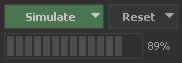
Next to “Simulate” and “Reset” you will find small triangles. A click reveals submenus:
The main entries here concern RealFlow's → command line version, and the → “Simulation Options”. Since both tools require further explanation they are discussed separately. Please follow the links above for more information.
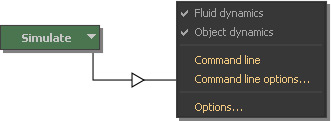
An initial state preserves a node's current simulation state. You can create this initial state from any simulated frame, and RealFlow will store a file in a separate folder (“initial state”) of the project. Please bear in mind that it is not possible to create initial states for all scene nodes at once, but they have to be created individually:
