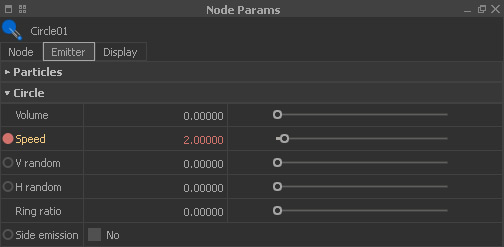
When you take a look at RealFlow's → timeline you can see a lock symbol. Locking the timeline means that RealFlow ignores animated parameters completely.
To get an idea of how this feature works, start with a basic setup.
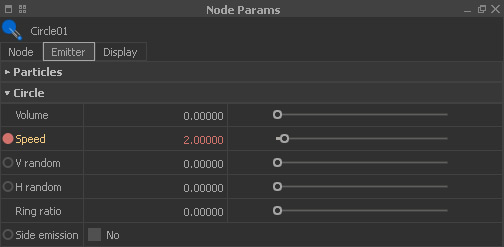
Here we expect that the particle emission will decrease gradually and stop at frame 50. Click on the “Lock” button and simulate:

What you will see now is that the timeline slider remains at frame 0 and the emission does not stop. Now let's check the output:
This file is constantly overwritten and always represents the last simulation state. It is possible to create an → initial state from this file:
Although you cannot see any progress on the timeline during a locked simulation, RealFlow counts the simulated frames internally. This gives you the possibility of unlocking the timeline at a given point in time. Let's stay with the example scene:
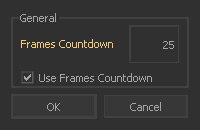
As in the simulation before, the vase is being filled. After a few moments, the timeline is unlocked and at frame 50 the creation of new particles is stopped. Now take another look at “particles” folder. There you will see the cached files.
With “Frames Countdown” you are able to “jump” on the current simulation at any time without interruptions or initial states.