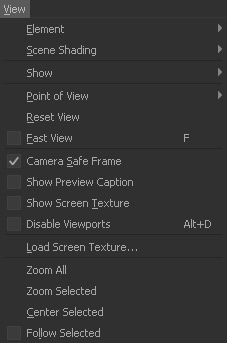Most of the "View" menu's entries are self-explaining or discussed in detail in dedicated chapters. Therefore, only some important commands are explained.
| Show > Selection Highlighting | Displays the selected node as if it was not selected to get a better view of its structure. |
|---|---|
| Scene Shading > Wireframe Back Faces | Shows the inside of objects when their normals are inverted. |
Fast View | Displays nodes as bounding boxes during → viewport navigation. |
Show Preview Caption | Print information about the scene to the viewport. Adjust the text in the → “Preferences - Preview” section. |
Show Screen Texture | You can fit a bitmap into a viewport as a background. |
Load Screen Texture... | Choose a bitmap to load into the viewport as a background. The image has to be reapplied with each start of RealFlow. |
| Disable Viewports | Hide the viewport elements and → speed up your simulation by up to 30% |
Follow selected | The → camera will follow the selected moving object. |