We have made some changes in the way Maxwell reads the licenses in Maxwell 5.0.2 so it gives fewer problems with older versions, the demo license files or expired temporal ones.
In short: we have moved the license files location to a v5 folder in the same paths as before. Let's see this in detail.
If you don't have any activated Maxwell 5 license yet.
You don't have anything special to do; Maxwell will activate and store the license files in the right folder normally.
If you already have activated Maxwell 5 licenses.
Please follow these instructions on all your computers where Maxwell is installed:
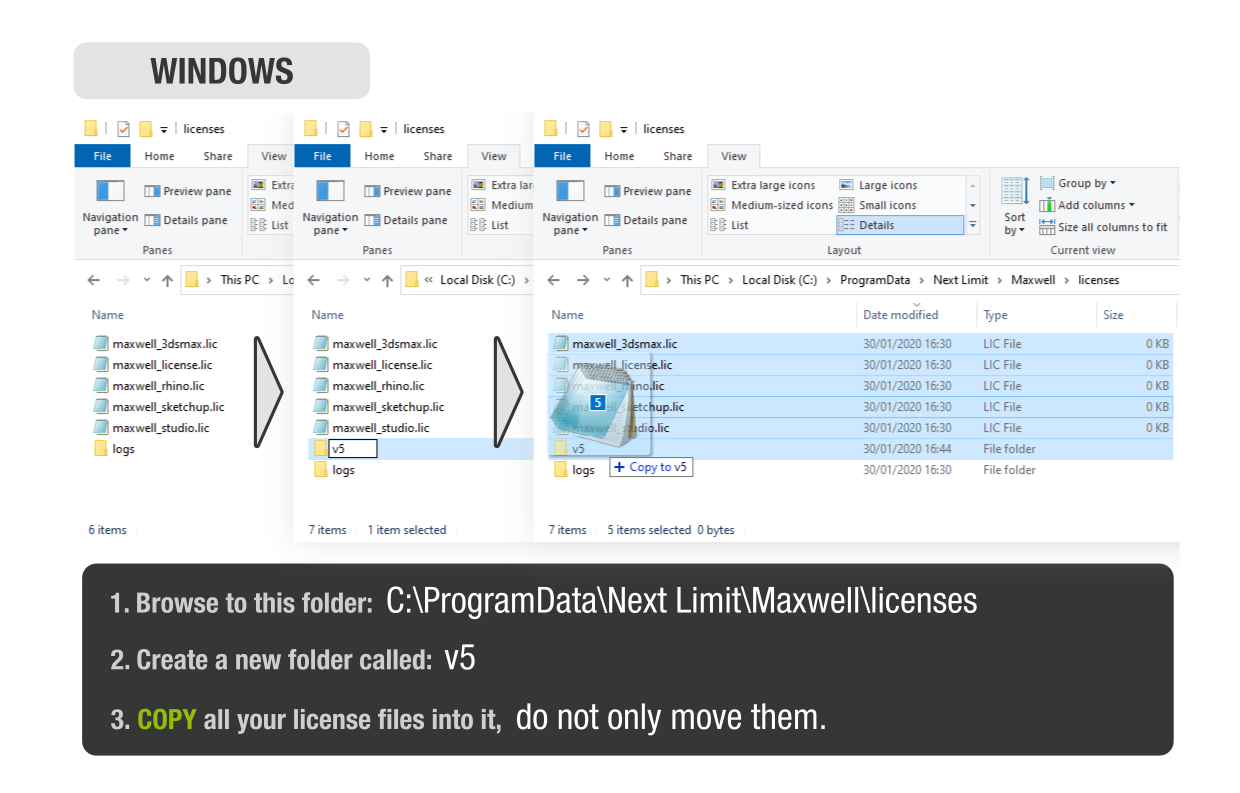
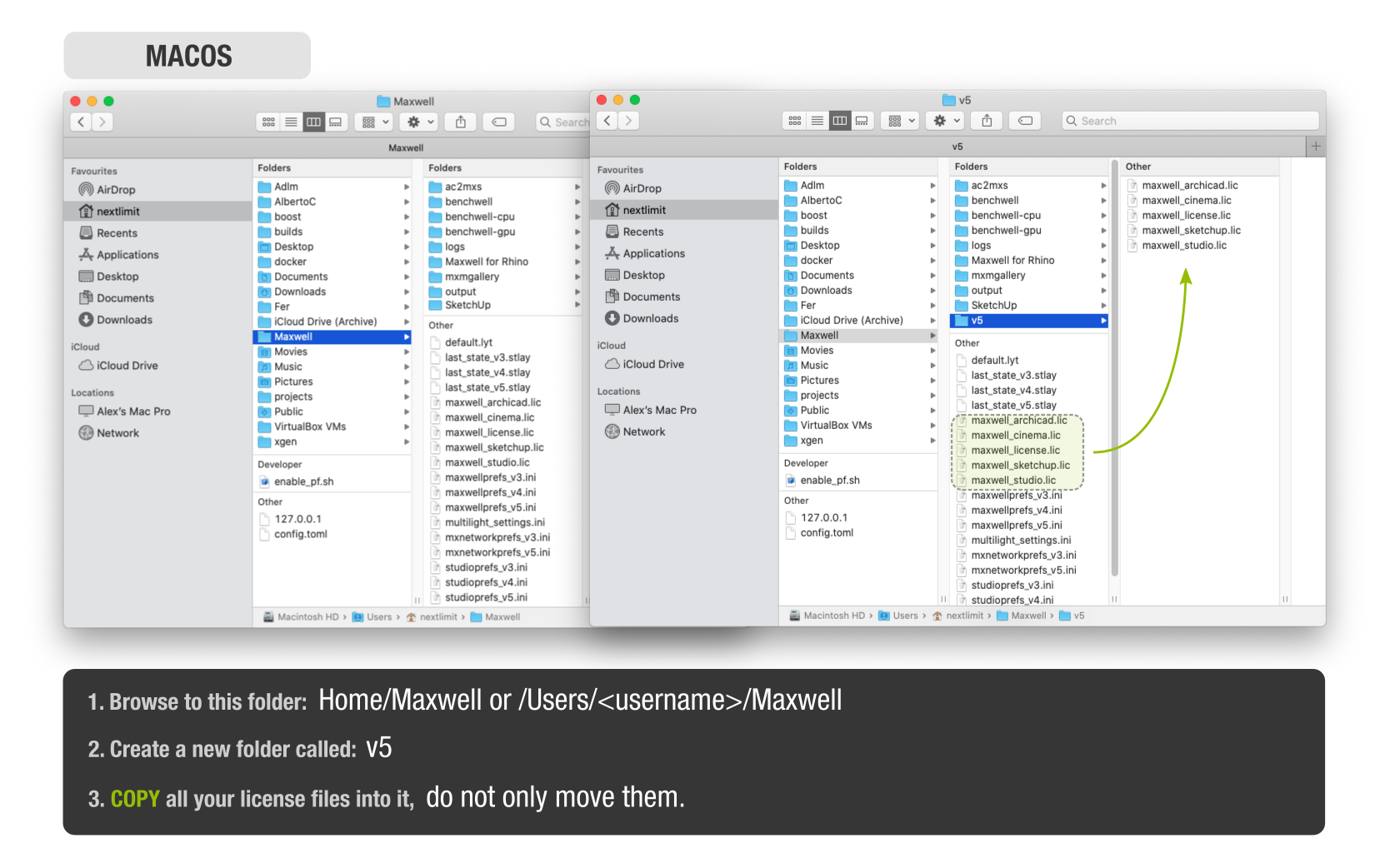
Mac users can leave the existing licenses in Users/Shared/NextLimit/rlm_nl/Licenses as they are.
Linux users can do the same in $HOME/Maxwell/, create a new v5 folder and copy all the license files there.
You can do all this before installing the new version and you won't notice the change. Please, make sure to copy and not move the .lic files.