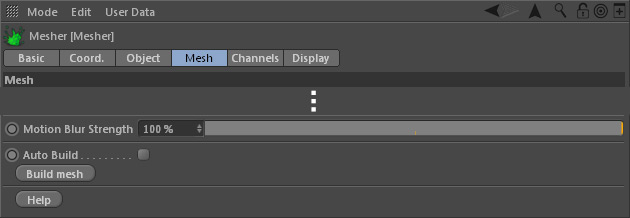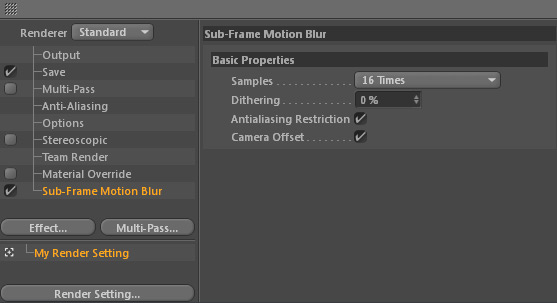Meshes
RealFlow | Cinema 4D meshes carry velocity information which can be read by a render engine. Under Mesh > Mesh you will find a parameter ("Motion Blur Strength") to control this effect:
To render out meshes with motion blur you can use Cinema 4D's physical render engine, or any other supported renderer (except Maxwell Render). With Cinema 4D's Advanced Render you have to activate sub-frame motion blur:
- Open Cinema 4D's Render > Edit Render Settings...
- Click on Effect... > Sub-Frame Motion Blur
- Adjust the number of sample frames.
Particles
Particles cannot be rendered by default, and they always need at least one object attached (see → "Particle Rendering"). These instances support motion blur.
Rigid and Elastic
Motion blur with these deformer requires cached or baked geometry. Take a look at the → "Caching Rigids and Elastics" page for a workflow description.
Thinking Particles
RealFlow | Cinema 4D's particles can be turned into → Thinking Particles under Fluid > Particles. These converted particles contain the original velocity information for motion blur effects: