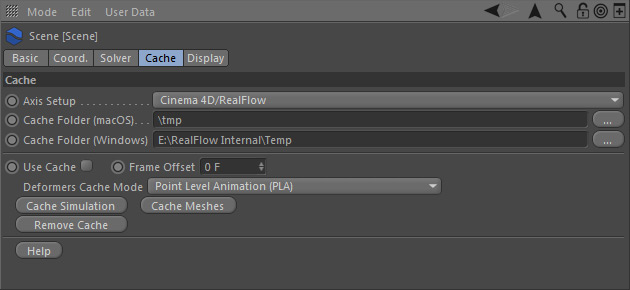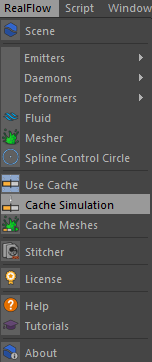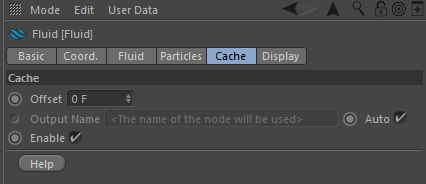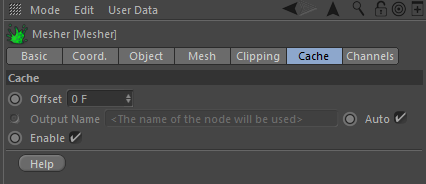...
In order to cache a particle simulation you just have to follow two simple steps (the workflow is exactly the same for meshes, but here an existing particle cache is required):
Change the "Cache Folder (macOS | Windows)" to your own needs before you cache the simulation.
- Specify the "Cache Folder" in (the default folder is configured under Cinema 4D > Edit > Preferences... > RealFlow):
- Click on "Cache Simulation" or use the menu command Cinema 4D > RealFlow > Cache Simulation.
If the scene contains fluid and mesh nodes both elements will be cached together when you hit "Cache Simulation". You can avoid this if you make the "Mesher" node inactive (disable the green check mark in Cinema 4D's "Objects" manager).
...
)
...
.
Visual Hint
When RealFlow | Cinema 4D is in cache mode ("Use Cache" is enabled) you will see a hint in the HUD and that the main logo in the viewport has changed:
...
In Cinema 4D, scene elements can have identical names and so it is possible to have to "Fluid" containers or "Mesher" with the exact same name:
- To avoid overlapping or overwritten data, the simulated nodes must have unique names, especially if the cache folder is being shared with other scenes.
- "Output Name" inside "Cache" group can also be used to avoid collisions.
- Cache file names will follow this pattern:
name_frame.ext