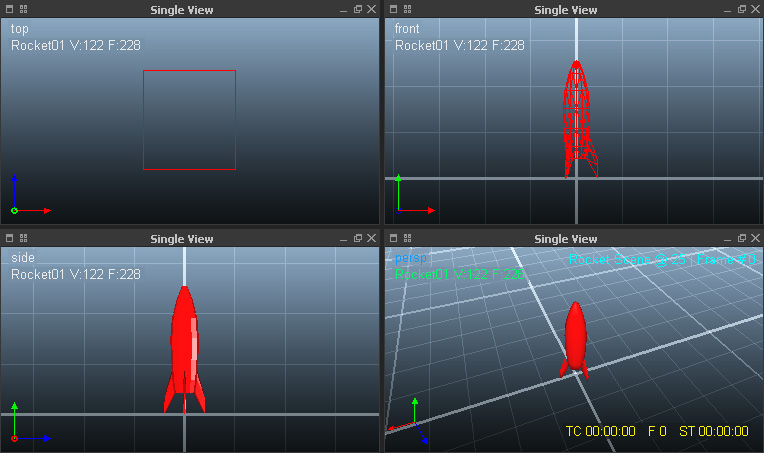Display Info
The viewport provides 2D and 3D views of the scene's elements. You can also find information about the nodes, e.g. number of particles, number of faces, positions, etc. This information is displayed on the viewport's left side.
...
- “None” disables the list completely.
- “All nodes” shows information about every scene node.
- “Selected nodes” only considers the nodes currently selected.
...
Viewport Shading and Perspectives
There are more options:
- To split the window click on the headline's second icon (the four small squares).
- Perspective can be changed with 1 (top), 2 (front), 3 (side), 4 (perspective), 5 (camera).
- Shading modes are 7 (bounding box), 8 (wireframe), 9 (flat), 0 (smooth).
- The grid can be shown/hidden with the G key.
- The “View” menu provides many more features.
- The viewport can be disabled during a simulation with Alt + D. This will make a simulation 30% faster.
Viewport Captions
A viewport caption is an additional line of information that can be printed to the viewport (see image above, last "Single View"). Captions appear in → OpenGL and Maxwell Render previews. Define the caption under
...