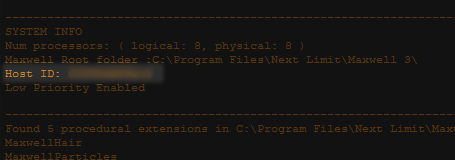...
Step-by-step video guide to installing and activating your Floating license
| Center |
|---|
| Widget Connector |
|---|
| width | 960 |
|---|
| url | https://www.youtube.com/watch?v=LE7UlhJFYHQ |
|---|
| height | 540 |
|---|
|
How to install and activate a Floating license on Windows |
...
| Expand |
|---|
- I want to activate the license on this computer now (needs internet connection). Use this option to activate the license on this particular computer.
- Enter your email/password you use for the customer gateway, then the license key which you should have received by email. If you can't find that email please check your spam folder. If you still can't find it please contact us through the "Contact Sales" form in the customer gateway or here and request your license key. If you are connecting your computer through a proxy, you may also enter that proxy here. It is important that any firewalls you may have do not block the license activator from reaching our servers, or the license key can't be validated.
| Info |
|---|
| title | Installation of RLM license server |
|---|
| | If the license activator detects that you have entered a floating license key, and it can't find an RLM license server already running on this computer, it will ask if you wish to now also install the RLM server. Choose Yes. |
- The license activator will connect to our servers and validate your license, after which it will store a license file in C:\ProgramData\Next Limit\Maxwell\licenses. Maxwell Render, Maxwell Studio, and all the plugins will check this location for that .lic file to see if Maxwell Render is licensed or not.
- Please restart Maxwell to make sure that it is properly licensed (check the Console panel for any red error messages).
- Enjoy Maxwell Render!
- I want to activate the license on another computer not connected to the internet. Please note that the computer where the activator is running still needs internet connection. This option simply allows you to license a different computer which doesn't have internet connection.
- Host ID. You must specify that computer's Host ID, also known as MAC address. To find it, launch Maxwell Render on that computer, and check in the Console panel for the Host ID:
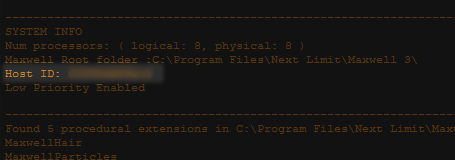
- Enter your email/password you use for the customer gateway, then the license key which you should have received by email. If you can't find that email please check your spam folder. If you still can't find it please contact us through the "Contact Sales" form in the customer gateway or here and request that they resend your license key. If you are connecting your computer through a proxy, you may also enter that proxy here. It is important that any firewalls you may have do not block the license activator from reaching our servers, or the license key can't be validated.
- The license activator will connect to our servers and validate your license, after which a Save dialog pop up will ask you to save the "maxwell_suite_floating.lic" file. Save this file somewhere on your computer, then move it to the computer you entered the Host ID for, and place it in the folder: C:\ProgramData\Next Limit\Maxwell\licenses on that computer. Maxwell Render, Maxwell Studio, and all the plugins will check this location for that .lic file to see if Maxwell Render is licensed or not.
- Please restart Maxwell to make sure that it is properly licensed (check the Console panel for any red error messages).
- Enjoy Maxwell Render!
|
...
/D=dir (to indicate the folder where Maxwell will be installed)
/MATERIALDATABASE= dir (to indicate the path to the materials database folder)
/SHORTCUTS=on/off (creates desktop shortcuts to the application. By default it is disabled)
...