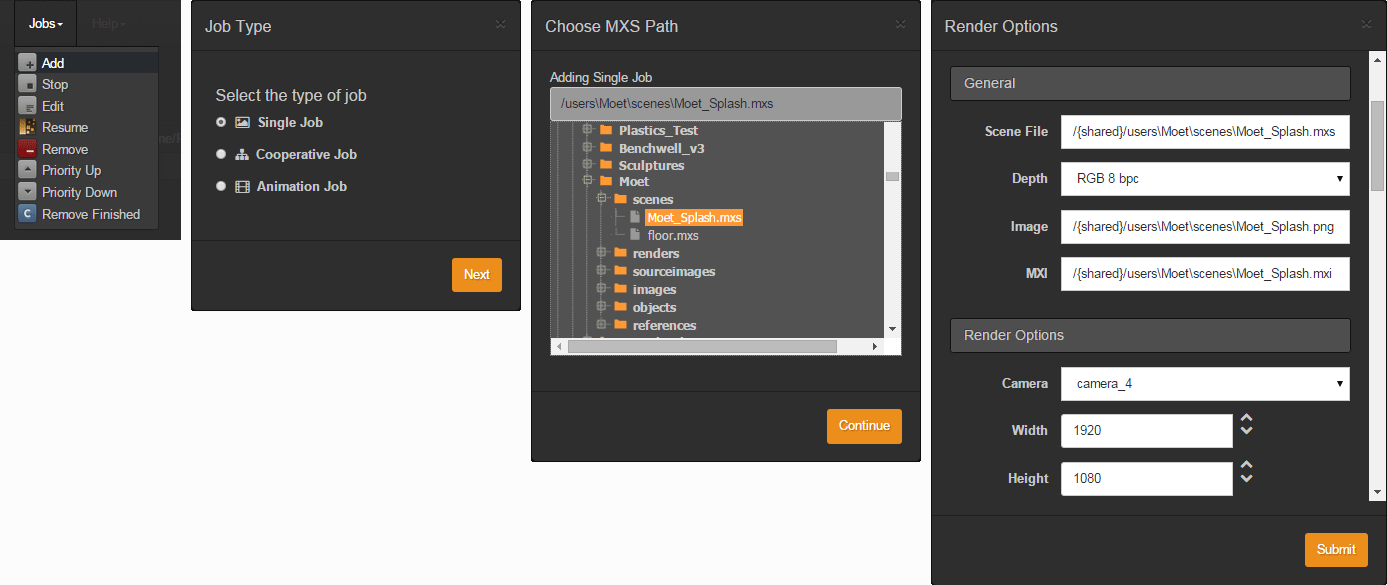FEATURE IN TECHNOLOGY PREVIEW STAGE
Render courtesy of Wieger Poutsma - FISK Imaging (www.fisk-imaging.com). Agency: Selmore - The Others. Client: Leaseplan
In high-end productions, it is often necessary to distribute a render job over a number of machines in a farm to quickly obtain all the frames needed for a sequence or to calculate a very large image. The new Network System - Technology Preview represents a prototype of a more powerful and more flexible multi-platform network system, allowing a mixture of Windows, Mac and Linux systems to be connected together. The new TP Network System (stands for Technology Preview) uses the most advanced algorithms in network communications that provide a more robust and stable performance and a more flexible usage, while maintaining the all the functionalities of the old Network System: render queue management, constant preview display and of course Single, Cooperative and Animation jobs:
...
At this step, submitting jobs is pretty easy. Go to the Jobs menu in the Main Menu bar and hit Add to submit a new job to the render queue. Choose the type of job (Single, Cooperative or Animation job) and pick the file to render in the Shared folder tree. Finally, in the Render Options panel, you can adjust the render settings (like the camera, resolution, time, Sampling Level, Multilight mode or extra channels, and specifically the output path for the final image and MXI render files) or just accept the values exported in the MXS. Hit "Submit" and your job will be added to the queue and will be listed in the Jobs list.
Submitting a job in the TP Network
Launching TP Network Rendernode via command line
To launch the render nodes via command line you have to execute the command:
tp_network.exe render
where you can input the following parameters:
-M [to indicate the IP of the Manager]
-s [path to the shared folder]
-v [to set the verbosity level for the message logs]
-np [to disable the sending of the dependenciy files]
The two first parameters (-M and -s) are mandatory for the Rendernode to work.
| Info |
|---|
The supported web browsers by the TP Monitor are: - Google Chrome 27 or later For mobile devices: IOS 6.1 or later on an Apple device to use the default browser. On Android, the default browser only works from Android 4.4 onwards. |
...