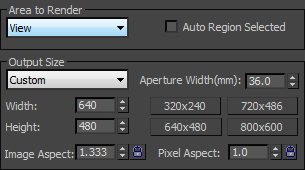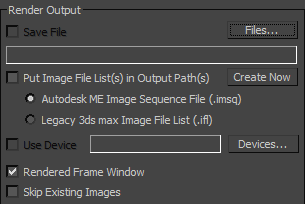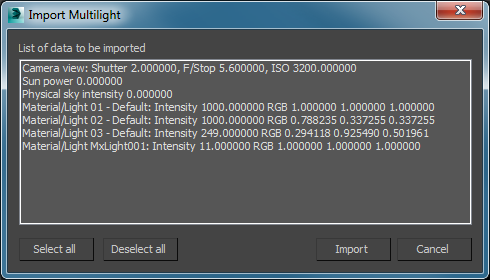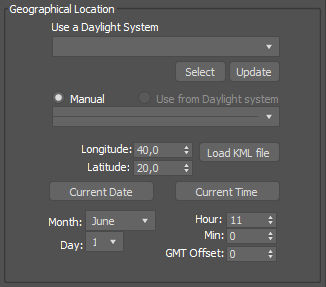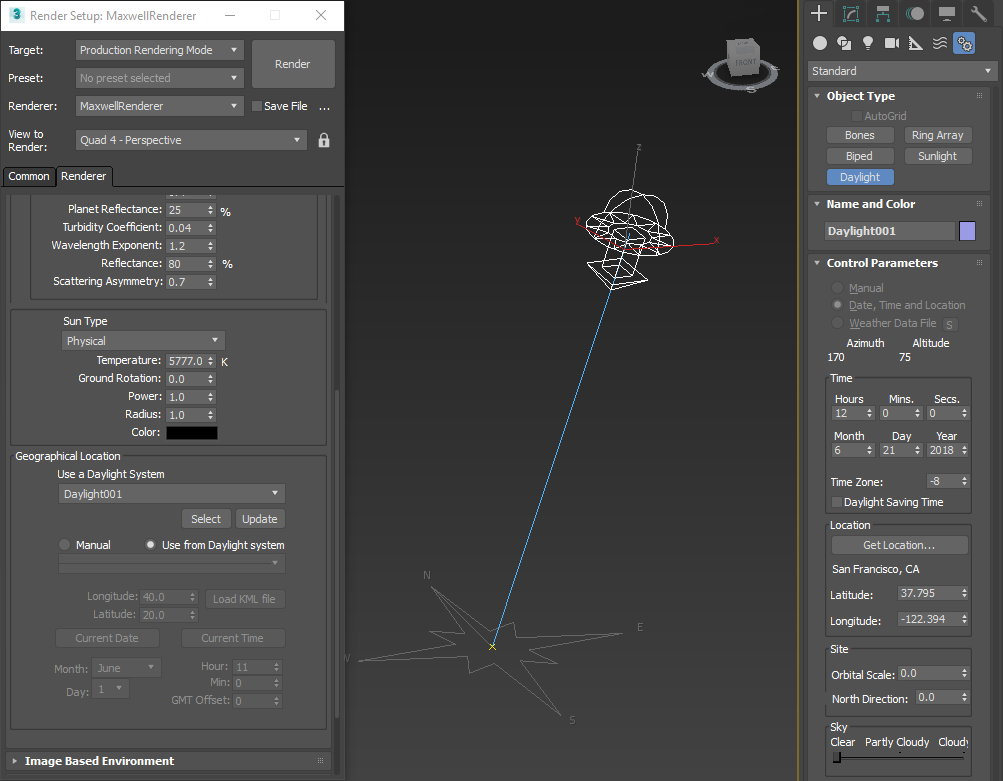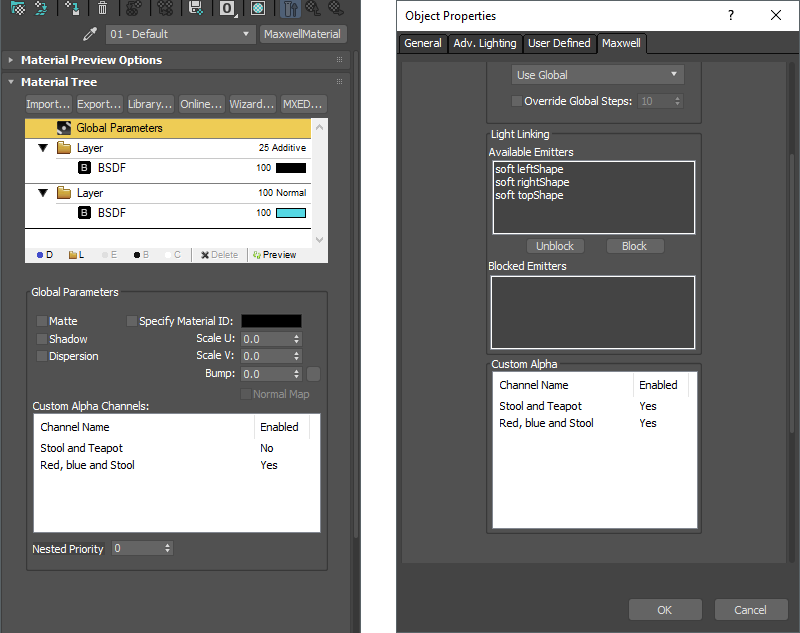In order to use Maxwell for rendering from Max, open the Render Settings panel and select Maxwell Render as the Production renderer in the Assign Renderer rollout. This section documents only the Max-specific settings; for an explanation of the common Maxwell render options, please see this page.
...
The plug-in takes into account all the output file name, render size and time settings that are found in the Common tab of the Render Settings panel. Currently only the "Single", "Active Time Segment" and "Range" settings are supported.
The plug-in supports most formats from the Image format, namely: PNG, JPG, TGA, BMP, TIFF, EXR, HDR.
...
When Multilight and MXI output are on and this option is checked, the plug-in will attempt to import emitter changes made during the render back into the scene. When the render finishes, you will be presented with a dialog where you can select which changes to read back:
Additional Flags
The contents of this box are passed verbatim on the command line when Maxwell is executed.
...
Normally, if MXI writing is enabled, the path to the MXI file is computed by replacing the extension of the output image file with MXI. These two settings allow you to override the location of the MXI file written during rendering.
Use 3DSMax Instancing
When this setting is on, the plug-in will export Max instances as render instances. When it's off, Max instances are exported as copies. The Maxwell instancer node will always produce render instances, regardless of this setting.
Export Hidden Objects
When this setting is on hidden objects are exported as hidden to camera, global illumination and second rays instead of being skipped altogether doing export.
Environment Settings
In this section you will be able to set Maxwell Physical Sky, Constant Dome and Sun. You can find Maxwell environment lighting settings details on this page. There are only a few 3dsmax-specific settings:
Geographical Location
This can be set into two different modes:
- Manual: the sun direction is determined from the longitude, latitude and time settings found in the Geographical Location group.
- Use a Daylight System: the sun direction will be linked to the orientation of a 3dsmax's Daylight system (from Create tab > Systems section). You can have as many of these as you want, but only the one selected in the dropdown list will be active for the current scene. This is very useful as you can have several Daylight Systems in the scene and activate the one you like for each shot; it also makes it easy to animate in order to make a solar study, you can easily rotate the north or use it in manual mode to position the sun manually without day, time and location constraints.
...
3dsmax's Daylight system used to control Maxwell's Physical Sky
...
Apart from Custom alpha channel, there are no 3dsmax-specific settings in this group. See the general Channels page for a description of these options.
Custom alpha
Next to Custom Alpha channel toggle, you will find an Edit button:
...
Custom Alpha Channels panel
In this window, you can create as many Custom Alpha channels as you want. You can assign both objects or materials from the scene to each channel. You first have to create one channel, select it and click either on objects' or materials' + sign to add whatever you want to be included in the channel.
You can check this video to see how it can be done:
| Iframe | ||||||||||
|---|---|---|---|---|---|---|---|---|---|---|
|
...
When you have already assigned objects or materials to any channel, you will find related information in Objects Properties and in materials' Global Properties. You can also change that object or material to any channel through its own panel.
Material Custom Alpha Channels panel and Object's Custom Alpha Channel panel
In these panels, you will find listed all the custom alpha channels available and you can choose to add the object or material to it by toggling Enabled setting to Yes or No.
...
- Create custom alpha from selected objects. This will create a new custom alpha channel and will assign the selected object to it.
- Create custom alpha from selected materials. This will create a new custom alpha channel and will assign the selected objects' materials to it.
...
Render Layers
This group allows you to select which kind of lighting is computed by the render.
...
There are no 3dsmax-specific settings in this group. See the SimuLens Simulens page for a description of these options.