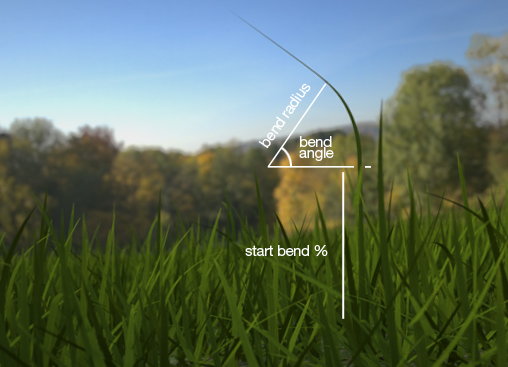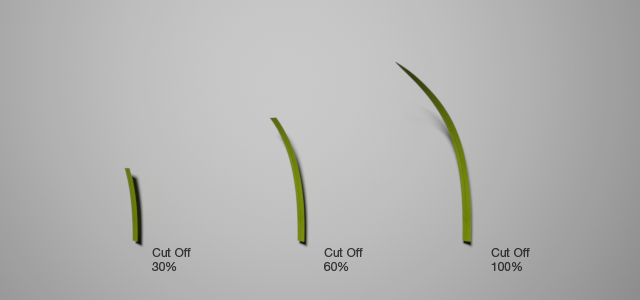The Grass
Image courtesy of Marcin Jastrzebski
The Grass extension allows you to very easily and quickly create different types of grass. The extension is designed to offer you a great amount of randomization and control with many of the parameters also being mappable. Moreover, you can apply several different grass generators to the same object, which allows you to mix the look of different types of grass. You can create grass in Maxwell Studio and also in almost all of the 3D applications that have a Maxwell Render plug-in:
- Sketchup
- 3DS Max
- Maya
- Cinema 4D
- Lightwave
- Rhinoceros 3D
- Solidworks
- ArchiCAD
- form•Z 7
This extension consists of two different components:
...
| Tip |
|---|
To quickly get you started, have a look at the Grass Examples page in the Knowledgebase section where you will find different examples of grass types and their settings, and also a couple of helpful textured grass materials ready to download and apply. |
...
Image courtesy of Hervé Steff- Meindbender
The Grass Primitives
The guide curves created and distributed by the Grass Generator have to be replaced by a renderable geometry in order to present an actual surface that can handle a material description and be renderable. This happens at the beginning of the render, when the guides in the MXS file are replaced by one of the following Grass Primitives, that define the shape of each blade of grass.
Flat
The Flat primitive renders a segmented flat strip, and the number of points define how many "segments" the rendered blade will have. The minimum number of points is 3. It's well suited for thin SSS materials since it's a single sided geometry.
...
As this primitive is made of an analytic curved surface, it is smooth at each point, no matter how close you look at it. This means you don't need to increase the number of points too much to get a smooth blade. In general using around 4-6 points per blade is enough to perfectly define the smooth shape, without using too much RAM during rendering. Many more points than this is not necessary for the Curve primitive and will only increase the RAM usage without adding anything to the look of the blade.
Curve primitive using 4 points per blade
...
Cylinder
The Cylinder primitive renders each guide as a rounded cylinder, exactly the same primitive used by the MaxwellHair extension. It is well-suited for rounded grass, or even for generating fur and hair.
| Note |
|---|
The Curve grass primitive is slower to render than the Flat primitive. For this reason we suggest to always use the Flat primitive for the fastest renders and if the camera needs to be very close to the grass blades, use a separate smaller patch of grass that's close to the camera and use the Curve primitive for this patch. |
Curve primitive using 4 points per blade
Cylinder
The Cylinder primitive renders each guide as a rounded cylinder, exactly the same primitive used by the MaxwellHair extension. It is well-suited for rounded grass, or even for generating fur and hair. The cylindrical fibers have an actual thickness and volume, so they can handle transparent and volumetric subsurface scattering materials.
As this primitive is made of straight segments of a cone, the number of Points per Blade define the number of straight cone segments in each blade. You may determine the number of segments you need depending on how it looks from your camera view. The more segments, the smoother the cylindrical blades will look, but you will also increase the demands of RAM usage that is needed to render your scene.
Cylinder primitive using 16 points per blade
...
Several MaxwellGrass modifiers being applied on the same ground geometry (screenshot from Studio)
Two independent grass modifiers applied together to the same ground geometry (hidden here) to create a more natural look by generating a mix of two different grass species
...
Specify the width (or radius, in the cylindrical grass) in millimeters of each blade at its tip.
Angle parameters
...
| Anchor | ||||
|---|---|---|---|---|
|
Angle parameters
These parameters control the vertical angle at which the blades will grow, based on the surface normal of the geometry the grass is applied to. A setting of 90 degrees means the blades will grow straight up from the surface.
Different values for Initial Angle
on the surface normal of the geometry the grass is applied to. A setting of 0 degrees means the blades will grow straight up from the surface.
Different values for Initial Angle
Grow Towards World-Y
This percentage allows you to define if the main growing direction of the blades will:
- Grow completely vertical towards the world-Y axis (when set to 100%) like the natural phototropism in plants, no matter the ground surface orientation
- Grow perpendicular to the "ground" surface (when set to 0%)
- Grow at any value in between
The rest of the angle parameters will be applied after this main growing parameter; so the Initial Angle will mean a deviation from this main growing direction, as well as the Initial Angle Variation.
Grow Towards World-Y = 0% Grow Towards World-Y = 100% Grow Towards World-Y = 50%
Example of grass with setting Grow Towards World-Y = 50%. Notice how the blades of grass in the slopes lean up.
Initial Angle
The initial angle at which the blades will growwhich the blades will grow. It represents a deviation from the main growing direction (perpendicular to the ground surface, towards World-Y or anything in between). Default is 80 10 degrees. Values range from 0 to 90 degrees.
Initial Angle variationVariation
Randomize the growth angle by a percentage of the initial angle variation. For example if the initial angle is set to 70 degrees and variation is 10%, the angle will be randomized between 63 and 77 degrees.
...
| Tip |
|---|
For a tutorial on creating an angle map in Photoshop, see the Grass Tutorials page in the Tutorials section. Two Photoshop actions are also available on that page to automatically create an angle map from a black & white drawing. |
...
Bend parameters
These parameters control the bending of each blade, at what length it starts bending, the angle it bends, and the bending radius.
Bend parameters: Start, Angle and Radius
...
The Cut Off feature allows you to cut the grass as if it were mowed, producing and abrupt cut.
Different values for Cut Off
Cut Off
The length of the blade (in percentage) at which the blade will be cut. The blade grows as usual until this point, after which it will be cut. A value of 100% will let the blade to grow up to its nominal length (no cut at all), while a value of 0% will cut the blade at its very birth (at zero length).
...
Adjusting the grass display settings to display just 10% of the generated fibers in the viewport (screenshot from Studio)
Tutorial by MaxwellZone
This tutorial shows you how to create presets for the grass extension. These presets will show up in the 'Preset' dropdown in the Grass extension, allowing you to quickly recreate a certain look."