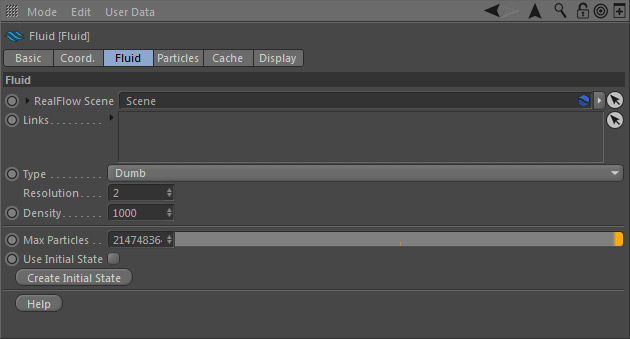This is the place where the type of fluid/material is defined together with its properties.
RealFlow Scene
In RealFlow | Cinema 4D it is possible to use multiple "Scene" trees in the same project:
- To link the "Fluid" node to a different scene tree dragging the appropriate "Scene" node to this field
- Furthermore you have direct access to the selected "Scene" tree's → "Solver", → "Cache", and → "Display" tabs. For descriptions of these parameters follow the links.
- Quick access to the "Solver" settings comes in handy when you work with Dyverso materials (granular, viscous, viscoelastic, rigid, elastic).
...
Links
RealFlow | Cinema 4D 3 supports interactions between different "Fluid" domainsfluid, rigid, and elastic containers, e.g. for the creation of foam or water-and-oil simulations:
- To link the fluids drag one or more "Fluid" node(s) to this fieldAll fluid, rigid, and elastic containers inside the drag-and-drop field will be affected by the fluid. If there is only one container in the scene it will be linked automatically, otherwise the connection has to be established manually.
- To learn more about how to link RealFlow scene elements and make them interact take a look at the → "Links" page with examples.
Type
There are eight six different types of fluids and materials - and they are able to interact. All types, except "Dumb", are → GPUare GPU-accelerated:
- "Dumb” particles are often used for spray or foam. These particles cannot react with each other and do not have the characteristic fluid properties, but they are simulated very fast.
- "Liquid - SPH" is a very accurate fluid solver.
- "Liquid - PBD" is a very fast fluid type (faster than “Liquid - SPH”).
- "Granular" is suitable for substances like sand or snow.
- "Viscous" fluids are suited for substances like caramel, yogurt, oil, or lava.
- "Viscoelastic" is the choice of materials such as rubber, caoutchouc, silicone, or "memory foam".
- "Rigid" connects the particles with more or less rigid joints. This particle type requires at least one object instead of an emitter and you have to follow a specific → workflow. "Elastic" lets you simulate jelly-like substances. This particle type requires at least one object instead of an emitter and you have to follow a specific → workflow
Not all materials are able to interact. For a complete list of possible interactions please visit → this page.
Resolution
With this setting you can change the amount of particles, . “Resolution” mainly depends on scene scale and emitter scale, but it also affects the fluid’s material's mass and therefore depends on “Density”, too:
- With “Resolution” set to 1.0, a volume of 1 m x 1 m x 1 m filled with contains exactly 1,000 particles.
- The parameter accepts any positive value.
Density
This parameter is defined as mass per volume unit and is different for each substance. “Density” does not change the fluid's behaviour, but it is possible to mix fluids from different domains. This way you are able to simulate substances like oil and water. The unit is kilograms per cubic metre. The density of water is 1,000 kg/m3. Avoid very small values close to 0, because they can lead to instabilities.
Max particles
Please enter a value to stop emission at a certain amount of particles. "Max particles" is based on the total amount of emitted particles. Let's say you have entered "50,000". If there are currently 1,000 particles in your scene, but you have already deleted 49,000 particles RealFlow will stop the emission.
Use Initial State
Initial states can be created and activated/deactivated individually for each node (also see → "Initial States"). When
- enabled the initial state will be used
- disabled the initial state will be deactivated temporarily.
Create Initial State
This function lets you set any simulation frame as a new start preset. When you reset the scene the simulation will be starting from the previously defined initial state. The associated initial state file will be written to the scene's catch s cache folder specified under Scene > Cache. Here is the workflow:
...