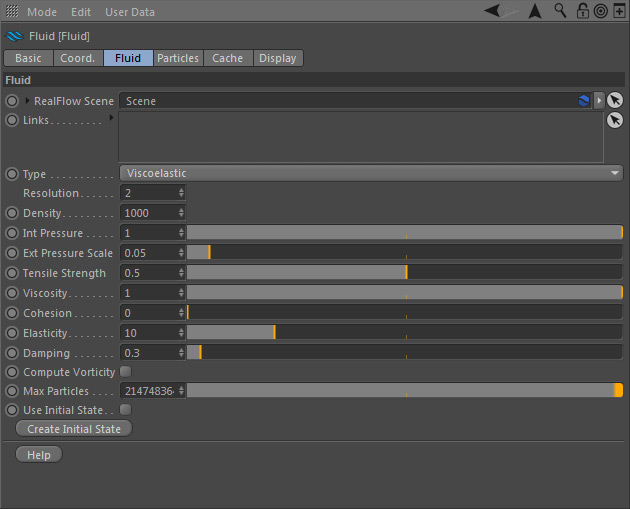This is the place where the type of fluid/material is defined together with its properties.
RealFlow Scene
In RealFlow | Cinema 4D it is possible to use multiple "Scene" trees in the same project:
- To link the "Fluid" node to a different scene tree dragging the appropriate "Scene" node to this field
- Furthermore you have direct access to the selected "Scene" tree's → "Solver", → "Cache", and → "Display" tabs. For descriptions of these parameters follow the links.
- Quick access to the "Solver" settings comes in handy when you work with Dyverso materials (granular, viscous, viscoelastic, rigid, elastic).
Links
RealFlow | Cinema 4D supports interactions between different fluid, rigid, and elastic containers, e.g. for the creation of foam or water-and-oil simulations:
- All fluid, rigid, and elastic containers inside the drag-and-drop field will be affected by the fluid. If there is only one container in the scene it will be linked automatically, otherwise the connection has to be established manually.
- To learn more about how to link RealFlow scene elements and make them interact take a look at the → "Links" page with examples.
Type
There are six different types of fluids and materials. All types, except "Dumb", are GPU-accelerated:
- "Dumb” particles are often used for spray or foam. These particles cannot react with each other and do not have the characteristic fluid properties, but they are simulated very fast.
- "Liquid - SPH" is a very accurate fluid solver.
- "Liquid - PBD" is a very fast fluid type (faster than “Liquid - SPH”).
- "Granular" is suitable for substances like sand or snow.
- "Viscous" fluids are suited for substances like caramel, yogurt, oil, or lava.
- "Viscoelastic" is the choice of materials such as rubber, caoutchouc, silicone, or "memory foam".
Not all materials are able to interact. For a complete list of possible interactions please visit → this page.
Resolution
With this setting you can change the amount of particles. “Resolution” mainly depends on scene scale and emitter scale, but it also affects the material's mass and therefore depends on “Density”, too:
- With “Resolution” set to 1.0, a volume of 1 m x 1 m x 1 m contains exactly 1,000 particles.
- The parameter accepts any positive value.
Density
This parameter is defined as mass per volume unit and is different for each substance. “Density” does not change the fluid's behaviour, but it is possible to mix fluids from different domains. This way you are able to simulate substances like oil and water. The unit is kilograms per cubic metre. The density of water is 1,000 kg/m3. Avoid very small values close to 0, because they can lead to instabilities.
Int Pressure
Internal pressure goes from 0 to 1, and simulates the forces between nearby particles and pushes them apart - this makes the fluid fill a greater volume.
Ext Pressure Scale
This parameter goes from 0 to 1, and tries to limit a fluid’s expansion tendency comparable to atmospheric pressure. Particles tend to "stick" together with higher values. The substeps and iterations settings in the "Scene" node's → "Solver" tab influence how this parameter acts on the fluid.
Tensile strength
Higher settings increase a fluid's tendency to contract and form string-like structures. As a side-effect, the fluid's borders become thicker. "Tensile strength" accepts any value between 0 an 1.
Viscosity
This parameter lets you create substances like cream, chocolate, oil, honey, or tooth paste:
- “Viscosity” ranges between 0 and 1 and can be animated.
- To get a more rigid behaviour increase the solver's → substeps (10/10 is a good start) and → iterations.
Cohesion
"Cohesion" is a force of attraction between nearby particles. With particle streams you will get a look similar to toothpaste or thick paint coming out of a tube. Any value between 0 ans 1 is accepted. The substeps and iterations settings in the "Scene" node's → "Solver" tab influence how this parameter acts on the particles.
Elasticity
The higher the value, the more "wobbling" effects and stronger bounces you will observe. It is possible counteract these bounces with “Damping”. The parameter accepts any input between 0 and 1.
Damping
Damping smoothens the relative velocities between nearby particles. A small amount of damping helps to stabilize a simulation, while higher values introduce (more) viscosity to the material. The range goes from 0 to 10.
Compute Vorticity
Vorticity channel computation is disabled by default to improve performance. Activate this option before the simulation starts if you need it for → filtering or shading purposes.
Max particles
Please enter a value to stop emission at a certain amount of particles. "Max particles" is based on the total amount of emitted particles. Let's say you have entered "50,000". If there are currently 1,000 particles in your scene, but you have already deleted 49,000 particles RealFlow will stop the emission.
Use Initial State
Initial states can be created and activated/deactivated individually for each "Fluid" node (also see → "Initial States"). When
- enabled the initial state will be used
- disabled the initial state will be deactivated temporarily.
Create Initial State
This function lets you set any simulation frame as a new start preset. When you reset the scene the simulation will be starting from the previously defined initial state. The associated initial state file will be written to the scene's catch folder specified under Scene > Cache. Here is the workflow:
- Simulate (click on the timeline's "Play" button)
- Stop the simulation at any time and press "Create Initial State.
- Set “Use Initial State” to “Yes” if necessary.
- Rewind the timeline to frame 0; the initial state is shown.
- Simulate.