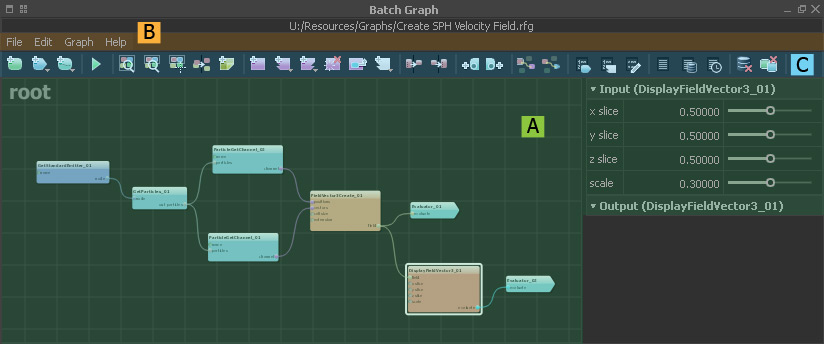The “Batch Graph” panel can be found in RealFlow's “Layout” menu.
RealFlow's “Graphs” is a visual programming system where nodes are connected to achieve a result. Every node represents a specific function, e.g. getting a scene's emitters or objects, accessing particles, reading out channel data, or storing image maps. For a full list of nodes please hit the Tab key.
Batch graphs are mainly used to complete repetitive tasks, for example parameter changes, import of objects, applying colours, normalizing channels, object creation and manipulation, and so on. All these tasks do not need a simulation and they can be executed “offline”.
Jump to
Table of Contents maxLevel 3
Canvas and Parameter Section (A)
The canvas has a background grid and contains your nodes and graphs. When you click on a node you will see its available parameters in the area on the right. There you will find slider and input for customizing a node's initial settings.
Batch Graph Menu (B)
The great majority of menu entries is self-explaining and can be found in many other applications. Therefore we want to focus on the most important commands.
...
Load, save, and export your graph; open the → graph preferences.
Import as Compound...
...
Here you will find a link to RealFlow's internal graph reference – a compilation of all available commands.
Batch Graph Icon Bar (C)
Here you have access to common nodes and features, e.g. evaluator and interface nodes, graph messages, zoom functions, notes, and a button for executing the graph.
...