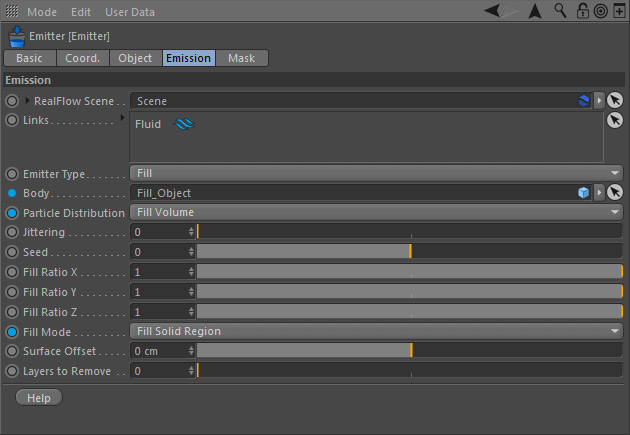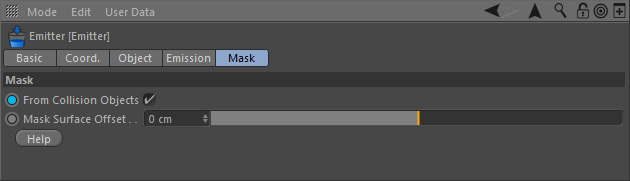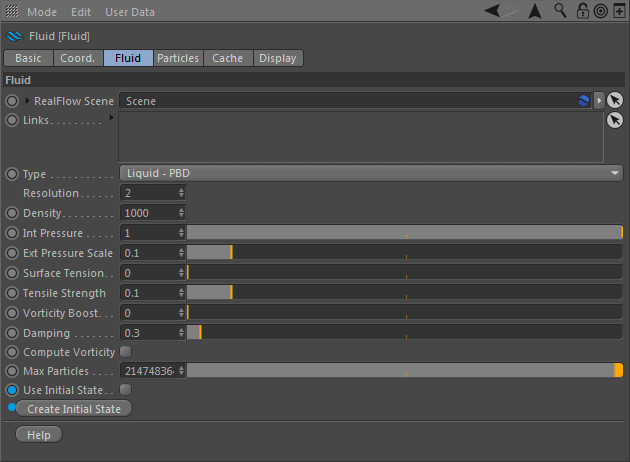...
- Add a "Fill" emitter and drag the "Fill_Object" cube to the emitter's "Body" slot.
- Set the emitter's "Fill ModeParticle Distribution" to "Fill non Solid Volume".
- "Fill VolumeSolid Region" must be active.
- Enable the emitter's Mask > From Collision Objects option.
Time to adjust the mask objects:
- Add "Collider" and "Volume" tags to all four the mask objects – the "Collider" tag tells RealFlow | Cinema 4D that there is an interacting object.
- Select the "Fill_Object" cube's "Volume" tag, and set tags. If the "Volume Mode" has not been recognited automatically set the option to "Solid OutsideInside".
When you reset the scene you
- Reset the scene (go to thr last frame, then back to 0). You will see that the volumes of the three remaining cubes
...
- have been used as a mask to clip the particles. This way it is possible to create complex shapes without having to model an appropriate container.
If you want to change the mask simply move or delete cubes or make them inactive.
The result is a particle volume with notches.
The best and fastest way to proceed is to create an initial state from the fluid:
- Go to Scene > Cache and specifiy a "Cache Folder (macOS | Windows)", where the intial state will stored.
- Go to Fluid > Fluid and click on "Create Initial State", then tick "Use Initial State".
- Under Mask > Mask disable "From Collision Objects".
- Reset again.