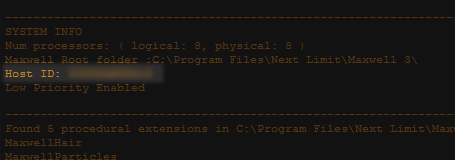...
For Floating license install please see here
Before you begin
Please see the system requirements on this page.
Step 1 - Installing Maxwell Render
The Maxwell package is an executable file. Download it and run it, to install Maxwell wherever you want. It MUST be run with root permissions.
...
There is also a .tar.gz package for advanced users.
Step 2 - Licensing Maxwell Render
The License Activator application will open and the following licensing options will appear:
I have a license key
Choose this option if you have a license key. In the next window there are two options:
| Expand |
|---|
- I want to activate the license on this computer now (needs internet connection). Use this option to activate the license on this particular computer.
- Enter your email/password you use for the Customer Portal, then the license key which you should have gotten in an email from Sales. If you can't find that email please check your spam folder. If you still can't find it please contact Sales through the "Contact Sales" form in the customer portal and request that they resend your license key. If you are connecting your computer through a proxy, you may also enter that proxy here. It is important that any firewalls you may have do not block the license activator from reaching our servers, or the license key can't be validated.
- The license activator will connect to our servers and validate your license, after which it will store a license file in $HOME/Maxwell. Maxwell Render, Maxwell Studio, and all the plugins will check this location for that .lic file to see if Maxwell Render is licensed or not.
- Please restart Maxwell to make sure that it is properly licensed (check the Console panel for any red error messages).
- Enjoy Maxwell Render!
- I want to activate the license on another computer not connected to the internet. Please note that the computer where the activator is running still needs an internet connection. This option simply allows you to license a different computer which doesn't have an internet connection.
- Host ID. You must specify that computers Host ID, also known as MAC adress. To find it, launch Maxwell Render on that computer, and check in the Console panel for the Host ID:
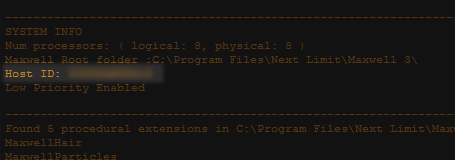
- Enter your email/password you use for the Customer Portal, then the license key which you should have gotten in an email from Sales. If you can't find that email please check your spam folder. If you still can't find it please contact Sales through the "Contact Sales" form in the customer portal and request that they resend your license key. If you are connecting your computer through a proxy, you may also enter that proxy here. It is important that any firewalls you may have do not block the license activator from reaching our servers, or the license key can't be validated.
- The license activator will connect to our servers and validate your license, after which it will pop up a Save dialog asking you to save the "maxwell_suite_nodelocked.lic" file. Save this file somewhere on your computer, then move it to the computer you entered the Host ID for, and place it in the folder: $HOME/Maxwell on that computer. Maxwell Render, Maxwell Studio, and all the plugins will check this location for that .lic file to see if Maxwell Render is licensed or not.
- Please restart Maxwell to make sure that it is properly licensed (check the Console panel for any red error messages).
- Enjoy Maxwell Render!
|
I want to try the demo
| Expand |
|---|
Simply choose Next for all the subsequent windows that appear, and finally click Activate. This will create a demo "maxwell_license.lic" file in $HOME/Maxwell. If you later purchase a license, please make sure to first delete this demo license file before running the license activator. |
The most common licensing error messages
- Connection error - Usually means the license activator and/or Maxwell Render is blocked by a firewall and can't reach our servers.
- "License could not be validated" - Usually has the same cause as the above.
...