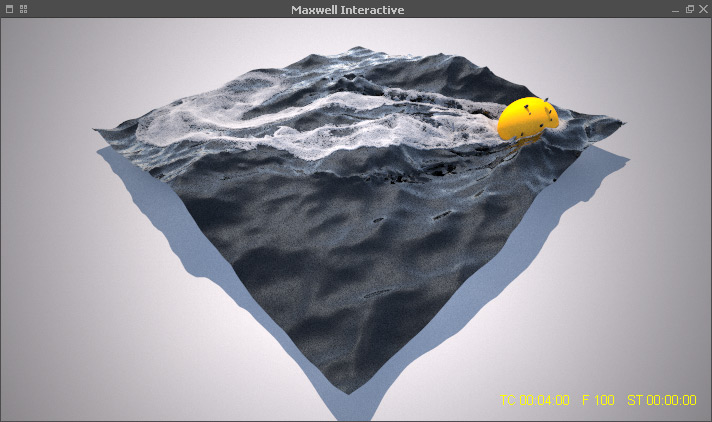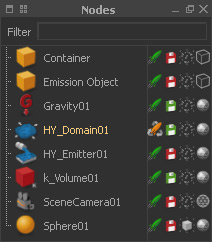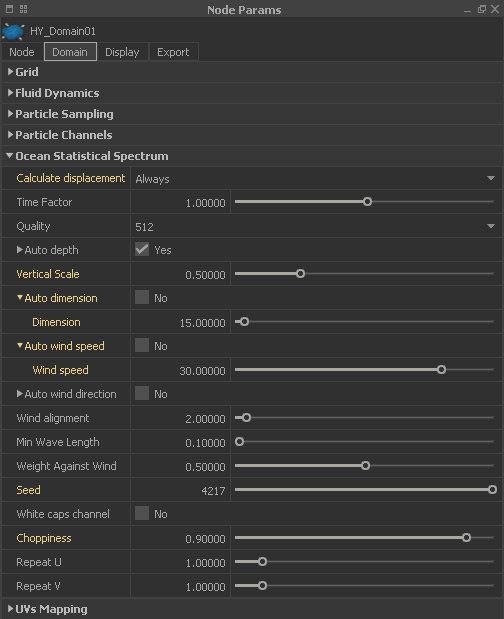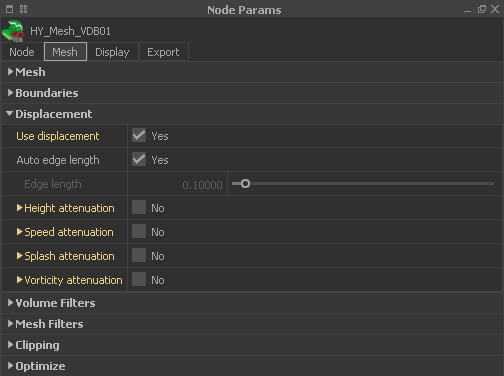...
Here a → "Waterline" emitter has been added. The particles have been snapped to the mesh with the → "Snap Foam Particles" tool. Furthermore, the amount of waterline particles has been increased with the → "MultiPoint" option:
A Maxwell Render snapshot of the tutorial's result.
The Base Mesh
Before we proceed, it is important to set the (already simulated) domain to → “cache”:
- Click on the domain node's small green rocket.
- The yellow colour indicates the cache mode.
- Move the domain's viewport icon (plane with four boxes - here in red) to the upper third of the fluid as shown below.
...
- Displacement > Use displacement > Yes
The Ocean Statistical Spectrum
Open the domain node's → “Ocean Statistical Spectrum”. There you will see a long parameter list, but just a few a really relevant for your daily work. The result can only be seen when you create a mesh. Here are the most important settings:
Calculate displacement
Set this option to “Always”:
- RealFlow will calculate a displacement map immediately using the default values.
- Whenever you change a value, the displacement is recalculated for the current frame.
Vertical scale
This parameter mainly depends on “@ dimension”, but you should start with the default settings. If the surface is flat increase the value.
@ dimension
If the level of detail is low, disable “Auto dimension” and increase this parameter. A good start is a value is around 2-3x the size of the domain's viewport plane (10 m by default).
@ wind speed
This parameter removes spiky patterns, smoothes the surfaces, and creates the typical wavy look. A value between 20 and 30 m/s works best.
Seed
Enter any positive integer to change the waves' initial distribution.
Choppiness
Create sharp wave crests; start with values between 0.8 and 1.2.
The Displacement Mesh
Go to a frame with enough detail, splashy structures, and turbulence. Then select the mesh and click on Mesh shelf > Build mesh to create a single mesh from the current frame:
...
In order to proceed and refine your settings, change the domain's → “Ocean Statistical Spectrum” parameters and create test meshes until you are satisfied. Please also consider the → attenuation options, to remove the spectrum waves, for example from splashy structures or areas with high vorticity:
The Mesh Range
In the final step, the entire simulation range is meshed. Currently, the displacement has been created for a single frame:
...