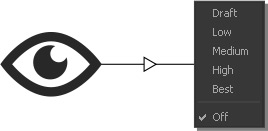Accelerating Simulations
During simulation you should always disable RealFlow's viewport, because it takes some (CPU) time to paint and display the changes between two frames. With a disabled viewport you can save around 30% of the total simulation time. This is the shortcut:
Alt + D
Please also use just a single view, e.g. front or side, during simulation – otherwise RealFlow has to update not just one viewport.
Another, very effective, method to boost simulation speed is to use the → command line.
Accelerating the Viewport
RealFlow simulations often contain millions of particles. Displaying these large numbers of elements can be a heavy task for graphic cards, and might slow down your viewport actions. One method to accelerate these operations is to use
...
With “Visualization Level of Detail” only fluids are affected. When you click on the icon (see below) a small menu appears with different settings to choose from.
...
Alt + D
Please also use just a single view, e.g. front or side, during simulation – otherwise RealFlow has to update not just one viewport.
Another, very effective, method to boost simulation speed is to use the → command line.
| Info |
|---|
| RealFlow uses OpenGL. We therefore recommend updating your graphics card drivers regularly. You should always use the latest version. |