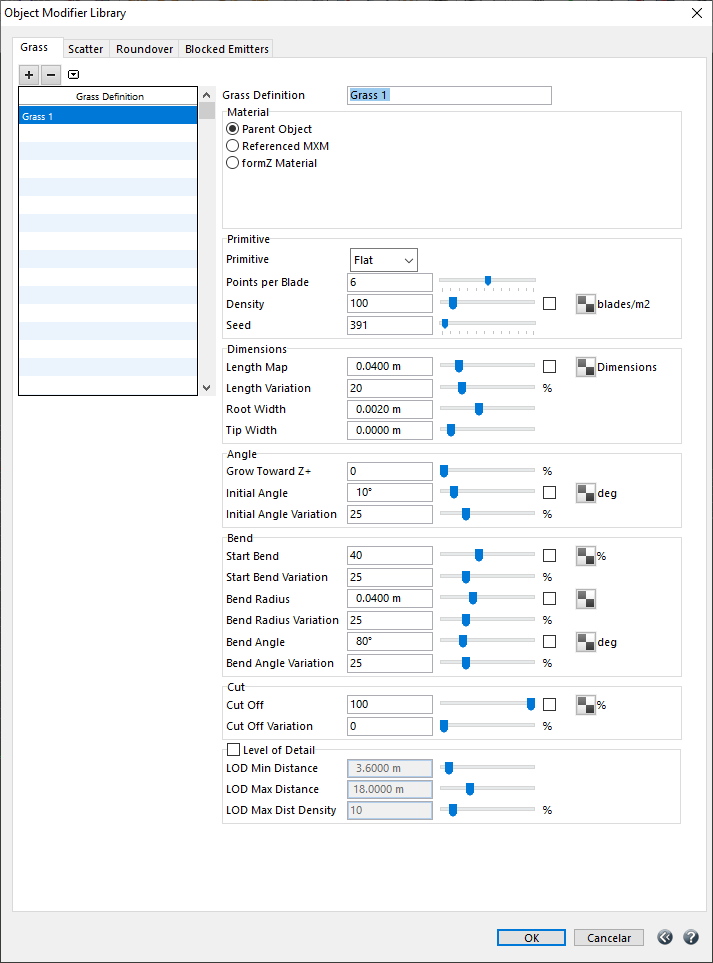formZ | Grass
Maxwell Grass
Maxwell Grass allows you to quickly and easily and create many types of realistic grasses in your project. Grass is a parametric geometry modifier, which means that it simply 'grows' on your existing formZ terrain model (or any other objects).
The general workflow for setting up grass through the plugin is outlined below. See sections that follow for details on each step.
Workflow
- 1. Define Grass Definition through the project's Object Modifiers Library.
- 2. Apply. One or more Grass Definitions are applied to any number of objects, via Object Attributes.
- 3. Render. Grass is generated at render time.
Define Grass Definition
The formZ plugin introduces the concept of Grass Definitions, which are defined and stored in the Object Modifiers Library (Select Extensions > Maxwell Render > Object Modifiers..., or click on in the Maxwell Attributes pane.)
Grass Definitions are stored with your project and can be applied to any number of objects.
- New Definition: Create new Grass Definition in the project.
- Delete Definition: Deletes selected definition in the list.
- File Menu:
- Open: Open a Grass Definition file from disk. Definition is added to the Library. Preset grass definitions are available online; Google "Maxwell Grass Presets formZ".
- Open and Replace: Open a Grass Definition file from disk. Currently selected Definition is replaced with the one opened.
- Save: Save a Grass Definition file to disk.
Clicking on any Grass Definition in the list will load its parameters and present them on the right:
- Grass Definition: Name of the Definition. Definitions, like materials, can be renamed at any time without severing the link to the objects to which they are applied.
- Material:
- Parent Object: The grass will inherit the material of the object to which it is applied.
- Referenced MXM:Select an MXM on disk. If you intend on reusing the grass definition in multiple, unrelated projects, this is best option. (If you load the definition into another project, it will not require a specific formZ material to already exist.)
- formZ Material: The grass will use the specified formZ project material. Good for making quick changes to the material.
Descriptions of the remaining parameters may be found here: Maxwell Grass.
Apply Grass Definition to Object
To apply a Grass Definition to an object, select the object, Click on the Pick Tool Attributes tab, and select Maxwell Attributes... from the pulldown menu. In the resulting Maxwell Attributes dialog, Grass Definitions may be added or removed from the object. More than one definition may be applied to the same object.
Render
There are a few things to keep in mind when using grass, from a resources point of view:
- Grass uses very little storage space. This is good in that a .fmz project with lots of grass will be pretty much the same size as one without (other things being equal).
Using grass will not affect performance of formZ during modeling (compared with, say, millions of components).
Grass can consume a great deal of memory when it is rendered. Fire rendering with a lot of grass on Windows 32-bit can lead to out-of-memory issues.
However, rendering in Maxwell Render (standalone renderer) will use all the memory available on your system, so large quantities of grass can be rendered.
Preferences
The display of Grass can be globally enabled or disabled during export (Maxwell Display Options > Scene Tab > Grass) and when previewing in Fire (In the Fire palette, click on the gear icon to edit preferences). When disabled, no Grass blades will be generated in the scene.
Grass and Interactive Preview on 32-Bit Applications
In the formZ 7 OSX (32-bit) and Windows 32-bit plugins, keep this option in Fire disabled, except when doing small tests to set up the look of the grass. Attempting to render complex grass in the those plugins can lead to out-of-memory issues. Use the formZ 8 OSX (64-bit) or Windows formZ 7/8 64-bit versions to eliminate this restriction.