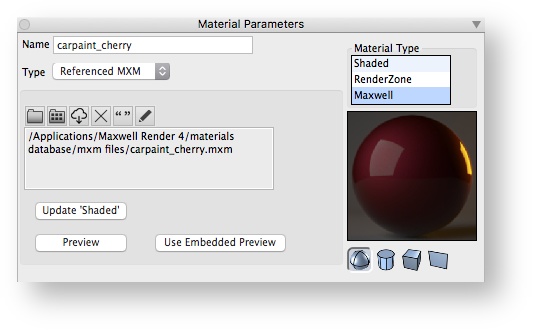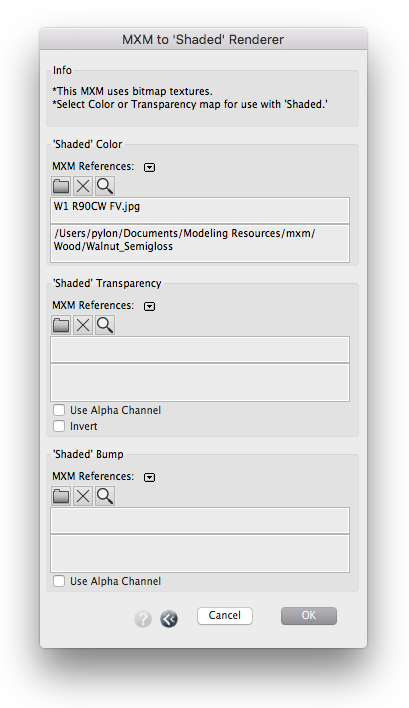formZ | Materials | Referenced MXM
Referenced MXM
Each formZ material can be linked to a external Maxwell Material file (MXM) on disk. Maxwell will render with the referenced MXM, instead of automatically translating the formZ Shaded representation.
MXMs can be designed from scratch with the Maxwell Material Editor application (MXED), or you can download and use thousands of free, user-contributed materials here: http://resources.maxwellrender.com/
- Open: Select the MXM to associate with the formZ material. The MXM to 'Shaded' Renderer dialog is presented after selecting the MXM to assign texture maps.
- Browse: Launches the MXM browser application. Double-click on an MXM thumbnail to associate it with the formZ material. (To instead cancel and return to formZ, click on the browser close button in the upper-left corner.)
- Download: Launches the online MXM browser. Search for materials by keyword or category, then, with a material selected, click on the Import button. The material will be downloaded to the location specified in the Resource Manager and referenced by the formZ material. (To instead cancel and return to formZ, click on the browser close button in the upper-left corner.)
- Delete: Remove reference to external MXM.
- Quote: Copy the name of the MXM file into the formZ material name.
- Edit: Edit the MXM in the Maxwell Material Editor. (For a blocking, modal version of the editor, hold down the cmd (mac) / ctrl (win) key while clicking on the icon.
- Update Shaded: Invokes the MXM to 'Shaded' Renderer dialog. See section that follows.
- Preview: Generate a preview of the material in the formZ sample scene (6” sphere, 6” cylinder, 6” cube, or 6” plane)
Use MXED: Display the preview embedded in the MXED instead.
This dialog controls how bitmap textures in the MXM are assigned to formZ's 'Shaded' modes. This is necessary for editing the position, scale, and rotation of textures. If an MXM uses a bitmap texture, and one is not assigned to the corresponding formZ 'Shaded' material, a rendering error will likely occur.
MXM to ‘Shaded’ Renderer
If an MXM uses bitmap textures, at least one must be assigned to formZ's 'Shaded' color or transparency channels. (If a map is not assigned to either channel, formZ will not generate UVs for the objects that the material has been assigned to, resulting in a rendering error.)
Upon opening the dialog, the Resource Manager will attempt to find any missing textures. See: formZ | Resource Manager
Info
This pane displays general information about the MXM, such as whether it requires a bitmap texture to be assigned.
'Shaded' Color Map
- Short List: Click on the disclosure triangle for a pop-up list containing all bitmap textures referenced by the MXM.
- Open: Manually select a bitmap image from disk.
- Delete: Remove reference to bitmap image.
- View: View the bitmap image.
'Shaded' Transparency Map
Same controls as the 'Shaded' Color section, with the addition of:
- Use Alpha Channel: The alpha channel of the selected bitmap will be used, rather than the RGB image.
- Invert: Inverts the transparency map
'Shaded' Bump Map
Same controls as the 'Shaded' Color section, with the addition of:
- Use Alpha Channel: The alpha channel of the selected bitmap will be used, rather than the RGB image.
When a bitmap is selected, it is analyzed by the plugin. A warning will be presented if the MXM uses image types that are not supported by formZ, such as 16-bit tiffs, or progressive-encoded jpegs. Such images will have to be converted in a photo editor to 8-bit images (or baseline-encoded jpegs) before they can be used in formZ.