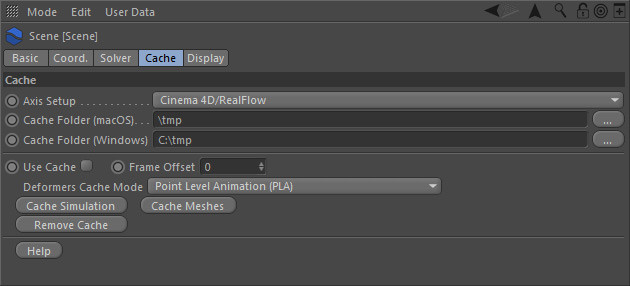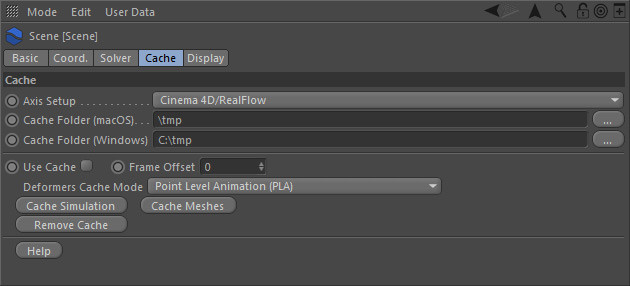"Caching" means that RealFlow | Cinema 4D writes the simulation data to disk (one file per fluid/mesh node and frame) and saves them for later use, e.g. for replaying the simulation or exchange with other programs.
We recommend reading the following page for more information: → "Caching Simulations".
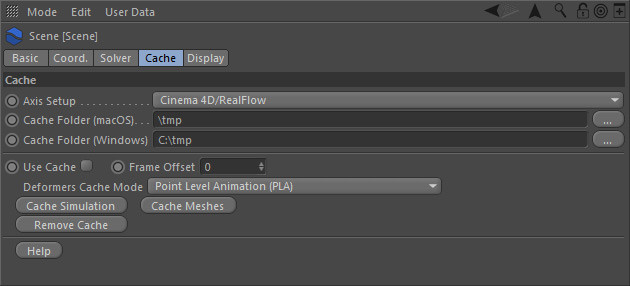
Axis Setup
Choose the axis setup for determining the scene's height axis.
- Cinema 4D/RealFlow = Z points away from the user while X points to the right and Y points up.
- Houdini/Maya = Y points towards the user while X points to the right and Z points up.
This option is important if you want to import or export meshes from or to other applications, and when meshes appear flipped or tilted.
Cache Folder (Mac OS X)
This is the OS X path to the folder where the simulation files will be stored. The default folder is configured under Cinema 4D > Edit > Preferences... > RealFlow.
Cache Folder (Windows)
This is the Windows path to the folder where the simulation files will be stored. The default folder is configured under Cinema 4D > Edit > Preferences... > RealFlow.
Use Cache
When enabled RealFlow | Cinema 4D will read existing cache files from the "Cache Folder (macOS | Windows)".
Frame Offset
This parameter is only relevant with cached simulations and effects fluids, rigids, elastics, and meshes. You can specify a global frame offset, valid for all nodes. This global "Frame Offset" also affects the individual node offsets:
Total offset = frame offset + node-specific offset
Deformers Cache Mode
There are three options:
- "Point Level Animation (PLA)". Point Level Animation is a mechanism provided by Cinema 4D to record vertex deformation/animation. When this option is selected, all the geometry affected by RealFlow | Cinema 4D deformers (Rigid, Elastic and Particle Skinner) is duplicated at root adding the suffix "(cache)". This information is stored inside the Cinema 4D document.
No files for the modified objects are generated in this mode. Furthermore, no Alembic files are generated for the Rigid or Elastic cache in this mode. - "Export File Sequence". When this option is selected, RealFlow | Cinema 4D writes one rigid/elastic data file per frame, object, and rigid/elastic container.
- "Export File Sequence + Point Level Animation (PLA)". A combination of both of previous options.
For more information regarding the convenience of every option, please check out → "Caching Rigids and Elastics".
Cache Simulation
When you click on this button RealFlow | Cinema 4D will simulate the adjusted frame range:
- During this process, particles are not visible, but the simulation progress can be followed with the dialog information about the current frame, elapsed time and written data.
- RealFlow | Cinema 4D writes one Alembic particle file per frame and fluid container under the "Cache Folder" specified above.
- If "Export File Sequence" is selected, RealFlow | Cinema 4D writes one rigid/elastic data file per frame, object, and rigid/elastic container (number of files can become very large).
- If "Point Level Animation (PLA)" is selected, a new Null node is created, containing the baked PLA related to every object modified by RealFlow | Cinema 4D during the simulation.
Cache Meshes
To create and save meshes from an already cached simulation, press this button:
- During this process, particles are not visible, but the simulation progress can be followed with the dialog information about the current frame, elapsed time and written data.
- RealFlow | Cinema 4D writes one Alembic mesh file per frame and mesh container under the "Cache Folder" specified above.
Remove Cache
A click on this button prompts you to remove cache files related to the current scene or any cache file found in the folder. This action cannot be undone. The options are:
- "Remove Scene Cache Files (N files)". Files in the cache folder that match the name of current scene fluids, meshes or rigid/elastic objects are removed. Initial states will be preserved.
- "Remove Cache Folder (N files)". Files at top level of the cache folder with the following extensions are removed: ABC, PTC and PNG.