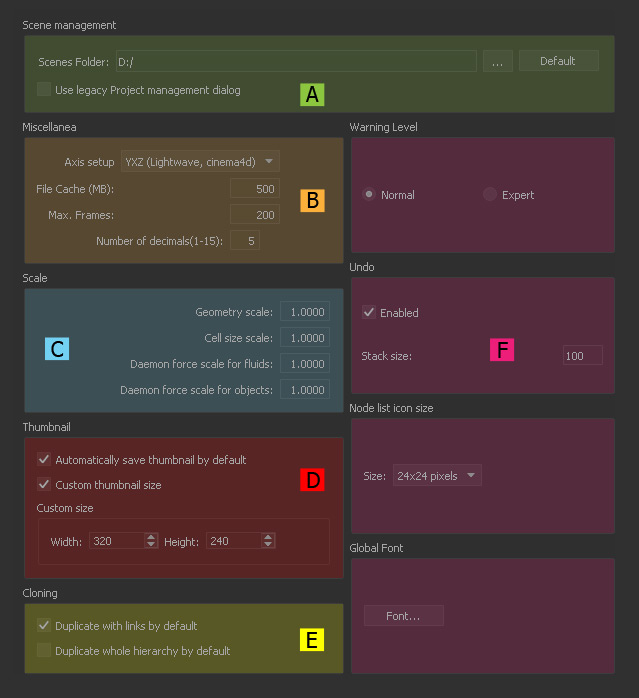Scenes Folder (A)
This field contains the path to RealFlow’s default directory where all scenes are stored:
- With “…” you can define a new location.
- “Default” resets to the standard folder.
- If the → environment variable
RFSCENESPATHis defined in your operating system the scenes folder is always updated with this variable ignoring the user preference.
Miscellanea (B)
Axis setup
RealFlow has to be adjusted to your 3D software package to avoid flipped or mirrored objects after import or export. Choose a setup from the dropdown menu – the first letter represents the height axis.
File Cache (MB)
This is the amount of RAM that is reserved for playing back your simulation data. With higher settings playback can be accelerated.
Max. Frames
200 is the standard end frame for simulations and playback. “Max. Frames” can also be changed individually for each project directly within the → timeline.
Number of decimals
Here, RealFlow's precision is determined. The field accepts any integer number between 1 and 15.
Scale (C)
Geometry scale
RealFlow's standard scale is 1.0 m. Most of the → connectivity plugins provide an option where it is possible to adjust the objects to a certain scale, but this can also be done globally here. To change this parameter on project level use the → "Scale Options" dialogue.
Cell size scale
With this factor it is possible to affect the → “Cell size” settings of all nodes at once. To change this parameter on a project level use the → "Scale Options" dialogue. The appropriate factor is calculated this way:
Cell size scale = Target cell size / Current cell size
Daemon force scale for fluids
With this factor it is possible to affect the strength settings of all daemons at once – but only for fluids. To change this parameter on project level use the → "Scale Options" dialogue.
Daemon force scale for objects
With this factor it is possible to affect the strength settings of all daemons at once – but only for rigid and soft bodies. To change this parameter on project level use the → "Scale Options" dialogue.
Other Settings (D)
Warning Level > Normal | Expert
If you need more information with RealFlow's warning messages enable “Expert”.
Undo > Enabled
This option activates RealFlow's undo/redo functionality
Undo > Stack size
This is the maximum number of undo/redo actions.
Node list icon size > Size
This parameter determines the size of the icons in the → “Nodes” panel.
Window Position (OS X only) > Keep windows on top
When enabled open RealFlow windows will not be hidden behind the main UI.
Global Font > Font...
Opens your operating system's font browser to select a custom font. RealFlow's default font is Tahoma 11 pt.