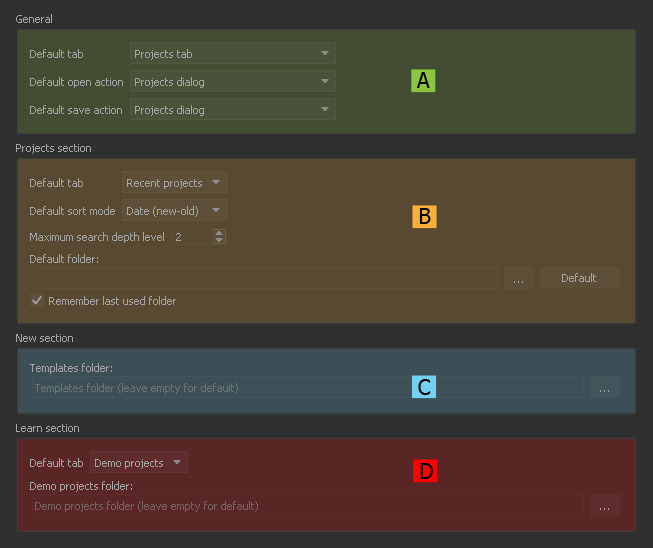Jump to
General (A)
Default tab
Here you specify the tab that is being shown when RealFlow's → project manager is open. There are three tabs: "Projects", "New", and "Learn".
Projects Section (B)
Default tab
The projects manager's "Projects" tab is subdivided into "Recent projects" and "Projects folder". Decide, which one you want to see by default.
Default sort mode
How do you want to sort the projects? By date or name (ascending or descending)?
Maximum search depth level
RealFlow's project manager search in the "Default folder", specified below or in the preferences's → "General" section. Here you set the folder level where RealFlow will be looking for projects.
Default folder
This is the standard folder where RealFlow will look for existing projects or creates new scenes. This folder can also be changed under → "Scenes Folder" in the preferences's "General" section.
Remember last used folder
When checked RealFlow will keep the last opened folder.
New Section (C)
Templates folder
Learn Section (D)
Default tab
The "Learn" section of the project manager is subdivided into two tabs: "Demo projects" and "Tutorials". Choose, which one you want to see by default.
Demo projects folder
RealFlow comes with lots of example projects, stored in the application folder. If you want to store them somewhere else, copy/move the projects to a new drive and update the "Demo projects folder".
This comes in handy if you want to simulate and cache the demo projects.