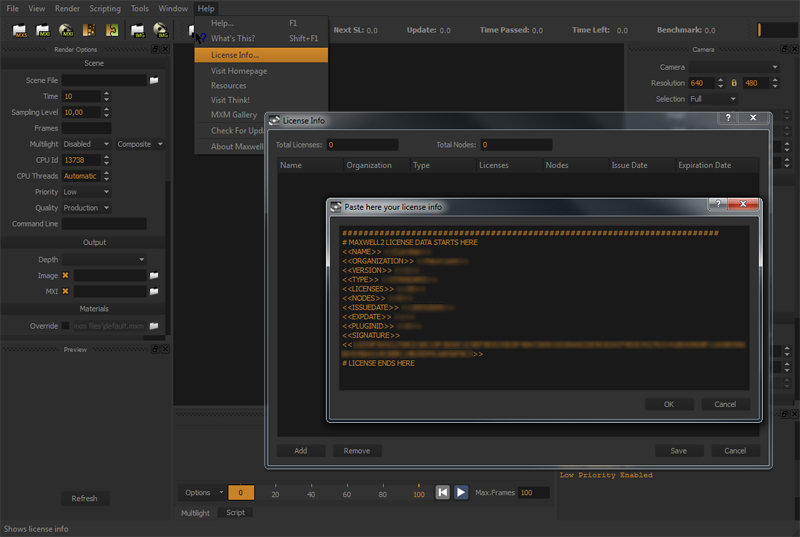Licensing Maxwell Render Suite
The Maxwell license file is a license.txt file containing information about your license, and it was sent to you in an email from the Next Limit Sales department when you purchased Maxwell Render.
To license Maxwell Render, follow this procedure:
- Open Maxwell.exe (Win) or Maxwell.app (Mac) and go to Help> License Info. A pop-up screen will appear.
- Click the Add button in the lower left corner, and copy your license key in the screen, then click Save. Make sure to not change the license text in any way.
- Maxwell Render is now licensed.
Once you have licensed the software, your license key will be saved in your Maxwell user folder, for example in Windows 7 this would be in: C:\Users\<current user>\Documents\Maxwell\license.txt.
If you are not sure where your license key is stored, open Maxwell.exe (Win) or Maxwell.app (Mac). The console window will display where your license key is located, stating “License found in.....”.
Paste your licensing information in the License Info panel
If you purchase more licenses in the future, you can add the new licenses to your current ones by simply click on the "Add" button and paste the new licenses text. Maxwell will automatically merge your current licenses with your new ones, and save a new license.txt containing all your licenses together. This new complete license file has to be used on all your computers (old and new).
You have to follow the same licensing procedure on all the computers you intend to render on.