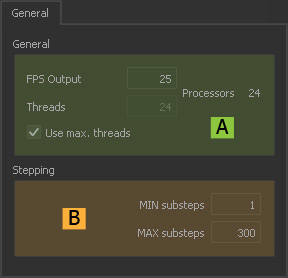RealFlow's scene-related simulation options are located here:
To change the parameters of this tab on a global level use the → "Preferences - Simulation: General" dialogue.
General (A)
FPS Output
The simulation's frame rate.
Threads
Here you specify how many cores will be used for your simulations. Please also take a look at → “Quick Start Configuration - Threads and Substeps” for more information.
Processors
This is the number of available CPUs or cores in your system. RealFlow detects active hyper-threading and displays an according number of processors.
Use max. threads
When enabled RealFlow will always use the maximum number of available threads. Please also take a look at → “Quick Start Configuration - Threads and Substeps” for more information.
Stepping (B)
MIN substeps
Specify the minimum number of simulation steps for → standard particle fluids:
- Higher values increase simulation time, but also avoid instabilities.
- For a fixed number of substeps use equal values for “MIN substeps” and “MAX substeps”.
MAX substeps
Specify the maximum number of simulation steps for → standard particle fluids:
- Higher values increase simulation time, but also avoid instabilities.
- For a fixed number of substeps use equal values for “MIN substeps” and “MAX substeps”.
- Decrease this value if “FPS Output” is large – you will see a suggestion in the → “Messages” panel.
Please be careful with → HyFLIP simulations. Let's assume you have the following settings:
- MAX substeps (General: Stepping) = 1
- MAX substeps (Hybrido: Liquid – Hybrido Solver) = 3
- In this case, a substeps value of 1 is used for the HyFLIP simulation.