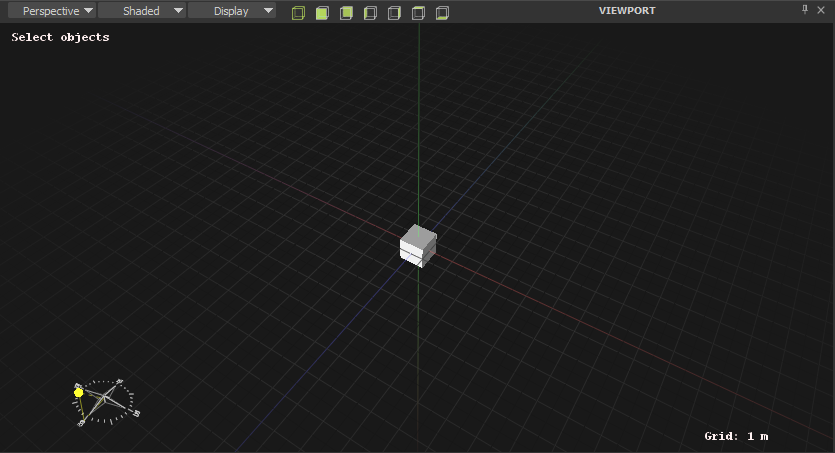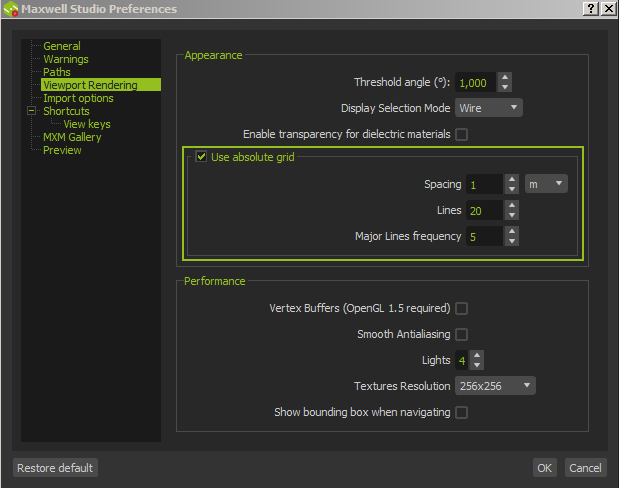...
In the example below, the cube is supposed to be 1m in size, and comparing with the grid - it looks correct. Notice the grid indicator at the lower right of the viewport, it will tell you what the current grid unit is between each grid line (the thin grey lines in the image, not the thick grey lines).
Absolute and Adaptive grids
...
It is up to you to decide which type of grid is suitable. It might be easier when checking the size of your objects to use the Absolute grid settings.
The example above used the absolute grid. You can find its settings in the Studio preferences window. (Edit > Preferences > Viewport Rendering):
Parameter name | What it controls |
|---|---|
Spacing | The size of each grid unit (the thin lines) |
Lines | The total size of the grid. In this case since Spacing is set to 1m and Lines to 20, the total size of the grid will be 20m. |
Major Lines frequency | How often a thick grid line will appear. In this case a thick line will appear every 5m. |
...