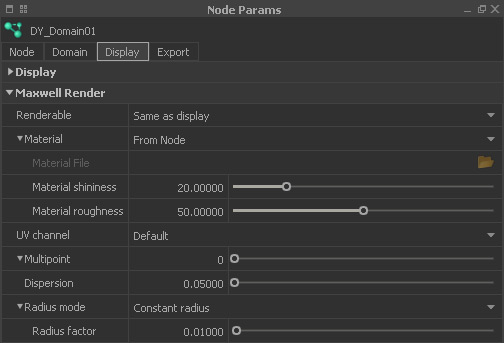...
Please take a look at the → “Maxwell View and Render” chapters for more information about our built-in render engine.
Renderable
There are three options:
...
- “From Node”. Maxwell will take the colour from the “Node” panel's “Color” parameter.
- “From File” lets you load an external MXM material file.
- Choose one of the predefined and ready-to-use materials.
...
Material File
This field is only available when “Material” is set to “From File”. With a click into the empty field you can load any valid MXM file.
...
Material shininess
This parameter is only available with “Material” set to “From Node”. Increasing this parameter creates stronger specular reflections and highlights. with very high settings you will get a mirror-like look and the original colour vanishes. Accepted values range from 0 to 100.
...
Material roughness
This parameter is only available with “Material” set to “From Node”. Higher settings will blur the specular highlights. Please avoid exaggerated settings. Accepted values range from 0 to 100.
...
- “Constant radius” uses the “@ Radius “Radius factor” parameter for scaling the particles.
- “Use particle radius” reads out the particles' radius channel and multiplies it with “@Radius “Radius factor”. Some particle types (Dyverso, Hybrido core fluids) do not provide a radius channel and here only “@ Radius “Radius factor” will be applied.
...
Radius factor
This value determines the final size of a particle when being rendered. There is a close connection to “Radius mode”, so please take a look at this parameter description as well. This value is given in metres.