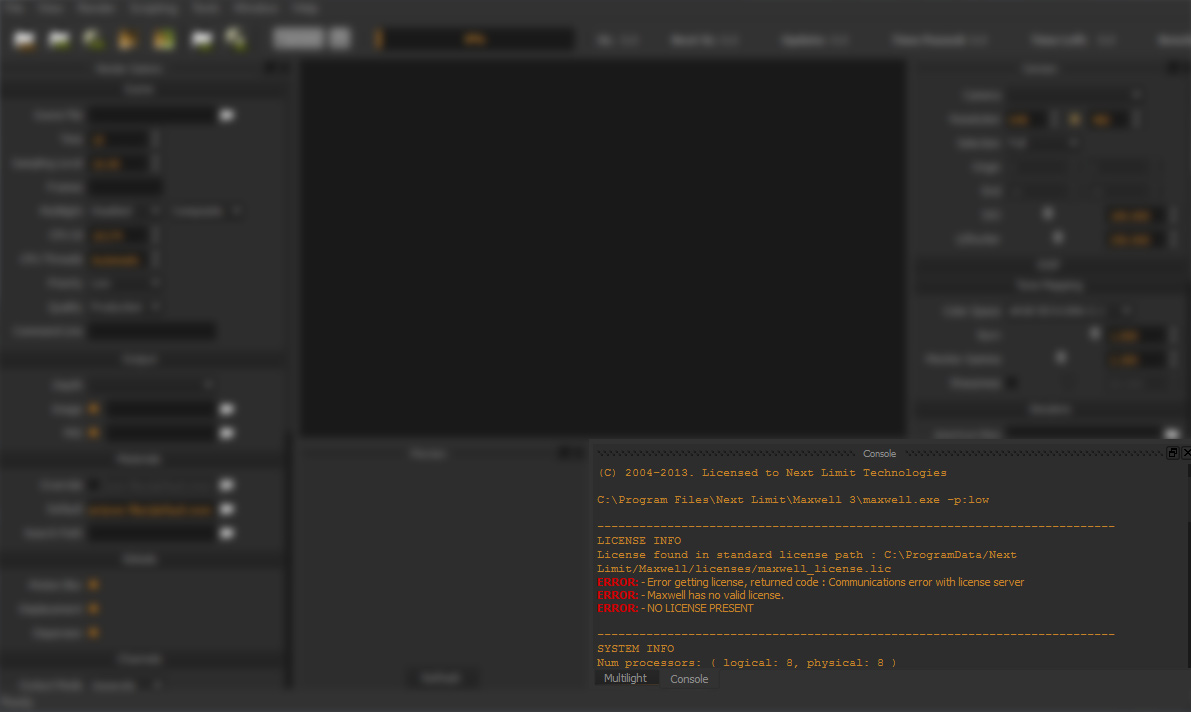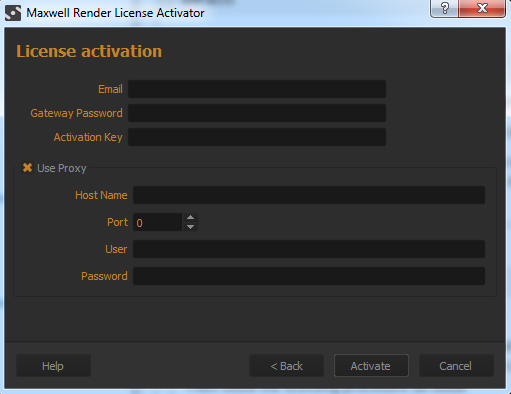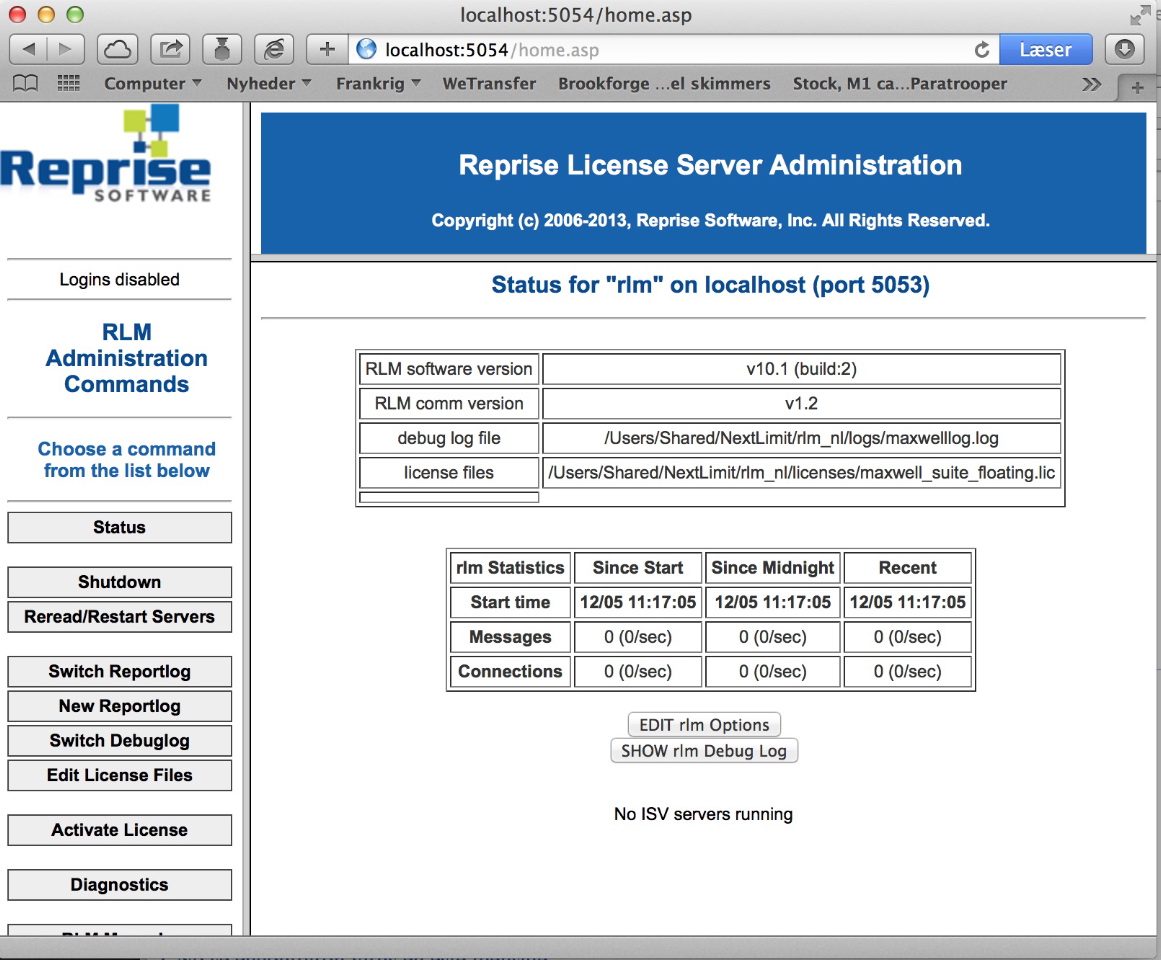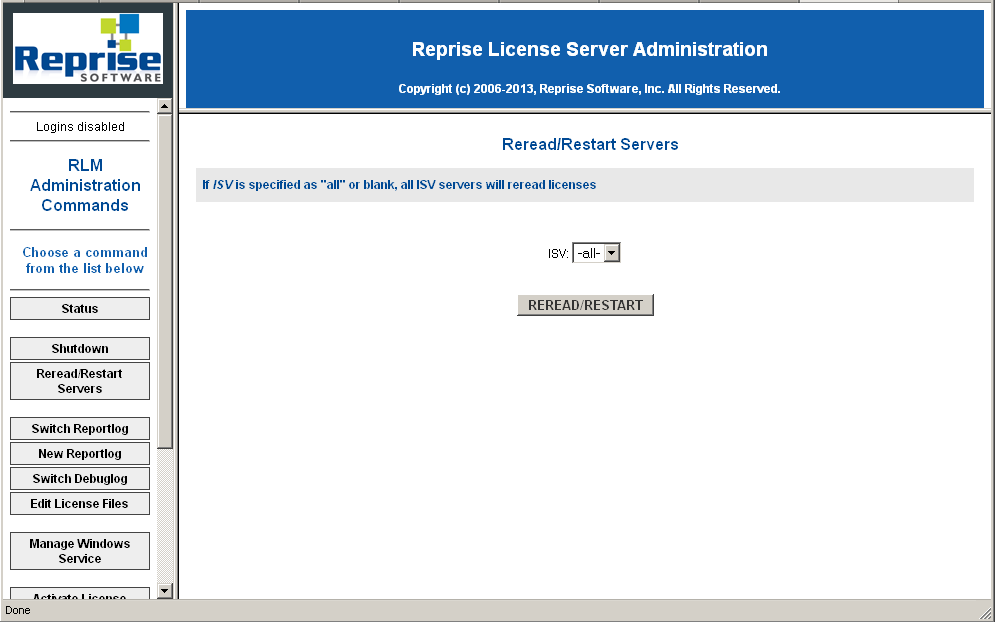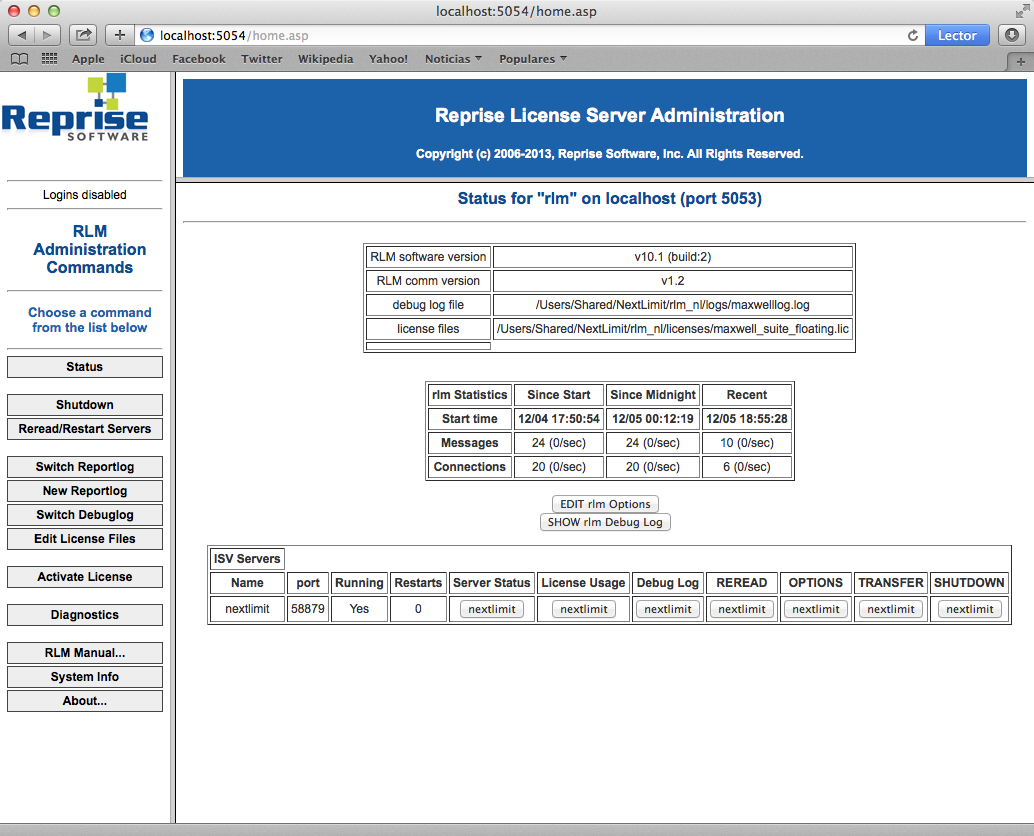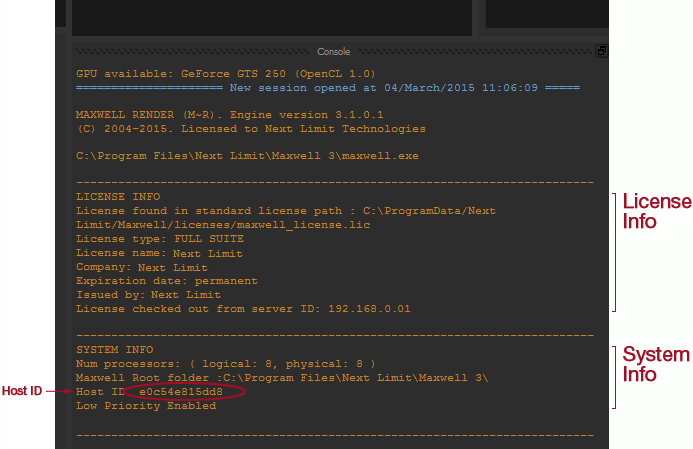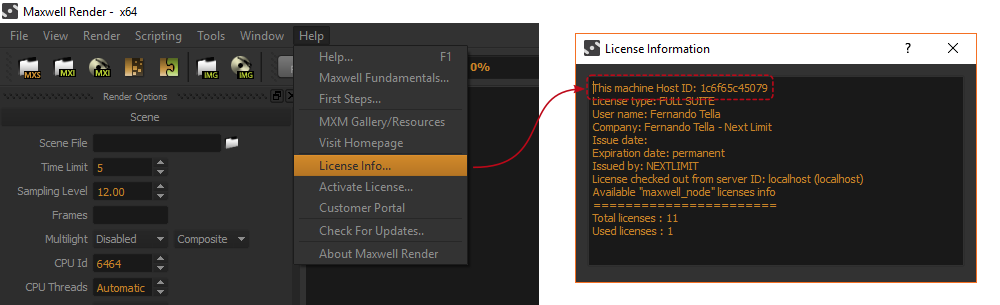| Excerpt | ||||||||||||||||||||||||||||||||||||||||||||||||||||||||||||||||||||||||||||||||||||||||||
|---|---|---|---|---|---|---|---|---|---|---|---|---|---|---|---|---|---|---|---|---|---|---|---|---|---|---|---|---|---|---|---|---|---|---|---|---|---|---|---|---|---|---|---|---|---|---|---|---|---|---|---|---|---|---|---|---|---|---|---|---|---|---|---|---|---|---|---|---|---|---|---|---|---|---|---|---|---|---|---|---|---|---|---|---|---|---|---|---|---|---|
General informationIf the license activator pop-up appears when you launch Maxwell or Studio, this means there is an error with the licensing and you can find out what the error message is by looking in the Console panel in Maxwell Render. If the Console panel is not visible, go to Window from the top menu and make sure that "Console" is checked.
Licensing error message in Console. Click image to enlargePossible errors and solutions
Anchor |
|
| Expand | ||
|---|---|---|
Please make sure there are no Firewalls blocking access to Maxwell.exe and rlm.exe applications and that you are connected to the internet. In some cases, connection errors could appear if the connection is set through a proxy. In the license activator application you will find the option for administrating proxy settings. If you have any questions about what to enter into the required fields, please contact your IT department. This problem could also be temporary (our servers could be down for a short time for some reason), so maybe trying a bit later could solve the problem. If you try again and still are having the same problem, you can always activate the license manually from the Customer Gateway. It can be done from View Licenses > Download Maxwell Licenses > Maxwell Manual License Activation > Activation link For this method you'll need the host ID of the computer where you are going to install the license. You can get it by opening Maxwell Render (gray icon) and going to Help menu > License Info... > A window will come up; in the first line it will show the hostID of the computer. With this method you'll get your activated license file downloaded. You then have to copy it in one of this folders depending on your operating system:
|
Anchor problem2 problem2
2.- "Communications error with license server" shows up in the Console panel in Maxwell.exe and the licensing pop up appears
| problem2 | |
| problem2 |
| Expand |
|---|
This can generally mean a few things:
|
Anchor problem3 problem3
3.- I'm still getting the licensing pop-up, even though the licensing went fine and it saved my license file correctly
| problem3 | |
| problem3 |
| Expand | ||||||||
|---|---|---|---|---|---|---|---|---|
Solution 1: On some systems, we have noticed it's necessary to restart the computer in order for the RLM License Server to run properly. Please reboot your system and start Maxwell again. Solution 2: It might happen that the RLM License Server needs to reread the license files. In order to do so open a web browser and type http://localhost:5054 in the navigation bar, you will see something like this: Click to enlargeIf you see the message "NO ISV servers running" as in the image above it means that there are not licenses running in the license server. Go to the left panel, press the third button "Reread/Restart Servers" and then, in the center frame, press the "REREAD/RESTART" button. Click to enlargeFinally, press again "Status" in the left panel to check that there is a ISV server line with nextlimit as one of the active entries. Click to enlargeSolution 3 [mainly on OSX]: After trying Solution 2 and still getting "NO ISV servers running" and checking the firewall is not blocking the communications (in OSX go to System Preferences > Security and Privacy > Firewall to disable it), then it could be a hostname conflict. In order to figure out if this is the case, just go to a terminal and type:
And with whatever hostname you get, type:
If it returns: a) cannot resolve hostname: Unknown host Then you have a hostname conflict: the hostname you have configured is not good, and you must go to "System Preferences"->"Sharing". There under the "Computer Name" you will see a string that says: "Computers on your local network can access your computer at: <computer_Name>.local" So, go to Terminal and type:
After that you can restart or go to re-read. It should work. If it doesn't work, we will need a deeper information from your system so click on the button "Diagnostics" in the RLM interface (in the button area below "REREAD"). Please contact us and send us the file. b) if instead you get something similar to:
In this case we will also need the information in the Diagnostics button on the RLM interface (in the button area below "REREAD"). Please contact us and send us the file. |
Anchor problem4 problem4
4.- "License could not be saved!" error"
| problem4 | |
| problem4 |
| Expand |
|---|
Solution: This means the license activator does not have sufficient permissions to write the license file to disk. On Windows, please go to the Maxwell Render install folder (usually C:\Program Files\Next Limit\Maxwell 3), right-click the licenseactivator.exe application and choose "Run as Administrator". Then follow the licensing procedure as usual. In general, the license will need to be saved in: Windows C:/ProgramData/Next Limit/Maxwell/licenses OSX /Users/<username>/Maxwell (node locked and Learning license) Linux $HOME/Maxwell
|
Anchor problem6 problem6
5.- "Error getting license, returned code: Bad server hostname in license file"
| problem6 | |
| problem6 |
| Expand |
|---|
This means the "maxwell_license.lic" file contains a computer name or IP that is wrong. In this case, find this .lic file on your computer and change the single line in it, to correctly mention the computer name or IP of the computer that's running the RLM License Manager. If this is the same computer you're getting this error on, enter the computer name or IP of this computer. For example, the line should say HOST 10.0.1.1 ANY 5053 (if 10.0.1.1 is the IP of the computer where RLM is running). The location of this .lic file is:
|
Anchor problem7 problem7
6.- "My computers successfully connected to the RLM computer for some time, but now they suddenly can't connect to it anymore"
| problem7 | |
| problem7 |
| Expand |
|---|
This could be due to a change in the local IPs of your LAN network, usually after rebooting your router. When you turn off and on your router, it assigns new DNS IP address numbers to all the computers in the LAN, so now the IPs are not the same as before.
|
| Anchor | ||||
|---|---|---|---|---|
|
| Expand |
|---|
The Host ID of a computer is an numerical and alphanumerical characters chain that identifies a computer and is needed during the licensing procedure (both on Floating and Node Locked licenses). The licensing system normally takes it automatically, but in case any problem occurs and you need to manually find this identifier, the easiest way to get the Host ID of a computer is by launching Maxwell on this computer andthere are two very easy ways of getting the Host ID from Maxwell Render (grey icon), licensed or not, its host ID appears displayed on the Maxwell Console panel, near the top, on the System Info section, as it is indicated in the screenshot below.
The host ID will also show if you go to Help menu > License Info... A window will pop up with your license info and in the first line it will show the host ID
|
| Anchor | ||||
|---|---|---|---|---|
|
| Expand |
|---|
Certain network drivers are specifically configured to change the Mac Address of a computer on each reboot. This causes that, while you can successfully license Maxwell for that computer, next time you reboot that computer, its Mac Address (internal identifier) has changed, so that computer is not recognized by the license system and Maxwell appears unlicensed, forcing you to re-license it again, that will only work until your next reboot. The way to solve this is by forcing your network adapter to not change the Mac Address to a different one, but keep in constant. In Windows You can do it by forcing the order that Windows sees the available adapters so a hardware adapter is always the first in the list. Maxwell will get that one and then the licensing will remain stable. To do it in Windows: 1.- Go to: Control Panel>Network and Sharing Center 2.- Click Change Adapter Settings 3.- Right click on a non-virtual adapter and choose Properties 4.- Select IPV4 from the list and then click Properties 5.- Click Advanced... 6.- In the IP Settings tab, uncheck Automatic Metric at the bottom of the pane 7.- Type in the number '1' in the Interface Metric box 8.- Click OK to back out of the chain of dialogs To confirm this has worked, you can open a command prompt and type in ipconfig /all and you should see that adapter listed first in the output. This will now be the adapter that Maxwell picks up on and you can license against. |
Anchor problem10 problem10
9.- "XXXXXX cannot be opened because it is from an unidentified developer"
| problem10 | |
| problem10 |
| Expand |
|---|
Go to System preferences > Security to change the settings for running applications in your system, and allow Maxwell, or the RLM License Server in case you are installing the licensing server. After they have installed you can put the security settings to default.
|
| Anchor | ||||
|---|---|---|---|---|
|
| Expand |
|---|
In general terms, there are two possibilities for getting it blocked, in this most possible order: 1.- There could be a firewall running, if so it should be disconnected: going to "System Preferences" -> "Security and Privacy" -> "Firewall" 2.- If not, you could have a hostName problem. In order to figure out if this is the case, just go to a Terminal and type: hostname And with whatever hostname you get, then type: ping <what hostName it returned> If it returns: a) cannot resolve hostname: Unknown host Then you have a hostname conflict: the hostname you have configured is not good, and you must go to "System Preferences"->"Sharing". There under "Computer Name" you will see a string that says: "Computers on your local network can access your computer at: <computer_Name>.local" So, go to Terminal and type: After that you can restart or go to re-read. It should work. If it doesn't work, we will need a deeper information from your system so click on the button "Diagnostics" in the RLM UI, (in the button area below "Reread Restart Servers") and send the diagnose file to our Technical Support for a further exam. b) if you get something similar to: PING nacho.local (192.168.0.69): 56 data bytes 64 bytes from 192.168.0.69: icmp_seq=0 ttl=64 time=0.060 ms 64 bytes from 192.168.0.69: icmp_seq=1 ttl=64 time=0.073 ms 64 bytes from 192.168.0.69: icmp_seq=2 ttl=64 time=0.107 ms ... (you can stop it with Ctrl+C) In this case contact our Technical Support and send us the information in the Diagnostics button on the RLM UI, (in the button area below "Reread Restart Servers") and send us the file. A bit more information about how OSX handles host names can be found in web sites like this. |