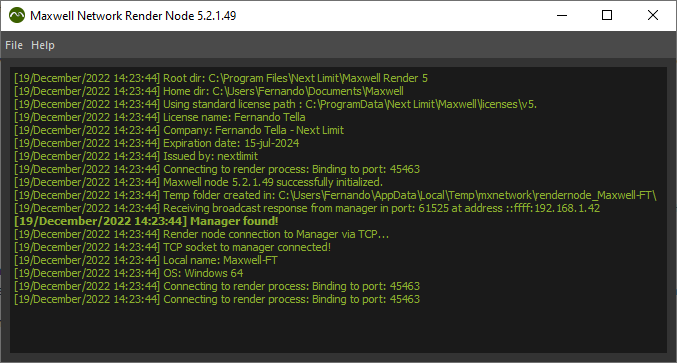...
When the Rendernode is running, its console panel is opened to display information about the status of the render.
The Node console panel
On the console panel menu bar you can find the following options:
Preferences: This is a Preferences panel. You can choose which TCP port the Node should use for the network rendering and you can also specify the maximum number of nodes that should be used for network rendering. The TCP port setting is useful for networks that block certain ports. You can force any node to work always in Low or Normal priority, or to share a desired number of threads. You can also start the Render Node hidden in tray if you prefer. It also allows you to set the Minimum Log Verbosity, to control the amount of information you want to be displayed on console. The Deep Debug is the mode that displays more information, that can be useful in case of problems.
Open temp folder: Opens the temporary folder of the Maxwell Render network where all the temporary files of the render jobs are stored.
Purge temp files: Use this option to delete all the temporary files on this computer. The temporary files are purged automatically when a render job has finished.
Save Log: Use this option to manually save the log in a location you choose.
Find: On long logs, this option can be helpful to find certain message or info.
Clear console: Clear the messages in the Console panel.
Quit: Quits the Render Node application.
Help: Help resources and information about the Maxwell Render version in use.
| Warningnote |
|---|
Important: It is strongly recommended that you do not change the Port Range value unless you are an expert network administrator. It is critical that all the machines in the Maxwell Render network are using the same port, otherwise the system will not work properly. |
...