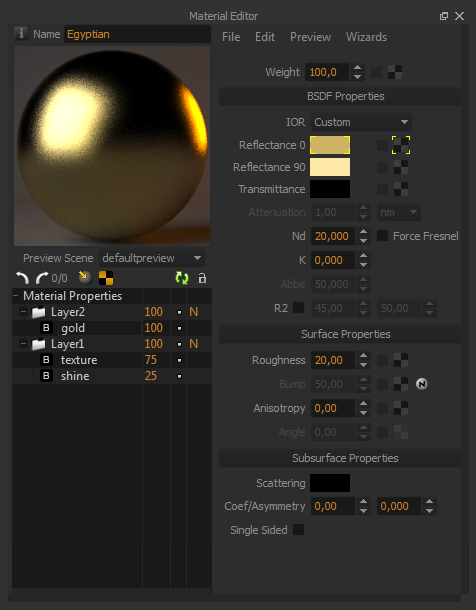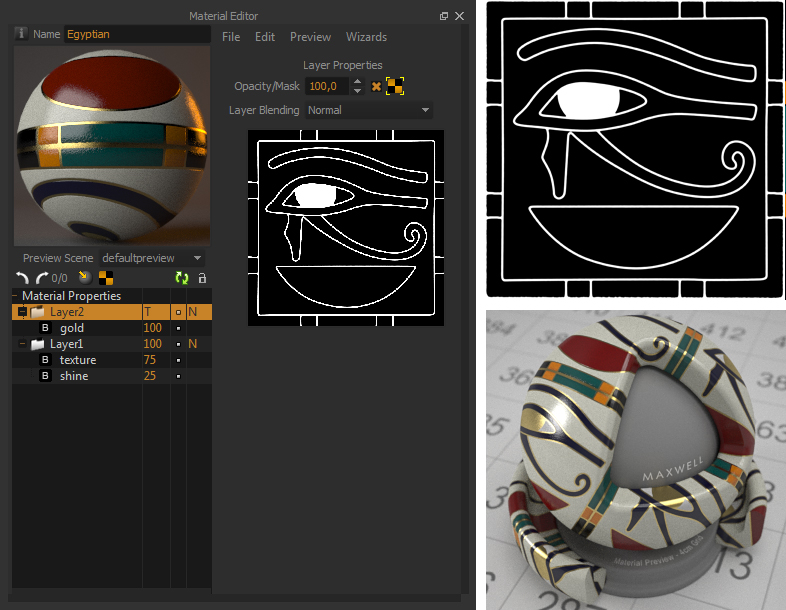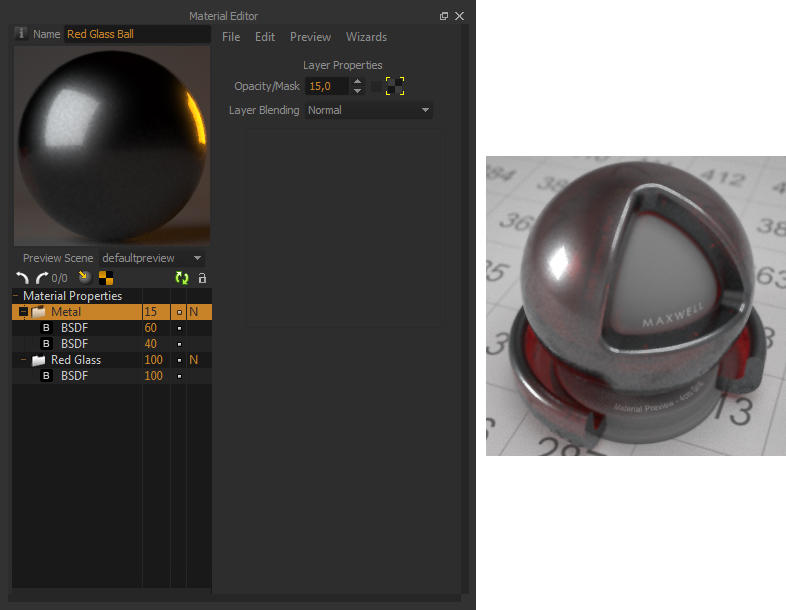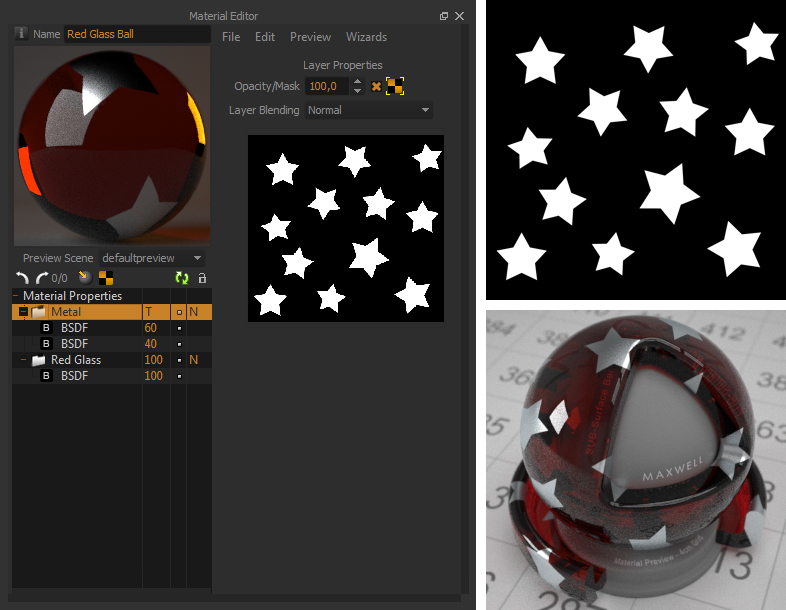...
Both materials can be applied together on the same surface, one over another, like different substances can be applied in layers on the same surface. If we put a layer with the gold material over the textured material, we will get just an uniform golden surface, as the layer above conceals the layers underneath if the Layer opacity is set to 100%, and the Layer is set to normal blending mode and there is no Layer mask applied (just like the layer masks work in Photoshop).
We can use a greyscale map to define the opacity of the upper layer, on the Layer Properties panel. The white areas of the map indicate where that layer will be completely visible (and conceal the materials underneath), and the black areas of the map indicate where that material won't exist, allowing us to see the material underneath producing a surface composed by a shiny texture material with certain gold painted details.
You can stack as many Layers on a material as you want, and control the visibility of each layer using their Layer weight values and masks. In this example, we've added another extra layer on top working as an emitter, using a mask to define where that emitter is visible, adding certain emitting details on the surface.
...
Like in Photoshop, you can set the Opacity value of a layer to define its visibility, and thus, the visibility of the layers underneath. The following example represents a red glass material with a metal material above it. By setting the Opacity of the metal layer at i.e. 15%, you get a resulting material that is 15% metal and 85% red glass.
| Tip |
|---|
An interesting use for the Opacity value is for creating AGS (stands for Architectural Glass Solution). An AGS is a "sort" of glass material, very useful for window panes on architectural projects, where you don't need the time consuming properties of actual dielectric glass (refraction and caustics) but you want transparency and reflection. See a description of how to create and use AGS materials on the Material examples - How To section. |
...
Layer Mask
In addition to Opacity values, you can also map the opacity of a layer using a mask map, a greyscale image that indicates where the layer is visible (white areas of the map) and where it is not (black areas). The map is set in the layer Opacity/Mask field. In the red glass example, we can use a map as a mask to indicate where the metal material is visible and where not, creating a red glass material with metal inlays.
| Tip |
|---|
When using a layer mask, the Layer opacity parameter still plays a part in the overall opacity that the Layer will have. For example if you set the Layer opacity to 50%, this will be the maximum opacity of the Layer, even in the areas of the mask that are totally white. |
Another interesting use for layers masks is to create billboards or clipmaps: Having one single layer and mapping its opacity with a mask, will produce a material that is completely invisible in the black areas of the map, creating a billboard (or clipmap). Billboards are very useful to mimic plants, trees, leaves or people without the need of modeling them.
...
A good way to visualize this effect is thinking of projecting light through several photographic slides. It can be useful to create interesting blends between the textures used in the BSDFs of the different layers and also to create plastics that have a thin shiny coating on the surface that still allows the color of the plastic to show through beneath it.