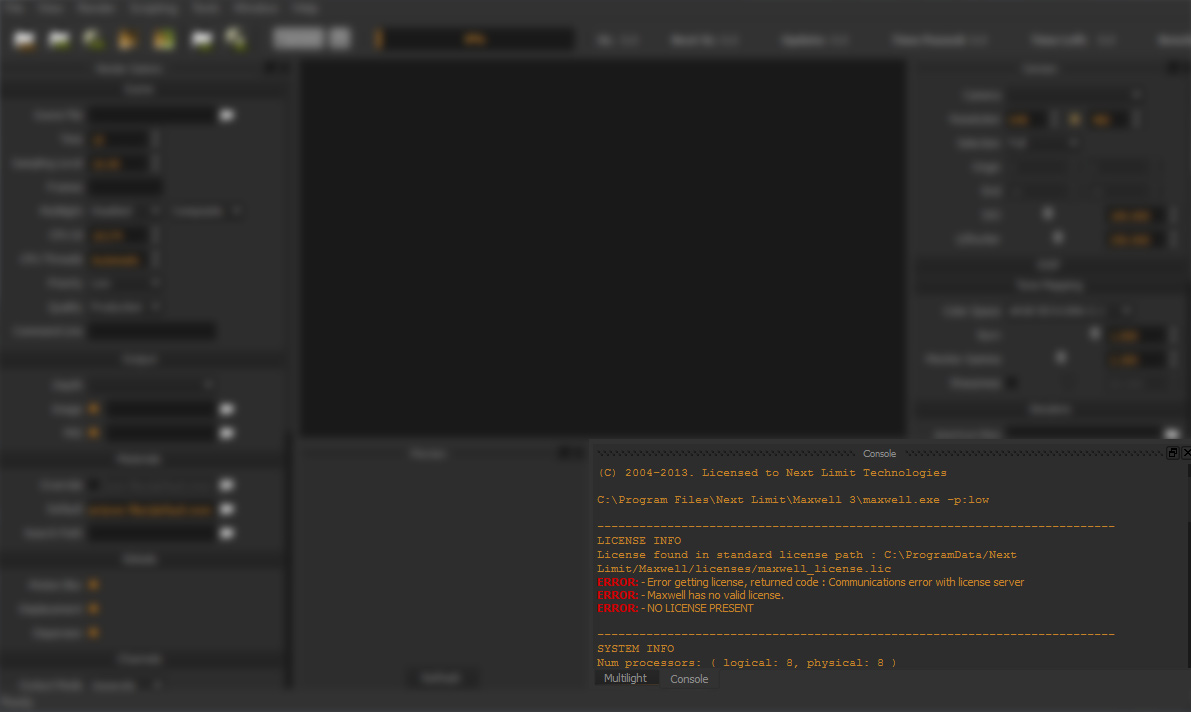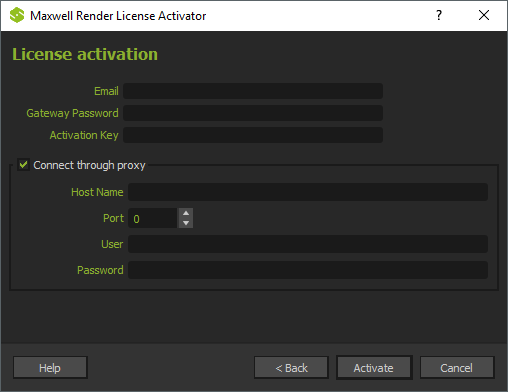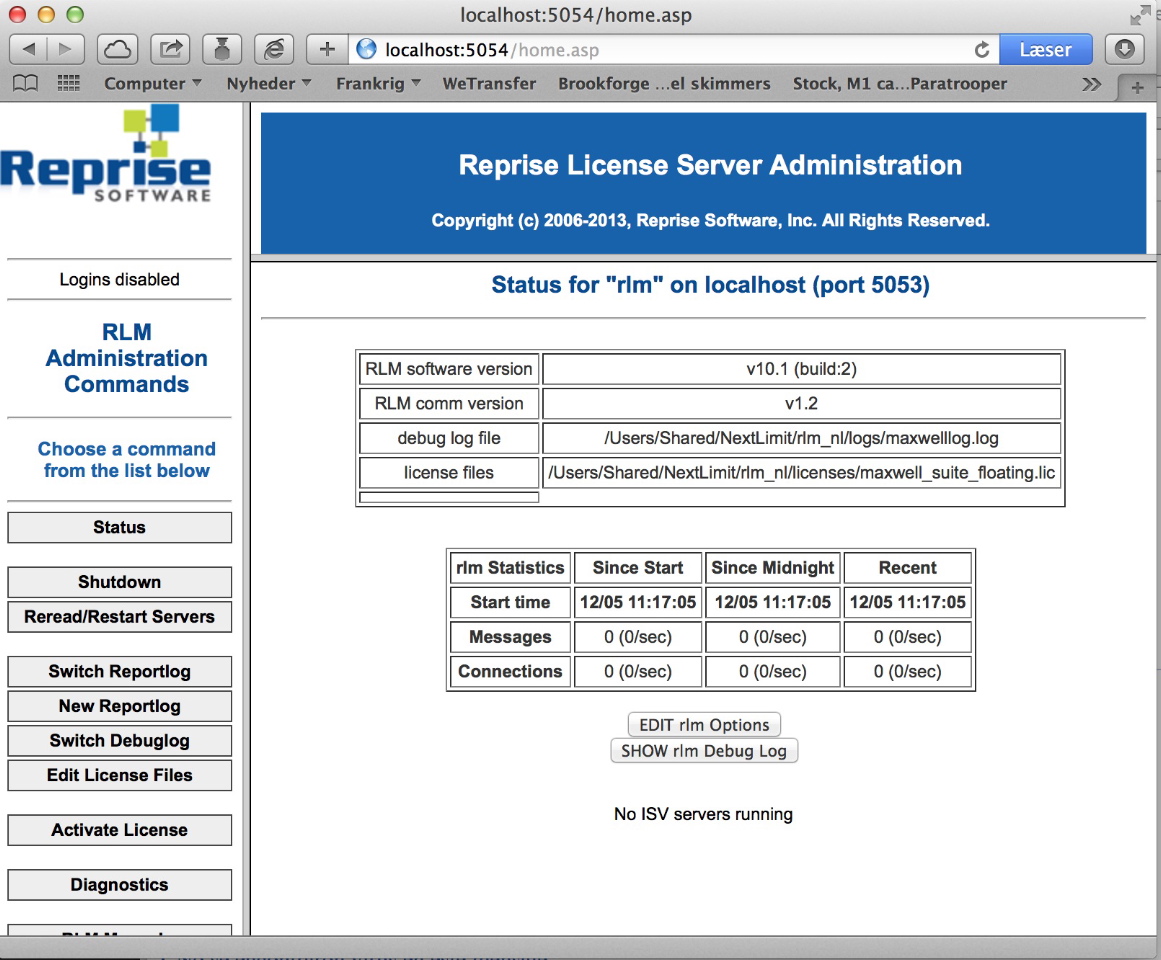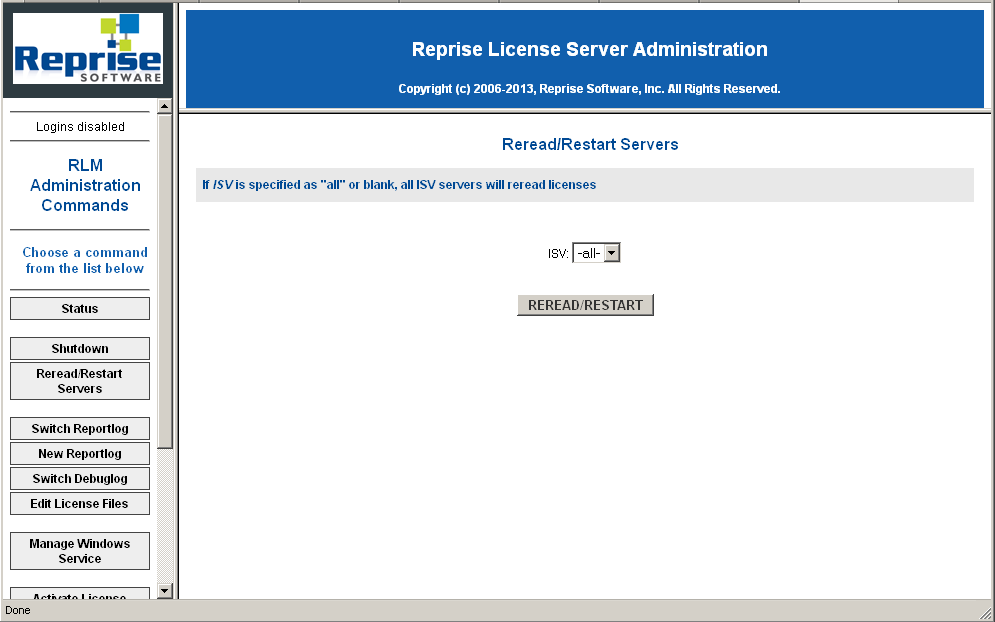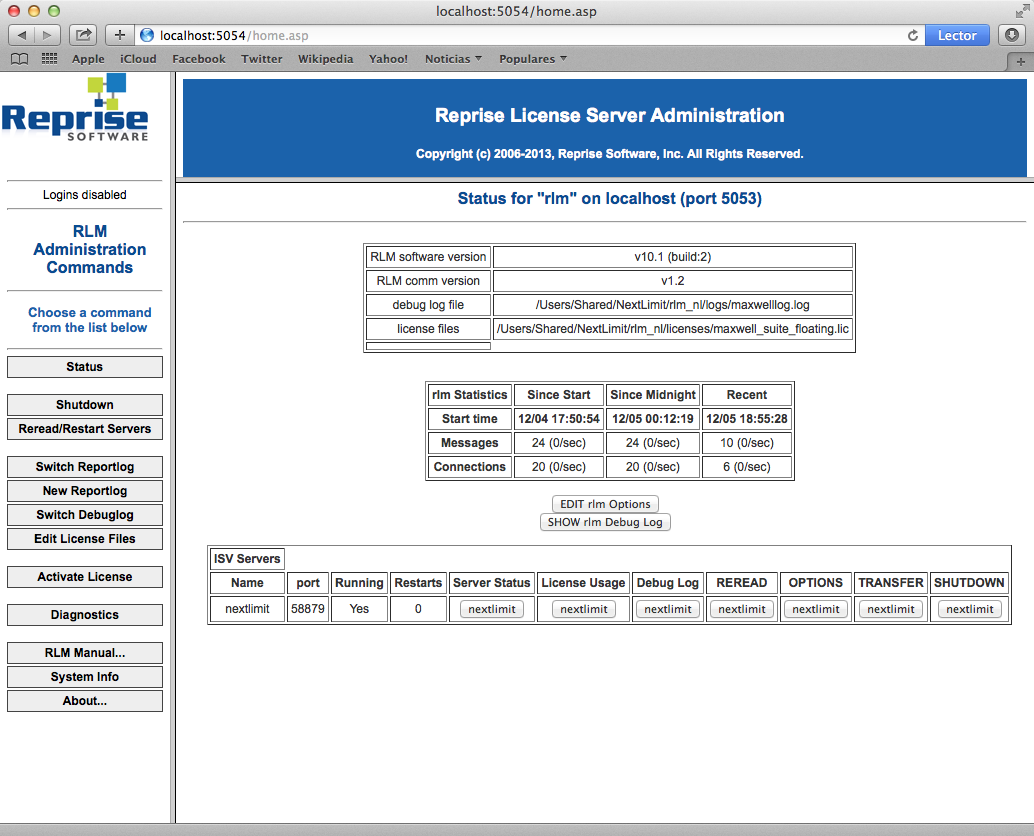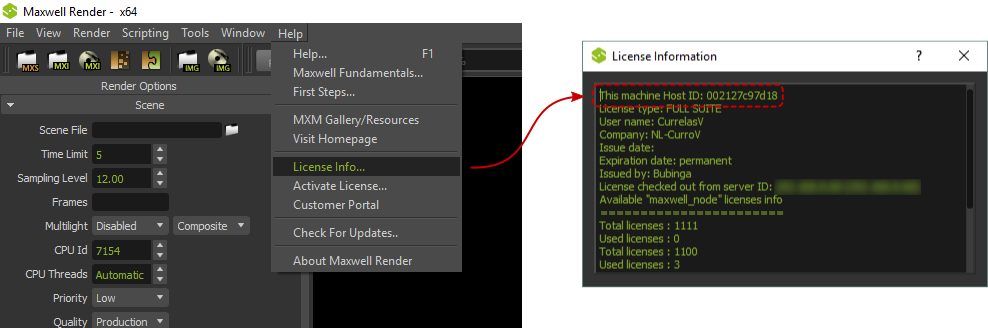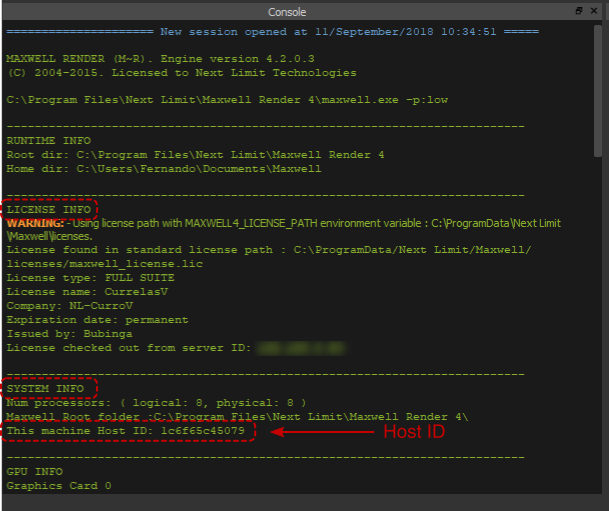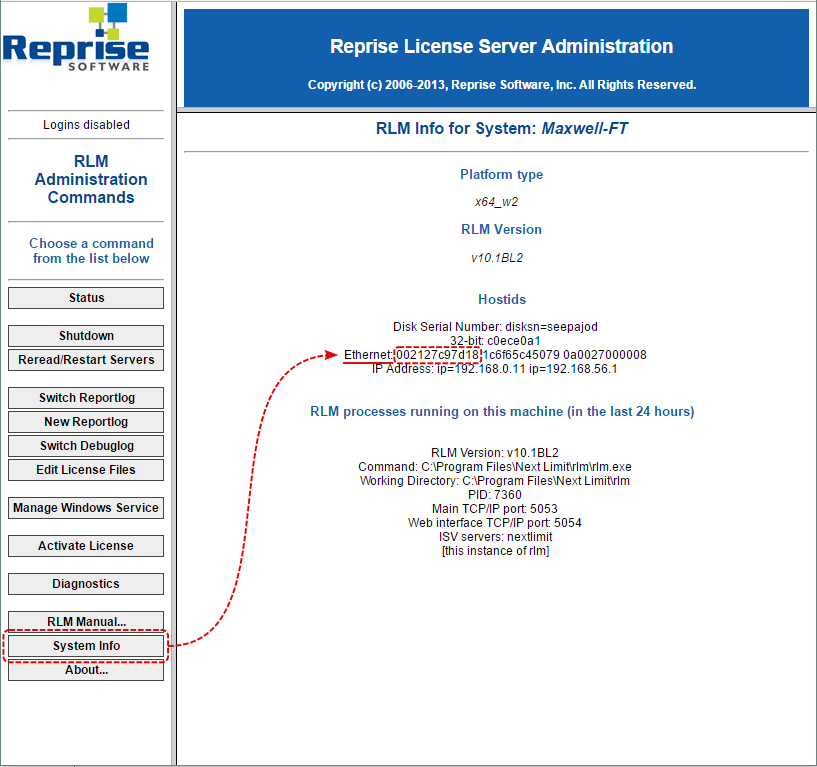| Excerpt | ||||||||||||||||||||||||||||||||||||||||||||||||||||||||||||||||||||||||||||||||||||||||||||||||||
|---|---|---|---|---|---|---|---|---|---|---|---|---|---|---|---|---|---|---|---|---|---|---|---|---|---|---|---|---|---|---|---|---|---|---|---|---|---|---|---|---|---|---|---|---|---|---|---|---|---|---|---|---|---|---|---|---|---|---|---|---|---|---|---|---|---|---|---|---|---|---|---|---|---|---|---|---|---|---|---|---|---|---|---|---|---|---|---|---|---|---|---|---|---|---|---|---|---|---|
General informationIf the license activator pop-up appears when you launch Maxwell or Studio, this means there is an error with the licensing and you can find out what the error message is by looking in the Console panel in Maxwell Render. If the Console panel is not visible, go to Window from the top menu and make sure that "Console" is checked. Licensing error message in Console. Click image to enlargePossible errors and solutions
Anchor |
|
| Expand | ||
|---|---|---|
Please make sure there are no Firewalls blocking access to maxwell.exe, licenseactivator.exe (from Maxwell installation folder) and/or rlm.exe (from Next Limit/rlm/ folder) applications and that you are connected to the internet. In some cases, connection errors could appear if the connection is set through a proxy. In the License Activator application you will find the option for administrating proxy settings. If you have any questions about what to enter into the required fields, please contact your IT department. This problem could also be temporary (our servers could be down for a short time for some reason), so maybe trying a bit later could solve the problem. If you try again and still are having the same problem, you can always activate the license manually from the Customer Portal. It can be done from My Products section; then set the Host ID using the orange button next to the license key and then use the green button to download the license file. If you want to learn how to find the host ID, please take a look at this section, entry #7: Licensing Troubleshooting You then have to copy it in one of these folders depending on your operating system:
Another option is that some security program in your computer is blocking the download of the license file. In this case, you will be able to find your license file in your account at the portal. What you can do is download it manually and place it in the right folder. In order to do that, you can go to the portal (https://portal.nextlimit.com/), get into your account, then go to My Products > Purchased / assigned products and locate a green button to the right of your product item. A zip will be downloaded to your computer; just unzip it and a .lic file will be extracted. Copy and paste it into one of these folders depending on your OS:
Then restart Maxwell if needed and it should be licensed. |
Anchor problem2 problem2
2.- "Communications error with license server" shows up in the Console panel in Maxwell.exe and the licensing pop up appears
| problem2 | |
| problem2 |
| Expand |
|---|
This can generally mean a few things:
|
Anchor problem3 problem3
3.- I'm still getting the licensing pop-up, even though the licensing went fine and it saved my license file correctly
| problem3 | |
| problem3 |
| Expand | ||||||||
|---|---|---|---|---|---|---|---|---|
Solution 1: On some systems, we have noticed it's necessary to restart the computer in order for the RLM License Server to run properly. Please reboot your system and start Maxwell again. Solution 2: It might happen that the RLM License Server needs to reread the license files. In order to do so open a web browser and type http://localhost:5054 in the navigation bar, you will see something like this: Click to enlargeIf you see the message "NO ISV servers running" as in the image above it means that there are not licenses running in the license server. Go to the left panel, press the third button "Reread/Restart Servers" and then, in thecenterframe, press the "REREAD/RESTART" button. Click to enlargeFinally, press again "Status" in the left panel to check that there isa ISVserver line withnextlimitas one of the active entries. Click to enlargeSolution 3 [mainly on OSX]: After trying Solution 2 and still getting "NO ISV servers running" and checking the firewall is not blocking the communications (in OSX go to System Preferences > Security and Privacy > Firewall to disable it), then it could be a hostname conflict. In order to figure out if this is the case, just go to a terminal and type:
And with whatever hostname you get, type:
If it returns: a) cannot resolve hostname: Unknown host Then you have a hostname conflict: the hostname you have configured is not good, and you must go to "System Preferences"->"Sharing". There under the "Computer Name" you will see a string that says: "Computers on your local network can access your computer at: <computer_Name>.local" So, go to Terminal and type:
Afterthatyou can restart or go to re-read. It should work. If it doesn't work, we will need a deeper information from your system so click on the button "Diagnostics" in the RLM interface (in the button area below "REREAD"). Please contact us and send us the file. b) ifinstead you get something similar to:
In this casewe will also need the information in the Diagnostics button on the RLM interface (in the button area below "REREAD"). Please contact us and send us the file. |
Anchor problem4 problem4
4.- "License could not be saved!" error"
| problem4 | |
| problem4 |
| Expand |
|---|
Solution: This means the license activator does not have sufficient permissions to write the license file to disk. On Windows, please go to the Maxwell Render install folder (usually C:\Program Files\Next Limit\Maxwell Render 5), right-click the licenseactivator.exe application and choose "Run as Administrator". Then follow the licensing procedure as usual. In general, the license will need to be saved in: Windows C:/ProgramData/Next Limit/Maxwell/licenses/v5 OSX /Users/<username>/Maxwell/v5 (node locked and Learning license) Linux $HOME/Maxwell/v5 |
Anchor problem5 problem5
5.- "Error getting license, returned code: Bad server hostname in license file"
| problem5 | |
| problem5 |
| Expand |
|---|
This means the "maxwell_license.lic" file contains a computer name or IP that is wrong. In this case, find this .lic file on your computer and change the single line in it, to correctly mention the computer name or IP of the computer that's running the RLM License Manager. If this is the same computer you're getting this error on, enter the computer name or IP of this computer. For example, the line should say HOST 10.0.1.1 ANY 5053 (if 10.0.1.1 is the IP of the computer where RLM is running). The location of this .lic file is:
|
Anchor problem6 problem6
6.- "My computers successfully connected to the RLM computer for some time, but now they suddenly can't connect to it anymore"
| problem6 | |
| problem6 |
| Expand |
|---|
This could be due to a change in the local IPs of your LAN network, usually after rebooting your router. When you turn off and on your router, it assigns new DNS IP address numbers to all the computers in the LAN, so now the IPs are not the same as before. |
| Anchor | ||||
|---|---|---|---|---|
|
| Expand |
|---|
The Host ID of a computer is a chain of alphanumerical characters (it should have no more, no less than 12 characters) that identifies a computer and is needed during the licensing procedure (both on Floating and Node Locked licenses). It is actually the MAC address of the first ethernet card of the system. The licensing system normally takes it automatically, but in case any problem occurs and you need to manually find this identifier, there are two very easy ways of getting the Host ID from Maxwell Render (green icon), licensed or not: The Host ID will show if you go to Help menu > License Info... A window will pop up with your license info and in the first line it will show the host ID The host ID also appears displayed on the Maxwell Console panel, near the top, on the System Info section, as it is indicated in the screenshot below: If you only have the RLM server installed in the machine and no other Maxwell software, you can find the Host ID of your machine by looking at the RLM administration web page. You can get to it by typing localhost:5054 in a web browser. If the RLM is running you will see something very similar to the image below. Click on System Info. The Host ID of your machine will be the first twelve characters group after "Ethernet". If you don't have the RLM installed or Maxwell does not show the Host ID, here you have some other alternative methods: Windows
macOS
|
| Anchor | ||||
|---|---|---|---|---|
|
| Expand |
|---|
Certain network drivers are specifically configured to change the Mac Address of a computer on each reboot. This causes that, while you can successfully license Maxwell for that computer, next time you reboot that computer, its Mac Address (internal identifier) has changed, so that computer is not recognized by the license system and Maxwell appears unlicensed, forcing you to re-license it again, that will only work until your next reboot. The way to solve this is by forcing your network adapter to not change the Mac Address to a differentone,but keep in constant. InWindowsYou can do it by forcing the order that Windows sees the available adapters so a hardware adapter is always the first in the list. Maxwell will get that one and then the licensing will remain stable. To do it in Windows: 1.- Go to: Control Panel>Network and Sharing Center 2.- Click Change Adapter Settings 3.- Right click on a non-virtual adapter and choose Properties 4.- Select IPV4 from the list and then click Properties 5.- Click Advanced... 6.- In the IP Settings tab, uncheck Automatic Metric at the bottom of the pane 7.- Type in the number '1' in the Interface Metric box 8.- Click OK to back out of the chain ofdialogs To confirm this has worked, you can open a command prompt and type in ipconfig /all and you should see that adapter listed first in the output. This will now be the adapter that Maxwell picks up on and you can license against. |
Anchor problem9 problem9
9.- "XXXXXX cannot be opened because it is from an unidentified developer"
| problem9 | |
| problem9 |
| Expand |
|---|
Go to System preferences > Security to change the settings for running applications in your system, and allowMaxwell, or the RLM License Server in case you are installing the licensing server. After they have installed you can put the security settings to default. |
| Anchor | ||||
|---|---|---|---|---|
|
| Expand |
|---|
In general terms, there are two possibilities for getting it blocked, in this most possible order: 1.- There could be a firewall running, if so it should be disconnected: going to "System Preferences" -> "Security and Privacy" -> "Firewall" 2.- If not, you could have a hostName problem. In order to figure out if this is the case, just go to a Terminal and type: hostname And with whatever hostname you get, then type: ping <what hostName it returned> If it returns: a) cannot resolve hostname: Unknown host Then you have a hostname conflict: the hostname you have configured is not good, and you must go to "System Preferences"->"Sharing". There under "Computer Name" you will see a string that says: "Computers on your local network can access your computer at: <computer_Name>.local" So, go to Terminal and type: Afterthat you can restart or go to re-read. It should work. If it doesn't work, we will need a deeper information from your system so click on the button "Diagnostics" in the RLM UI, (in the button area below "Reread Restart Servers") and send the diagnose file to our Technical Support for a further exam. b) if you get something similar to: PING nacho.local (192.168.0.69): 56 data bytes 64 bytes from 192.168.0.69: icmp_seq=0 ttl=64 time=0.060 ms 64 bytes from 192.168.0.69: icmp_seq=1 ttl=64 time=0.073 ms 64 bytes from 192.168.0.69: icmp_seq=2 ttl=64 time=0.107 ms ... (you can stop it with Ctrl+C) In thiscasecontact our Technical Support and send us the information in the Diagnostics button on the RLM UI, (in the button area below "Reread Restart Servers") and send us the file. A bit more information about how OSX handles host namescan be found in web siteslike this. |
| Anchor | ||||
|---|---|---|---|---|
|
| Expand |
|---|
If after installing the RLM License Server and activating the licenses you find that, when you boot again your machine, the RLM does not get launched (it doesn't show in Activity Monitor as "rlm") you might be having some permissions problem in that account. To solve it try entering this in a Terminal (you will be asked for an administrator password): sudo chown root /Library/LaunchDaemons/com.nextlimit.maxwellrlm.plist sudo chmod 644 /Library/LaunchDaemons/com.nextlimit.maxwellrlm.plist If that doesn't work, please navigate to /Library/LaunchDaemons/ and copy the file com.nextlimit.maxwellrlm.plist Then navigate to /Library/LaunchAgents/ and paste it there You can test if it works after logging out and in again. The RLM should show in Activity Monitor and should be reachable by typing in a browser localhost:5054 |