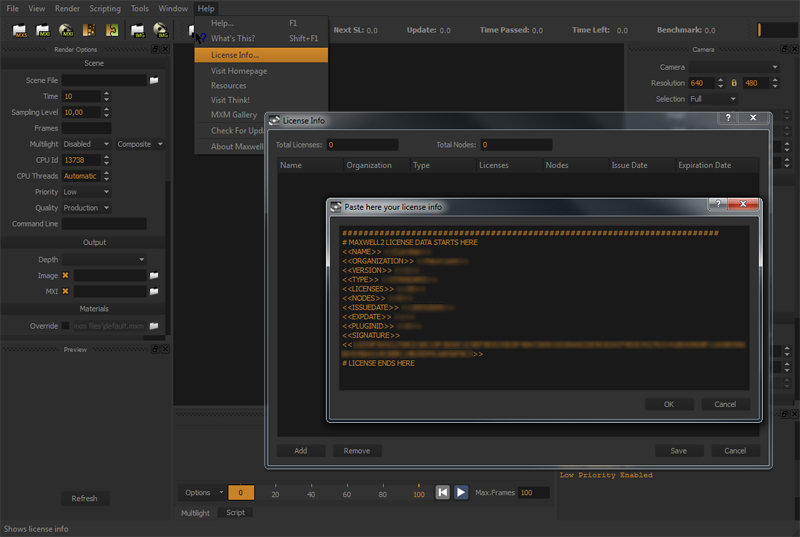Licensing Maxwell Render v2 Suite
The Maxwell license file is a license.txt file containing information about your license, and it was sent to you in an email from the Next Limit Sales department when you purchased Maxwell Render. The licensing information is the whole block starting with ######... up to #LICENSE ENDS HERE.
To license Maxwell Render, follow this procedure:
...
If you are not sure where your license key is stored, open Maxwell.exe (Win) or Maxwell.app (Mac). The console window will display where your license key is located, stating “License found in.....”.
Paste your licensing information in the License Info panel
If you purchase more licenses in the future, you can add the new licenses to your current ones by simply click on the "Add" button and paste the new licenses text. Maxwell will automatically merge your current licenses with your new ones, and save a new license.txt containing all your licenses together. This new complete license file has to be used on all your computers (old and new).
| Note |
|---|
You have to follow the same licensing procedure on all the computers you intend to render on. |
| Note |
|---|
Propagating your license file to other computers. The fastest way. If you own license for more than one computer, you have to use the same license.txt file (containing the information of all your licenses) in all the computers of your farm (no matter which will run as Manager and Monitor, and which will be Rendernodes). Once you get Maxwell licensed in one of your computer, the easiest way to apply that same license.txt file on the rest is this: Find the license.txt file in your licensed computer (an automatic search with the term license.txt will easily find it). Copy your license file to a pendrive. |
| Info |
|---|
Custom license path Beyond the regular licensing procedure described above, some users may be interested in having one single license.txt file stored in certain particular location, and all the node computers may read the license file from this unique location. To do this, you can use the MAXWELL2_LICENSE_PATH environment variable, that allows to define the folder where the license.txt file is located. Just create a new environment variable in your operating system settings panel named MAXWELL2_LICENSE_PATH pointing to the folder where the license.txt file is stored. Maxwell will then read the license from this custom location. |
Licensing Maxwell Render v2 Learning Edition
After purchasing the Maxwell Render Learning Edition, you received an email from the Next Limit Sales department containing your Learning Edition license, in particular a user name, password and a product key.
...
Once you have licensed the software, a "mxstdlicMAXWELL_LEARNING.dat" file will be saved in your Maxwell user folder, for example in Windows 7 this would be in: C:\Users\<current user>\Documents\Maxwell\mxstdlicMAXWELL_LEARNING.dat
If you are not sure where your license key is stored, open Maxwell.exe (Win) or Maxwell.app (Mac). The console window will display where your license key is located, stating “License found in.....”.
If somehow Maxwell finds a license file from the Full version plus another one from the Learning Edition (in case you had purchased both in different moments), Maxwell gives priority to the Suite license.