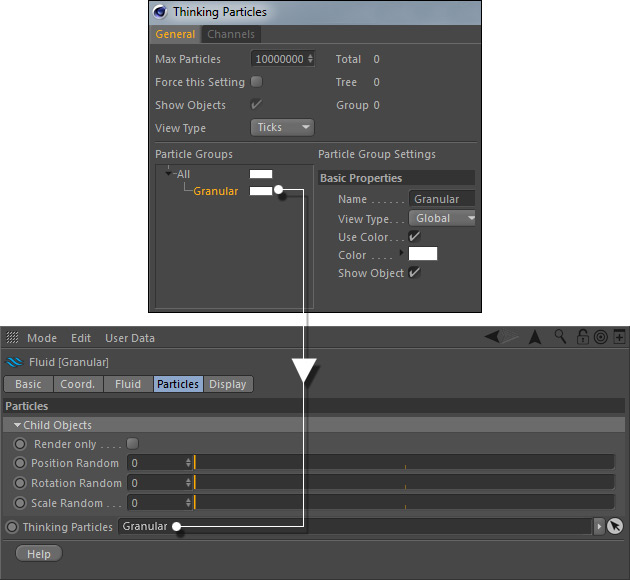Interested in a downloadable scene file where the workflow is shown? Just visit → "MoGraph Splines" and get the file.
The connection between RealFlow | Cinema 4D and MoGraph's "Matrix" requires Thinking Particles and a few clicks:
- Convert the particles into Thinking Particles with Fluid > Particles > Create Thinking Particles.
- Open Simulate > Thinking Particles > Thinking Particles Settings...
- Look for the "Fluid" container in the "Particle Groups" field.
- Right click on "All" and choose "Add" to create a new group.
- Apply a meaningful name to the Thinking Particles group, e.g. a fluid domain's name.
- Drag the group to the Fluid > Particles > Thinking Particles field.
Once the Thinking Particles group is linked to a fluid it can be used as usual:
- Add a "Matrix" MoGraph object , for example, and choose Matrix Cloner > Object > Mode > Object.
- Drag the Thinking Particles "Fluid" group to the MoGraph"Matrix" node's "Object" field.
The "Matrix" object is now the starting point for your MoGraph scene and can be added to other MoGraph objects like the "Tracer". Effectors can also be applied for influencing the particles, create morphing effects, apply formulas, and so on.
A RealFlow | Cinema 4D simulation with a "Matrix" object and a "Tracer"
Be aware that it is often necessary to cache the MoGraph object before it can be used with RealFlow | Cinema 4D (MoGraph Tags > MoGraph Cache). For more information on how to cache MoGraph data please visit Cinema 4D's internal help.
It is possible to clone and duplicate RealFlow | Cinema 4D's simulation nodes (emitters, daemons, etc.) to create → complex fluid arrays.