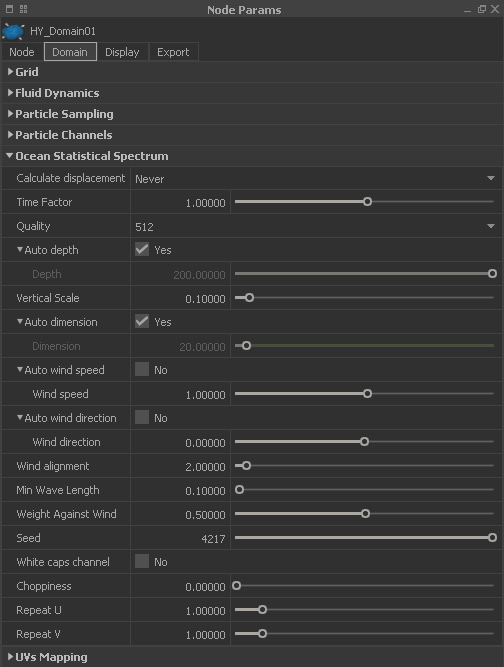his feature is used to apply This adds a wave structure to a meshed Hybrido fluid – also known as “displacement”. Applying Hybrido's displacement requires a certain → workflow. Please visit → “HyFLIP Displacement” for more information.
Calculate displacement
There are three options:
...
The influence of the fluid's water depth is normally very subtle, but affects the dispersion of the waves. When active, RealFlow calculates the fluid's water depth automatically.
...
Depth
The effect of this parameter is only noticed if the length of a wave is close to “@ depth”“Depth”. In these cases you will see a decelerating effect on the wave's dispersion. The unit is metres.
...
This is the wave's maximum height. You normally have to adjust this parameter when you are changing the surface’s “@ dimension” “Dimension” value.
Auto dimension
Here, the horizontal dimensions of the fluid surface is determined automatically.
...
Dimension
With 200, the distribution and scale of the waves will look as if the domain covers an area of 200 m x 200 m:
...
The parameter is given in metres. When you change “@ dimension” “Dimension” you will most probably have to modify “Vertical Scale” and “Choppiness”.
...
RealFlow automatically calculates the used wind speed when this parameter is turned on.
...
Wind speed
You can enter any positive or negative value, including 0. “@ wind “Wind speed” has a strong influence on the wave's look. Good values are between 20 m/s and 30 m/s.
...
When enabled RealFlow will align the wave's motion with the scene's → “Wind” daemons.
...
Wind direction
This is the wind direction in degrees – positive wind directions are counter-clockwise:
...
Higher values flatten the surface and create fewer ripples. With small “@ dimension” “Dimension” values this parameter should be decreased (e.g. to 0.01 or 0.02) in order to get enough detail.
...