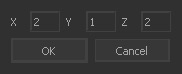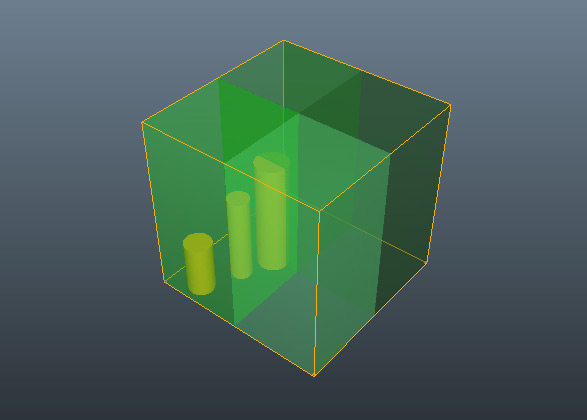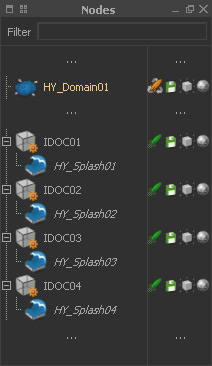In this workflow example, the result from a → Hybrido core fluid simulation is used to create four IDOCs, and simulate splashes via a network. Before you start you have to → license and → configure RealFlow's network components.
An IDOC (“Independent Domain Of Computation”) is used to subdivide a project's simulation nodes into spaces. :
- Only nodes, which are attached to the same IDOC, are able to interact.
- Nodes from different IDOCs behave as if they were disconnected
...
- .
Before you start you have to → license and → configure RealFlow's network components.
Creating the IDOCs
- Define the entire simulation area by enclosing it with a bounding cube ("Cube01") – keep the cube selected.
- IDOC shelf > Multiple
- A new window appears where the number of IDOCs is defined. Here 2 x 2 IDOCs in horizontal direction will be added: XY or XZ – this depends on your → axis setup.
- When you hit Hit OK then and "Cube01 will act as a template be used to subdivide the simulation space. It is safe to delete "Cube01" afterwards.
You get four IDOCs, represent represented through green boxes:
Adding The Splash Emitters
If you want to connect Hybrido secondary fluids to IDOCs then there There is a very convenient way to create and scale IDOCs for Hybrido secondary emitters automatcially. Go to the IDOC shelf and click on the "Splash per IDOC" icon:
- This one-click action creates, places, scales, and attaches the splash emitters automatically.
- Now set Set "HY_Domain01" to → "Cache" with the small (yellow rocket symbol under "Nodes" ) to prevent the core fluid from being re-simulated.
- Save the scene.
A shortened view of the "Nodes" list with the attached splash emitters, and "HY_Domain01" set to "cache".
Distributing the Simulation
Now, the scene can be distributed:
- Launch the “Job Manager” application.
- Start the “Job Node” program on every licensed computer.
- Open and "Job Node" applications.
- Open the manager's monitoring GUI under Layout > Job Manager - an interface to monitor the simulation's progress.
- Select the IDOCs from the “Nodes” panel .Click and click on IDOC > Send to job manager.
...
The IDOCs are added to the job queue in the manager's GUI and the simulation will start automatically.:
Important Annotations
IDOCs are not restricted to Hybrido secondary fluids, but they are the most common field of application. In fact all of RealFlow's simulation nodes can be used with IDOCs:
...
- Create a simulation node, and place (W) it inside its IDOCs.
- Connect node and IDOC in the → “Relationship Editor” - – just press the Ctrl/Cmd key and draw a line from “IDOC0X” to its simulation node.
...
- Start the simulation with IDOC > Send to job manager.