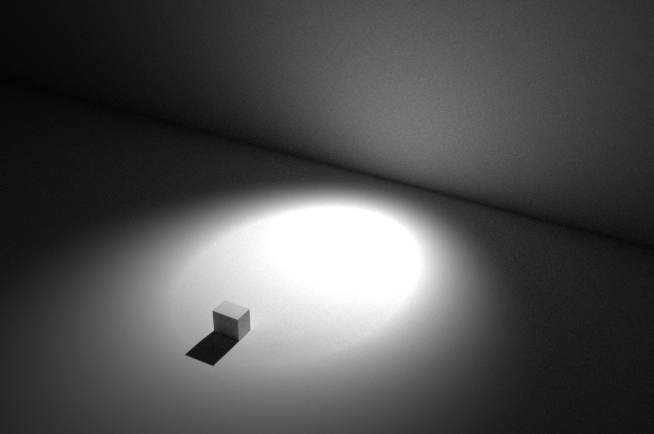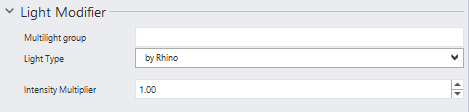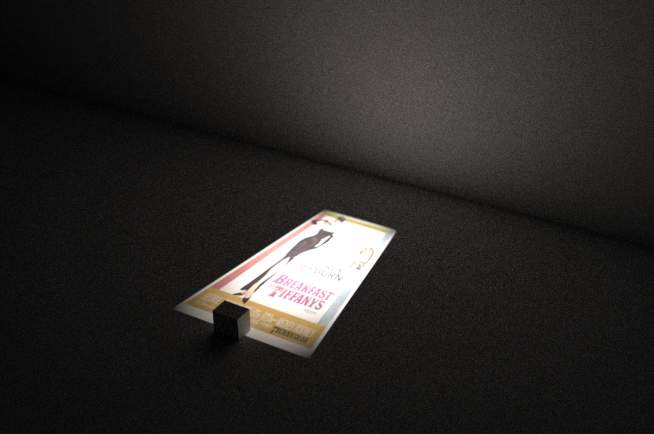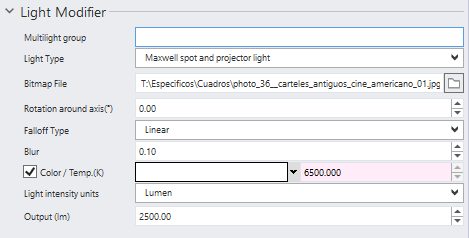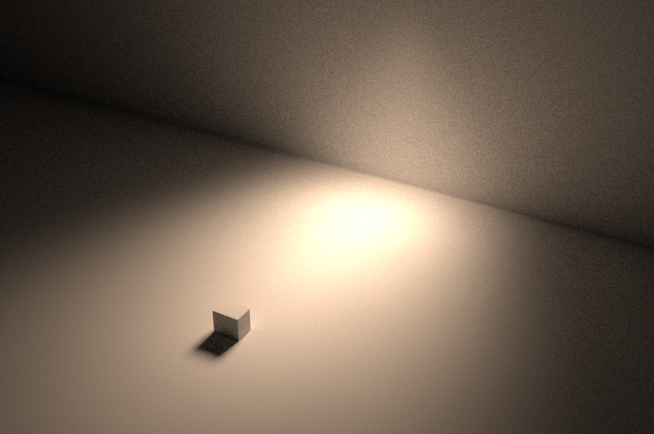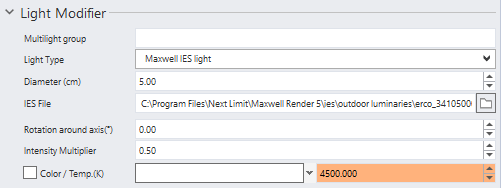...
Spotlight | ||||||
|---|---|---|---|---|---|---|
By Rhino | As a Maxwell spot and projector light. | As a Maxwell IES light. | ||||
Multilight group | In this box you can type any text you like. All the lights sharing the same group name will be handled in Multilight with the same common slider that will work as a multiplier of the units of each individual light. | |||||
Light Type | Here you can choose how the plugin will handle the light. By Rhino is the default mode, but you can also turn it into a Maxwell area light to be able to set the color or the units with more precision or a Maxwell HDRI light to be able to emit light using an image (it is strongly suggested to use 32-bit images to get a richer light). | |||||
Intensity Multiplier | It lets you increase or decrease the light intensity. 1 is translated to 100 cd. | Bitmap File | If this is left blank, the spotlight will work as a normal spot; if you enter an image here, it will instead work as an image projector. It is strongly suggested to use 32-bit images, although this is not mandatory and you can load LDR images too. | IES File | Here you can set the IES or LDT file that will be used to emit light. If nothing is entered here, the light will work as a normal spotDiameter (cm) | Maxwell internally applies the light distribution of the IES file to a low-poly sphere of 5cm in diameter. If you are placing the light in a smaller place, you may see some black areas (the inside of the sphere). This parameter lets you make that sphere smaller or bigger (bigger could be faster for rendering). |
Rotation around axis(º) | It lets you rotate the projected image around the axis of the spotlight. If there’s no bitmap, this parameter will have no effect. | Rotation around axis(º) | It rotates the pattern of the IES file around the axis of the spotlightIES File | Here you can set the IES or LDT file that will be used to emit light. If nothing is entered here, the light will work as a normal spot. | ||
Falloff Type | It lets you set different curve types to describe the way the light fades from the full intensity inner cone to 0 intensity outer one. | Intensity MultiplierRotation around axis(º) | It lets you multiply rotates the value pattern of the IES file . 1 will output the intensity described in the IES filearound the axis of the spotlight. | |||
Blur | It lets you make the shadows generated by the spot softer. In the case of the projector, it also blurs the projected image. | Intensity Multiplier | It lets you multiply the value of the IES file. 1 will output the intensity described in the IES file. | |||
Color / Temp.(K) | If the checkbox is active, it will use the custom color chip. If it’s deactivated, the plugin will use the K temperature color box on the right side. | Color / Temp.(K) | If the checkbox is active, it will use the custom color chip. If it’s deactivated, the plugin will use the K temperature color box on the right side. | |||
Light intensity units | It lets you choose between Power & Efficacy, Lumen, Lux, Candela and Luminance | |||||
Output | Here you can set the intensity value of the light. It may differ depending on the unit chosen above. | |||||
...
In the case of the IES emitters, the geometry to which they are applied is replaced at render time with a low-poly sphere of 5cm of diameter. If it is very close to a surface, you may see a dark area in the center of the object; that’s the inside of that sphere.
...