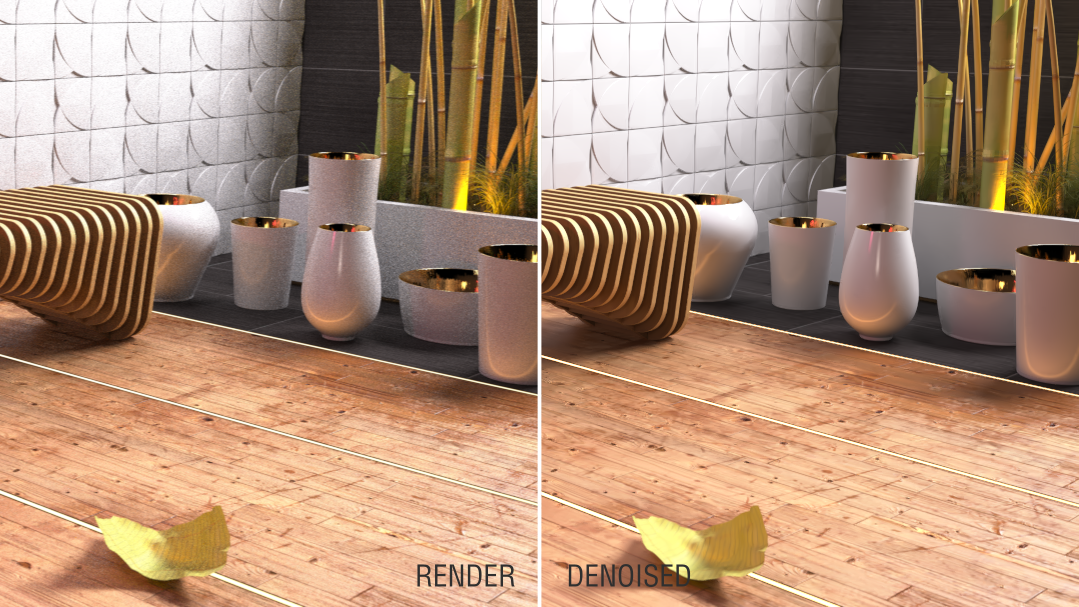Facts
The denoiser included in Maxwell is based on Innobright's Altus technology.
...
Toolbar with two passes information
Apply Denoise - Each SL or At end.
There are two options to show denoised image:
...
| Info |
|---|
The two passes are stored in a temporal folder; their names are based on the output name of the mxi following this pattern: mxiname_render1.mxi and mxiname_render2.mxi. The folder depends on the operating system but is printed in Maxwell Render Console during the render process after a blue DEBUG message like this: DEBUG: - Modifying Scene for Denoise values (MXI file: C:/Users/<username>/AppData/Local/Temp/maxwellrendertmp/test folders_render2.mxi) In Windows they are stored under: C:/Users/<username>/AppData/Local/Temp/maxwellrendertmp/ In MacOS they are stored in a random folder under /var/folders/ |
...
Particularities and known issues
- When using GPU render engineengine (not for denoising, but for rendering), the denoised image will always be calculated at the end of the process only; "Each SL" method won't be available. Also, as Shadow and Reflectance channels are not available when using GPU engine for the moment, as a consequence of this, Auto configure will always be set to "Fast" when using GPU render engine.
- When using Extra Sampling feature, only "At end" method will be available, as "Each SL" method makes mistakes when combined with extra sampling routine.
- When using Multilight with Denoiser, if you make changes to the sliders while rendering, you won't see the expected result in the denoised image until both passes have been updated with the same light configuration. You will probably have to make the same changes in both passes.
- For the moment, once Maxwell is closed after rendering an image with Denoiser, the two passes cannot be loaded again into the interface to resume them or make changes and Re-Denoise, nevertheless, if you have at least a couple of mxi files of the same frame (and with the required channels), you can make Maxwell denoise them by running the following commands through command line (in Windows using cmd.exe and in Mac using Terminal, not in Maxwell Render):
| Info |
|---|
| mximerge -folder:"folder containing the mxi files of the same frame" -coopdenoiser:"output path and name of the denoised image" -target:"path and name of the merged mxi file" |
You have to execute this command in the installation folder of Maxwell Render, where you will find mximerge executable file. Please, notice there is a space between the path and the next command, but not after the colon.
...