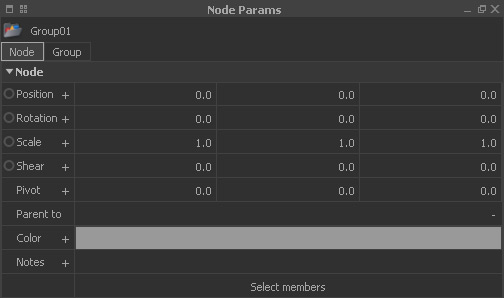Groups are treated as objects and their members follow the transitions made here. Imported and locked objects from Alembic or SD files are not affected. Ungroup these objects first, press "File <-> Curve", and group them again. Then apply the group's transitions.
Position
A node's position in space is defined through X, Y, and Z components. RealFlow's → “Axis Setup” defines the vertical and horizontal axes. All values are given in metres.Click on “+” for sliders.
Rotation
A node's rotation in space is defined through X, Y, and Z components. RealFlow's → “Axis Setup” defines the vertical and horizontal axes. All values are given in degrees. Click on “+” for sliders.
Scale
A node's scale can be changed for each spatial direction separately. RealFlow's → “Axis Setup” defines the vertical and horizontal axes. All values are given in metres. Click on “+” for sliders.
Shear
Some nodes, e.g. polygon objects, can be distorted. On many other node types, e.g. Hybrido domains or daemons, this function has no influence. RealFlow's → “Axis Setup” defines the vertical and horizontal axes. All values are given in metres. Click on “+” for sliders.
Pivot
This is the centre of rotation given. By default it is located in the geometrical centre of an object, but can be displaced to achieve other interesting motions. RealFlow's → “Axis Setup” defines the vertical and horizontal axes. All values are given in metres. Click on "+" for parameter sliders.
Parent to
Click on the hyphen to choose a parent object. The node will then follow the parent's motions.
Color
Here you can specify a node's viewport colour. A click on the colour field opens your operating system's colour browser, a click on “+” shows → RGBA/HSV sliders.
Notes
It is possible to add node-specific notes here. Simply enter or copy/paste the text. With “+” you can expand the text field.
Select members
Select all group members with this button, e.g. for changing common attributes, activating dynamics, etc.