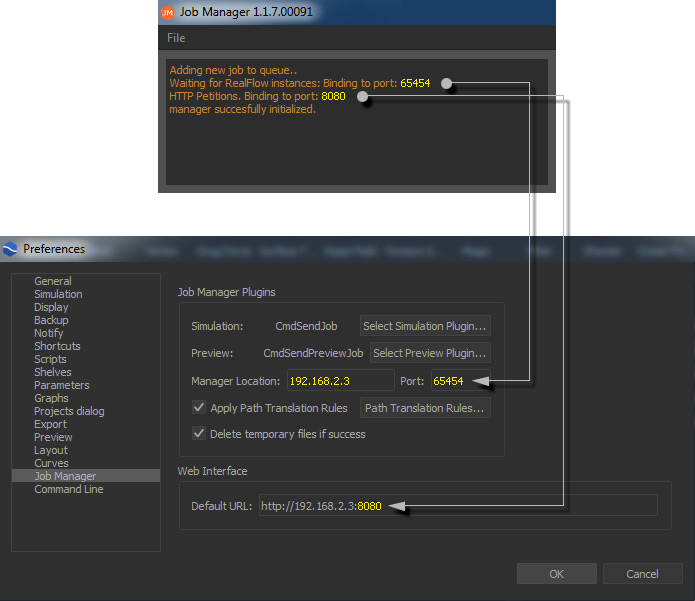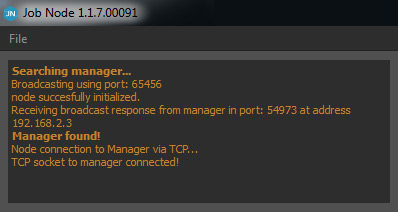...
Waiting for RealFlow instances: Binding to port: 65454HTTP Petitions. Binding to port: 8080
All addresses and ports are examples
...
and have to be replaced through your actual settings!
Open RealFlow and go to File | RealFlow > Preferences > Job Manager:
- Select Simulation Plugin. Choose "CmdSendJob".
- Select Preview Plugin. Chose "CmdSendPreviewJob".
- Manager Location. Enter the IP address of the computer with the "Job Manager" application, for example 192.168.2.3.
- Port. Enter 65454 (example only, use the actual port from your system!)
Default URL. Enter the IP address of the computer with the "Job Manager" followed by :8080, for example 192.168.2.3:8080
To check if everything is configured correctly, open Layout > Job Manager. A web interface appears. Alternatively you can use any web browser and enter the Job Manager's, for example 192.168.2.3:8080.
Path Translation Rules (PTR)
...
Now start the "Job Nodes" on the computers you want to use for network simulations. The "Job Nodes" will connect with the "Job Manager" automatically and you will see appropriate messages in the nodes' and manager's windows. All ports and addresses are examples, and have to be replaced through your actual settings:
Go to the web interface (Layout > Job Manager) and click on "Reload" to list the nodes. All ports and addresses are examples, and will be replaced through your actual settings:
If the connection fails check the ports:
- Normally it is fine to use the default ports, but if you have changed them you have to synchronize nodes, manager, and RealFlow preferences.
- Every node and the manager offer a "Preferences" panel for changing to change ports.
Your network is now ready to simulate.
...