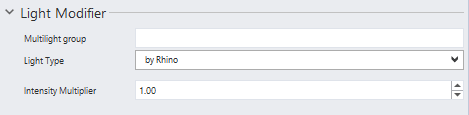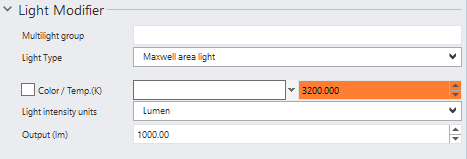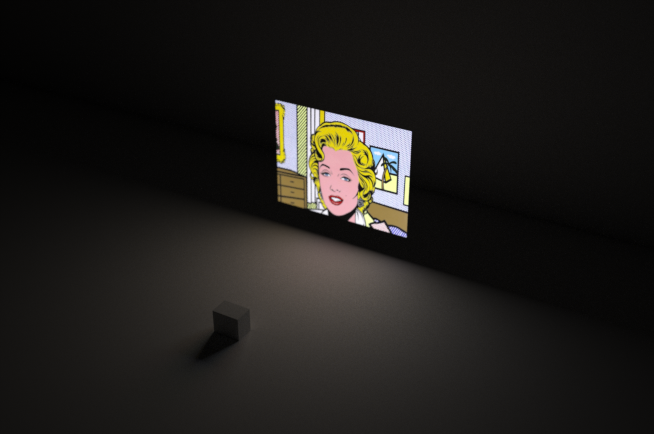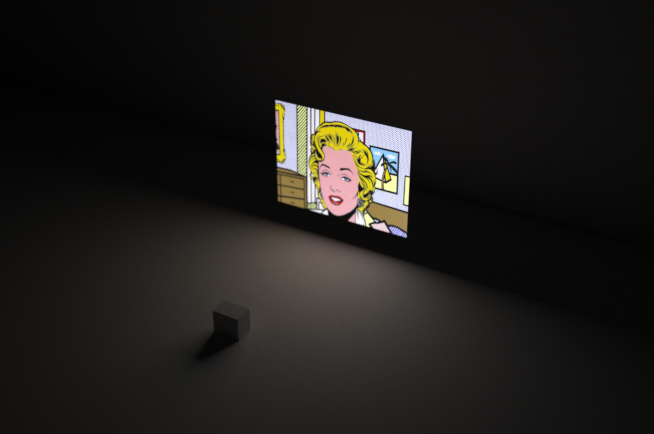...
Rectangular light | |||||
|---|---|---|---|---|---|
By Rhino | As Maxwell area light. | As Maxwell HDRI light. | |||
Multilight group | In this box you can type any text you like. All the lights sharing the same group name will be handled in Multilight with the same common slider that will work as a multiplier of the units of each individual light. | ||||
Light Type | Here you can choose how the plugin will handle the light. By Rhino is the default mode, but you can also turn it into a Maxwell area light to be able to set the color or the units with more precision or a Maxwell HDRI light to be able to emit light using an image (it is strongly suggested to use 32-bit images to get a richer light). | ||||
Intensity Multiplier | It lets you increase or decrease the light intensity. 1 is translated to 100 cd. | Color / Temp.(K) | If the checkbox is active, it will use the custom color chip. If it’s deactivated, the plugin will use the K temperature color box on the right side. | HDRI File | Here you can set the file that will be used to emit light. It is strongly suggested to use 32-bit images, although this is not mandatory and you can load LDR images too. |
Light intensity units | It lets you choose between Power & Efficacy, Lumen, Lux, Candela and Luminance | Rotate Texture (º) | It rotates the texture in degrees in the UV space. Normally, the texture will be mapped to the rectangle with a planar map so it fills the whole area, taking the first line you draw when creating the line as the bottom side of the texture. | ||
Output | Here you can set the intensity value of the light. It may differ depending on the unit chosen above. | Tile X / Tile Y | Here you can set the times the texture is repeated horizontally (X) or vertically (Y). | ||
Intensity Multiplier | It lets you increase or decrease the amount of light emitted by the texture. | ||||
...