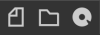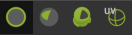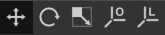...
...
The Studio
...
toolbar
The Toolbar in Maxwell Studio displays a selection of the most commonly-used tools, divided into six categories. Use the icons to:
Create a new scene, open an existing scene or save the current scene.
Undo, redo or open the Preferences panel.
Choose a selection mode: object, triangle, material, or UV set.
Translate, rotate the scene, edit the Object or its Pivot point, or choose between World and Local coordinates.
Set the Render mode: in- Maxwell application using
Launch the render using the selected engine (CPU or GPU), open the Animation Tool to generate simple turntable animations, or sun time-lapses, send the scene to be rendered using the Network
, or rendering directly onSystem or the Maxwell Cloud or render directly in the Studio viewport. Rendering your scene in the Maxwell application gives you an extra control over the rendering process, as it allows you to control the Multilight sliders, use scripting, SimuLens, etc, and will be the main option for most projects. Sending the scene to be rendered in the Network System allows you to use several computers working together in a render farm. And rendering in the viewport gives you a quick feedback of your render directly on your Studio viewport.
Launch the Interactive Preview on CPU or GPU (Maxwell Fire) which gives you interactive feedback about your scene, by displaying a great quality preview render of your scene in seconds. This makes it much easier and faster to adjust your materials, adjust the environment conditions, set up the emitters and see the results in real time. Choose the layout and panels arrangement you are more comfortable with from the layouts combo.
Create a new camera and new viewport.
Customize the Toolbar
These icon groups are customizable to let you display them in the way you prefer. You can change their sizes using Preferences> General> Icons Size. You can drag sections by their borders on the left side to rearrange their order in the Toolbar. It is also possible to right-click in the Toolbar to choose which buttons you would like to display (File, Edit, Select, Transform, Render, Layout).
...